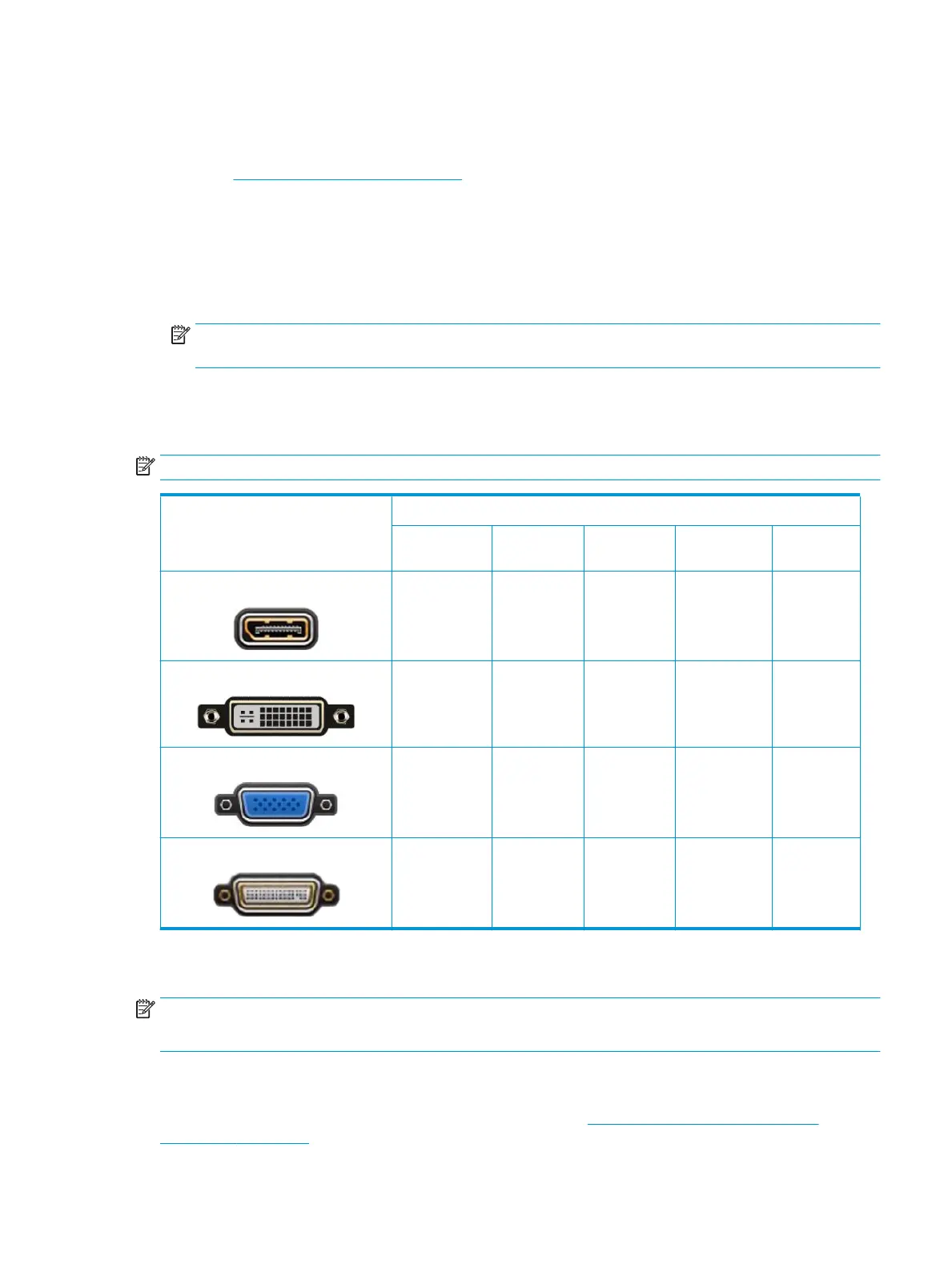Finding supported graphics cards
To nd information about graphics cards supported for your computer:
1. Go to http://www.hp.com/go/quickspecs.
2. Select Search active QuickSpecs, and then select Desktops & Workstations.
3. Choose your model to view the specications.
4. Click the link for Technical Specications-Graphics to display expanded technical information for
supported graphics cards, including how many monitors the card supports, connectors, power
consumption, drivers, and other details.
NOTE: Not all graphics cards are compatible with all video transceivers and adapters. See the graphics
card documentation for specic details.
Matching graphics cards to monitor connectors
The following table describes monitor conguration scenarios.
NOTE: Refer to the illustration that most closely matches your computer.
Graphics card interface connector
Monitor connector
VGA DVI Dual Link DVI
DisplayPort
(DP)
HDMI
DISPLAYPORT
DisplayPort-to-
VGA adapter
(sold
separately)
DP-to-DVI
adapter
DP-to-DL DVI
adapter
DP cable
DP-to-HDMI
adapter
DVI—I (WHITE)
DVI-to-VGA
adapter
DVI cable DL DVI cable N/A N/A
VGA (BLUE)
No adapter
required
DVI-I–to–VGA
adapter
N/A N/A N/A
DMS-59*
DMS-59–to–
VGA adapter
DMS-59–to–
DVI adapter
N/A
DMS-59–to–DP
adapter
N/A
* This interface is a dual-monitor graphics interface card that supports two VGA, two DVI, or two DP monitors.
NOTE: HP graphics cards include monitor cable adapters unless otherwise indicated.
DisplayPort connections have the highest performance; VGA connections have the lowest.
Identifying monitor connection requirements
The following are various scenarios for connecting monitors. See Matching graphics cards to monitor
connectors on page 17 for more information about the dierent graphics cards.
Adding monitors 17
