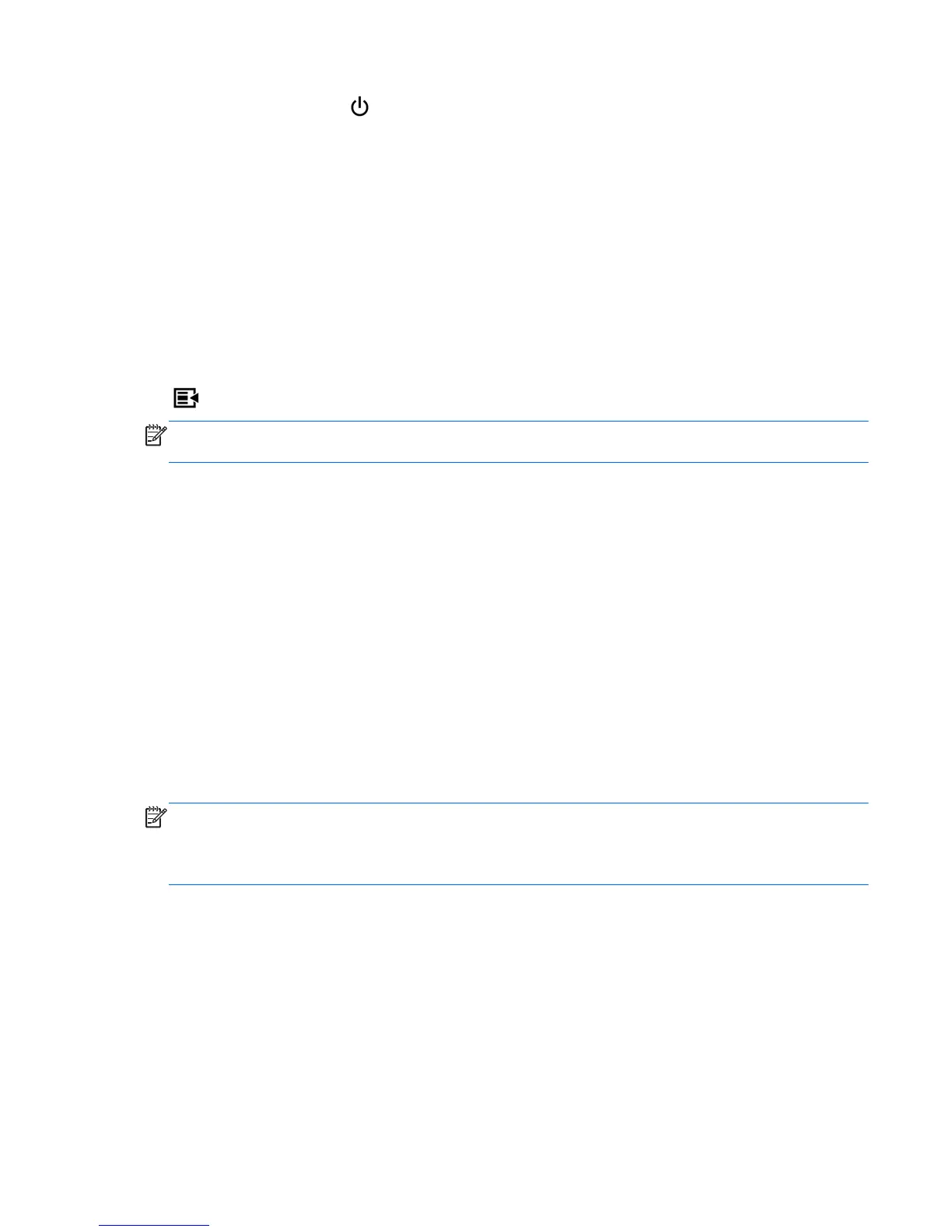Pressing the Power button, , puts the monitor in low power mode. (To turn power off completely, use
the switch on the rear of the panel.) The monitor also enters low-power mode when there is no video
signal input.
When the monitor is first powered on, the LED turns blue and remains blue for about half a minute. It
then turns off. If the monitor receives a signal outside its range (e.g., too high a frequency), the LED
flashes blue continuously.
This model does not use an OSD or on-screen messages.
Using the On-Screen Display Menu (Select Models)
The On-Screen Display (OSD) menu gives you choices for operating your monitor. Not all menu options
below are available on all models. For example, monitors with no analog input do not show menus
specific to analog images. The ZR2740w does not use an OSD. Models that use an OSD have a menu
(
) button on the front.
NOTE: If there is a problem with the display settings, try resetting the settings to the factory defaults
by opening the OSD and selecting Factory Reset from the OSD menu.
To access the OSD, do the following:
1. If the monitor is not already on, press the Power button to turn on the monitor.
2. Press the Menu button on the monitor's front panel.
You will see a menu of options and submenus.
3. To navigate through the menu, press the + (Plus) button on the monitor's front panel to scroll up, or
the — (Minus) button to scroll down.
4. To select an item from the OSD Menu, use the + or — buttons to scroll to and highlight your
selection, then press the OK button to select that function.
5. Adjust the item using the + or — buttons on the front panel to adjust the scale.
6. After adjusting the function, select Save and Return, or Cancel if you don't want to save the
setting, then select Exit from the Main Menu. The Save and Return option is only active if you
change a menu item.
NOTE: If the buttons remain untouched for 30 seconds (factory default) while displaying a menu, the
firmware will save the current adjustments and exit. Also, if the video controller changes video mode
while the OSD is active, the current (adjusted) settings will not be saved, the OSD will be turned off,
and the new mode will be displayed.
OSD Menu Selections
Below are the submenus of the OSD and their options. Not all models will display all submenus. For
example, a monitor with no DCR (dynamic contrast ratio) will not display the DCR option. In addition,
the wording of some options might vary slightly from the wording here, depending on model. These
variations are not great enough to cause confusion about which option is which.
ENWW
Overview of Operation
29
