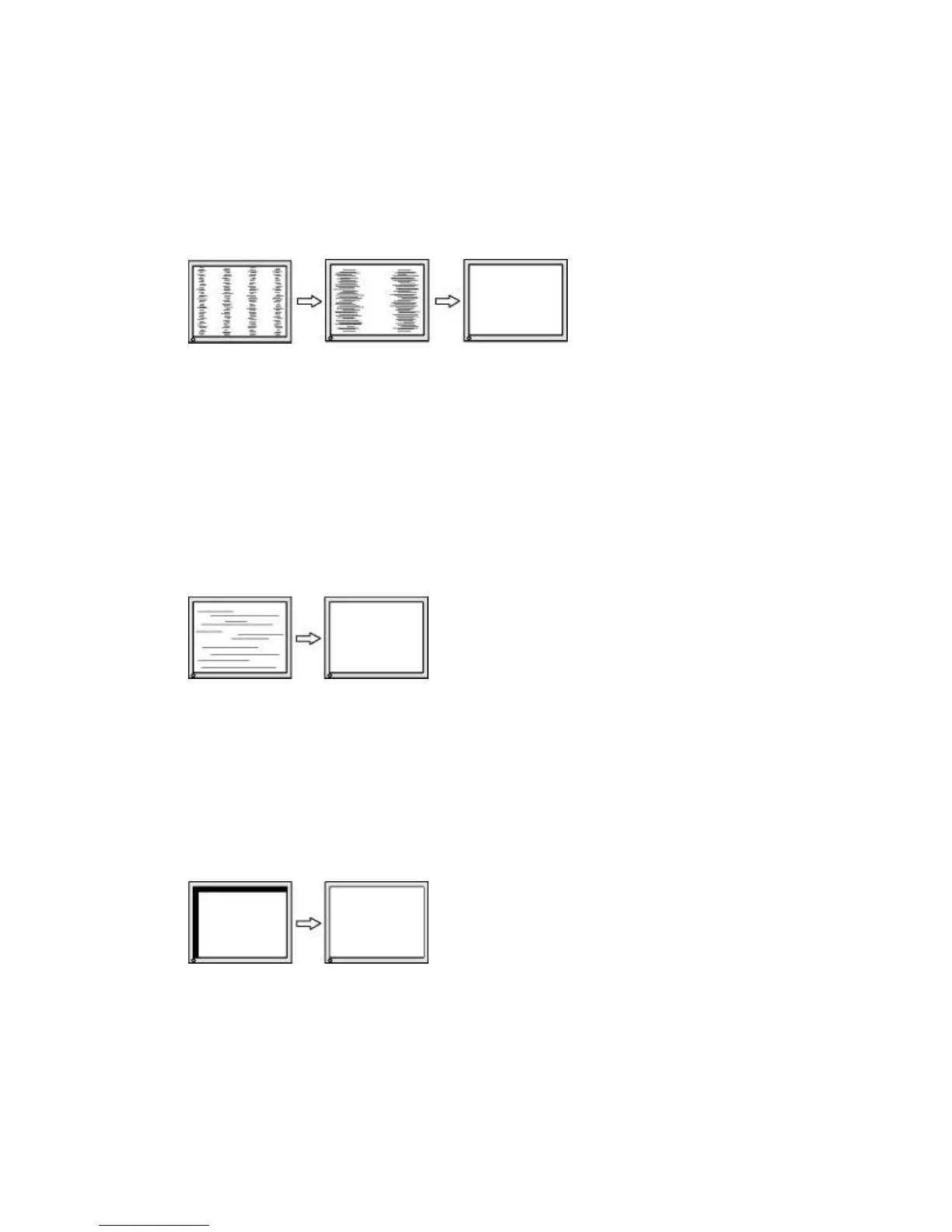To eliminate vertical bars (Clock):
1. Press the Menu button on the monitor's front panel to open the OSD Menu, and then select Image
Control > Clock.
2. Press the + (Plus) or — (Minus) buttons on the monitor's front panel to eliminate vertical bars. Press
the buttons slowly so that you do not miss the optimum adjustment point.
Figure 4-4 Adjusting the Clock
3. After adjusting the Clock, if blurring, flickering, or bars appear on the screen, proceed to adjust
the Clock Phase.
To remove flickering or blurring (Clock Phase)
1. Press the Menu button on the monitor's front panel to open the OSD Menu, and then select Image
Control > Clock Phase.
2. Press the + (Plus) or — (Minus) buttons on the monitor's front panel to eliminate flickering or
blurring. Flicking or blurring may not be eliminated depending on your computer or graphics
controller card installed.
Figure 4-5 Adjusting the Clock Phase
To correct screen position (Horizontal Position or Vertical Position):
1. Press the Menu button on the monitor's front panel to open the OSD Menu, and then select Image
Control > Horizontal Position and/or Vertical Position.
2. Press the + (Plus) or — (Minus) buttons on the monitor's front panel to properly adjust the position
of the image in the display area of the monitor. The Horizontal Position shifts the image left or
right; the Vertical Position shifts the image up and down.
Figure 4-6 Adjusting the Image Position
Sleep Timer Mode
You can set your computer to sleep when not in use, and this will cause the monitor to sleep (unless you
disable low-power mode). In addition, some monitors support a sleep timer, an energy-saving feature
that enables you to set daily times for the monitor to go into low-power mode and wake up again. This
38 Chapter 4 Operating the Monitor ENWW