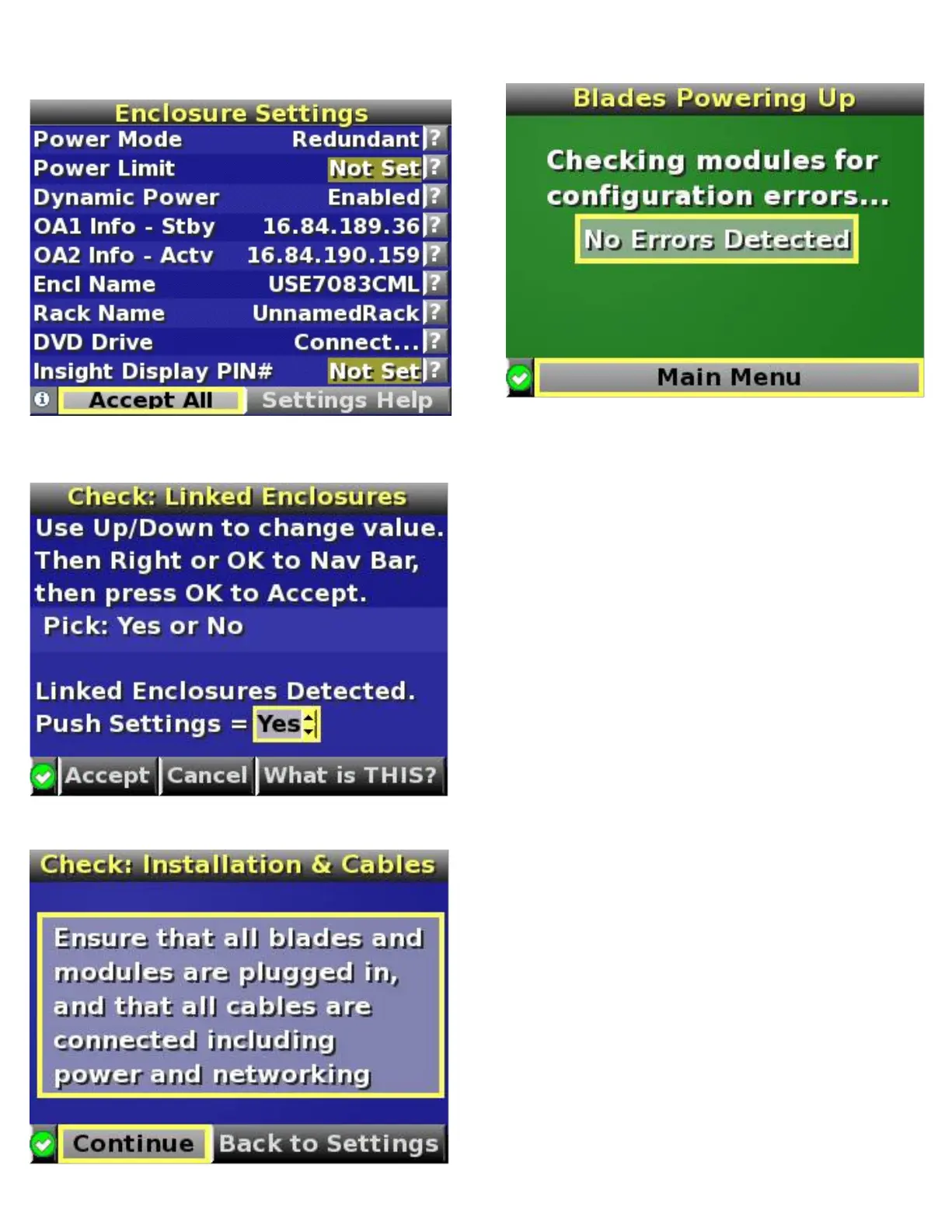9.
Select Accept All at the bottom of the Enclosure Settings, and
then press OK to accept all the settings to continue. If you are
setting up a single enclosure, proceed to step 11.
10.
Select Accept, and then press OK to apply the Enclosure
Settings (Redundancy Mode, Limit AC, Power Savings, Rack
Name, and Insight Display PIN) to other linked enclosures.
11.
Follow the instructions on the Check: Installation & Cables
screen, and then select Continue.
12.
Follow the instructions on the Blades Powering Up screen, and
then select Main Menu.
13.
Open a browser and connect to the active Onboard
Administrator with KVM module using the Onboard
Administrator with KVM IP address that was configured during
the Insight Display installation wizard process.
14.
Enter the user name and password from the tag supplied with
the Onboard Administrator with KVM module to access the
remote Onboard Administrator with KVM web interface and
complete the Onboard Administrator with KVM first time
installation wizard.
To set up the enclosure without network connectivity to the Onboard
Administrator with KVM, see the Onboard Administrator User Guide.
Installing the operating system for
Gen8 servers
The ProLiant Gen8 blades do not ship with provisioning media.
However, ProLiant Gen8 blades are preloaded with the media to
manage and install the system software and firmware.
To operate properly, the blade must have a supported operating
system. For the latest information on operating system support, see
the Hewlett Packard
Enterprise website
(http://www.hpe.com/info/supportos).
To install an operating system on the blade, use one of the following
methods:
Intelligent Provisioning—The iLO Management Engine is a
new feature on ProLiant blades that contains Intelligent
Provisioning for embedded deployment, updating, and
provisioning capabilities. Intelligent Provisioning can configure
the blade and install an operating system, eliminating the need
for SmartStart CDs and Smart Update Firmware DVDs.
To install an operating system on the blade with Intelligent
Provisioning (local or remote):
a.
Ensure network connectivity and power on the blade.
b.
Through a remote control session, during server POST,
press the F10.
c.
Complete the initial Preferences and Registration portion of
Intelligent Provisioning.
d.
At the Home screen, click the Configure and Install
button.
e.
Follow the on-screen prompts to finish the installation. (To
update the firmware and systems software, an Internet
connection is required.)
