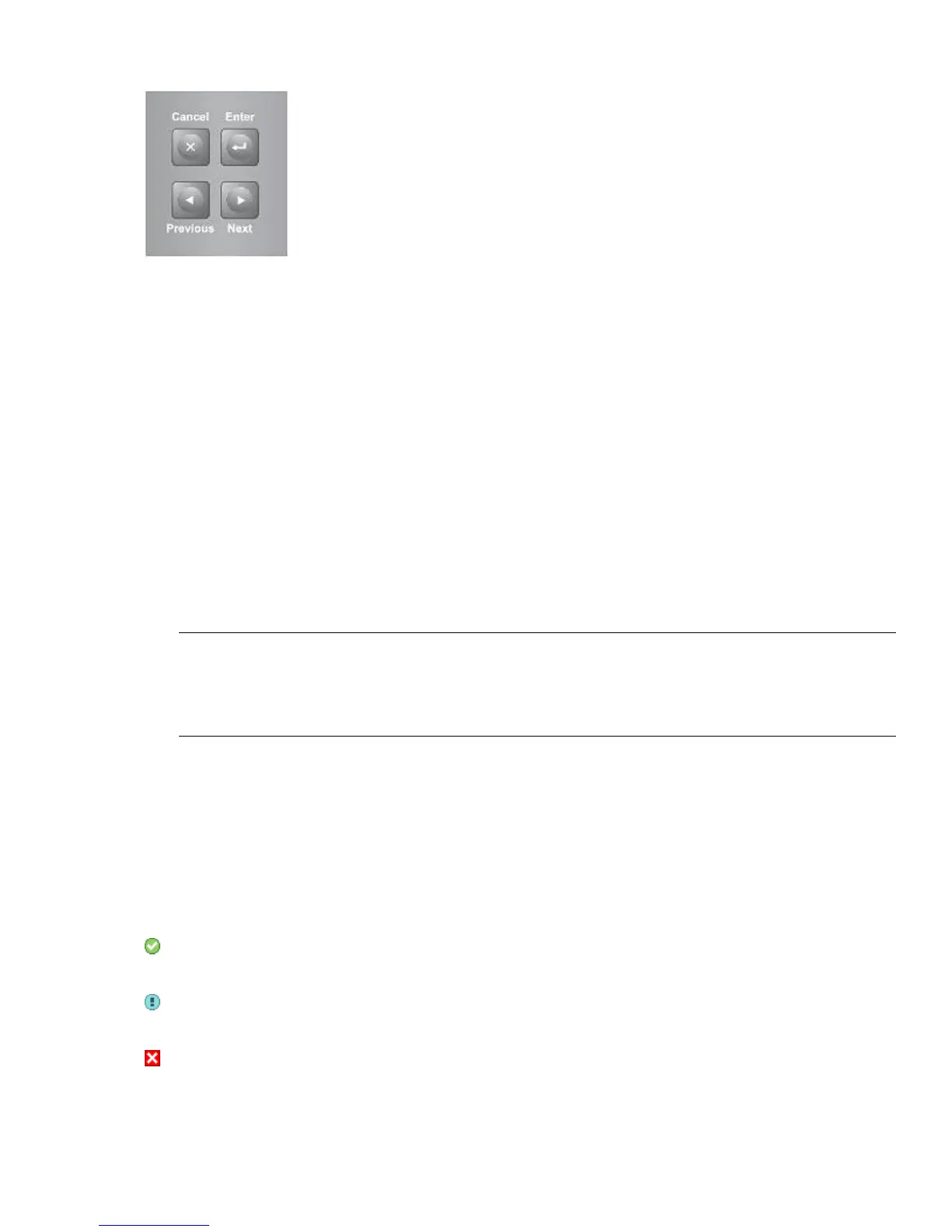OCP control keys
Cancel
Cancels the current menu option, returns to the previous menu level, or
returns to the Home screen.
Enter
Initiates the current menu or selects the current option displayed on the
LCD screen.
Previous
Selects the previous item or value in the currently displayed menu.
Next
Selects the next item or value in the currently displayed menu.
The RMI
With the RMI, you can monitor, configure, and operate most autoloader functions from a web browser.
When possible, use the RMI as the primary autoloader interface because it provides access to additional
features, includes online help, and is easier to use. However, the RMI is not required to use the autoloader,
except to configure advanced features, such as SNMP, IPv6, encryption, LTFS, HPE TapeAssure, and path
failover.
The only tasks you cannot do from the RMI are:
• Open the mailslots.
• Initiate the Wellness test.
• Use a USB flash drive to save configuration files and support tickets, and download firmware.
To enable the autoloader RMI, follow the instructions in this document to:
• Connect the autoloader to the local area network with an Ethernet cable.
• Configure the autoloader addressing.
• If you intend to use the administrative functions of the RMI, set the administrator password using the OCP.
NOTE:
The autoloader is shipped without an administrator password. The administrator password must be set
from the OCP before you can use the RMI administrator functions. Once the administrator password is
set, you can access the RMI by providing the administrator password on the login screen.
Logging in
Using the OCP, find the autoloader IP address from the Info > Network screen. Open any HTML web
browser and enter the autoloader IP address. Select the account type. For the administrator account, you
must also enter the administrator password. Click Sign In.
Once signed in, click Help in the upper right-hand corner for more information about the fields and information
in the RMI.
Status icons
The green check mark Status OK icon indicates that the autoloader is fully operational and that
no user interaction is required.
The blue exclamation point Status Warning icon indicates that user attention is necessary, but
that the autoloader can still perform most operations.
The red X Status Error icon indicates that user intervention is required and that the autoloader
is not capable of performing some operations.
The RMI 7
