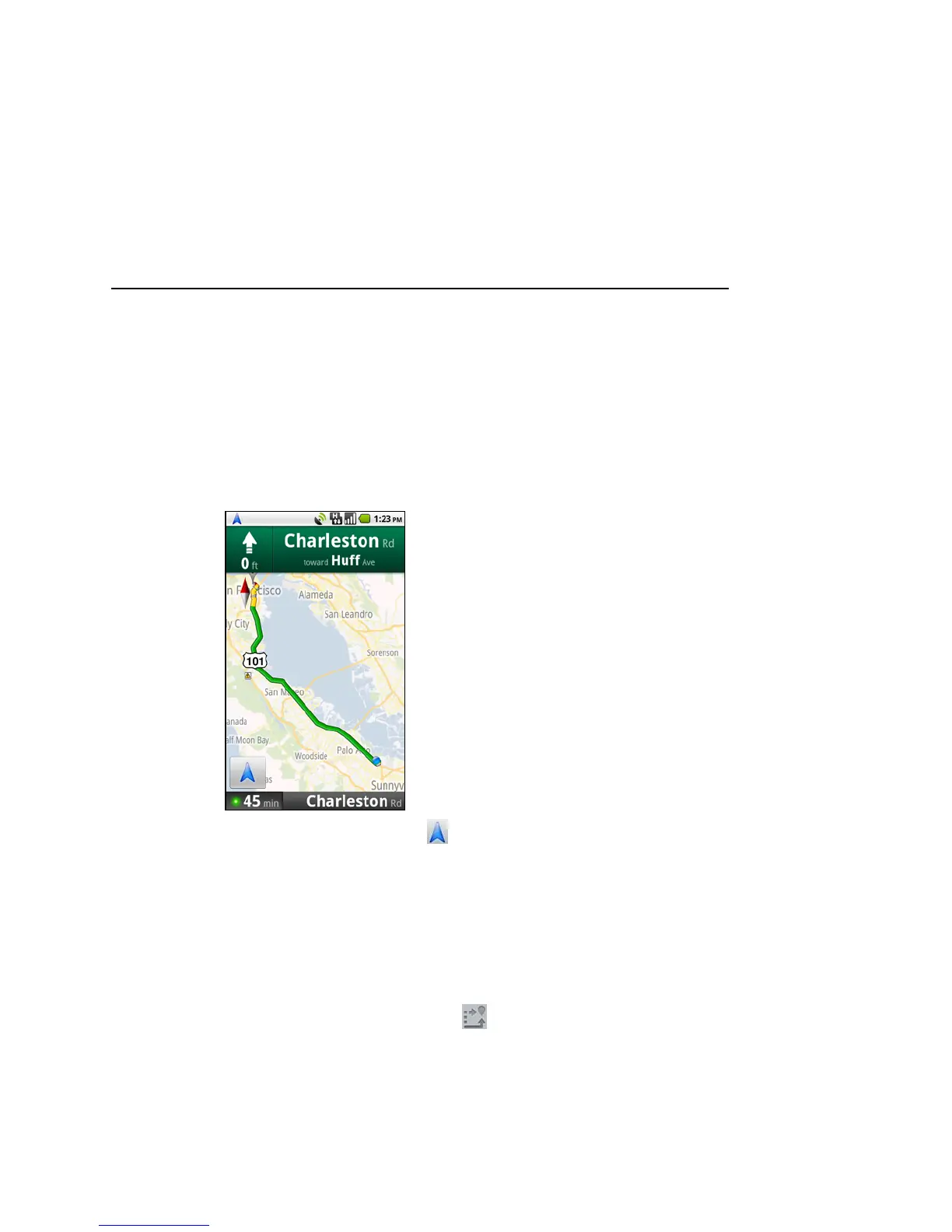Maps 239
T-Mobile G2 User’s Guide
To view traffic conditions on your route
At the lower-left corner of navigation View, a traffic light indicates
the overall traffic conditions on your route, next to the estimated
time until you arrive at your destination. You can also view the traffic
conditions on each segment of your route.
S Touch the traffic light at the lower left of the Navigation View.
Your route opens in Traffic View, with color coding to indicate the
traffic along the way.
S Touch the navigation icon to return to your current location in
Navigation View.
To get an alternate route to your destination
If traffic is slow on your current route, or if you just want to try a
different route, you can request an alternate route from the Google
Maps Navigation service.
1 Press Menu and touch Route Info.
2 Touch the alternate route icon .
An alternate route is drawn on the map.
