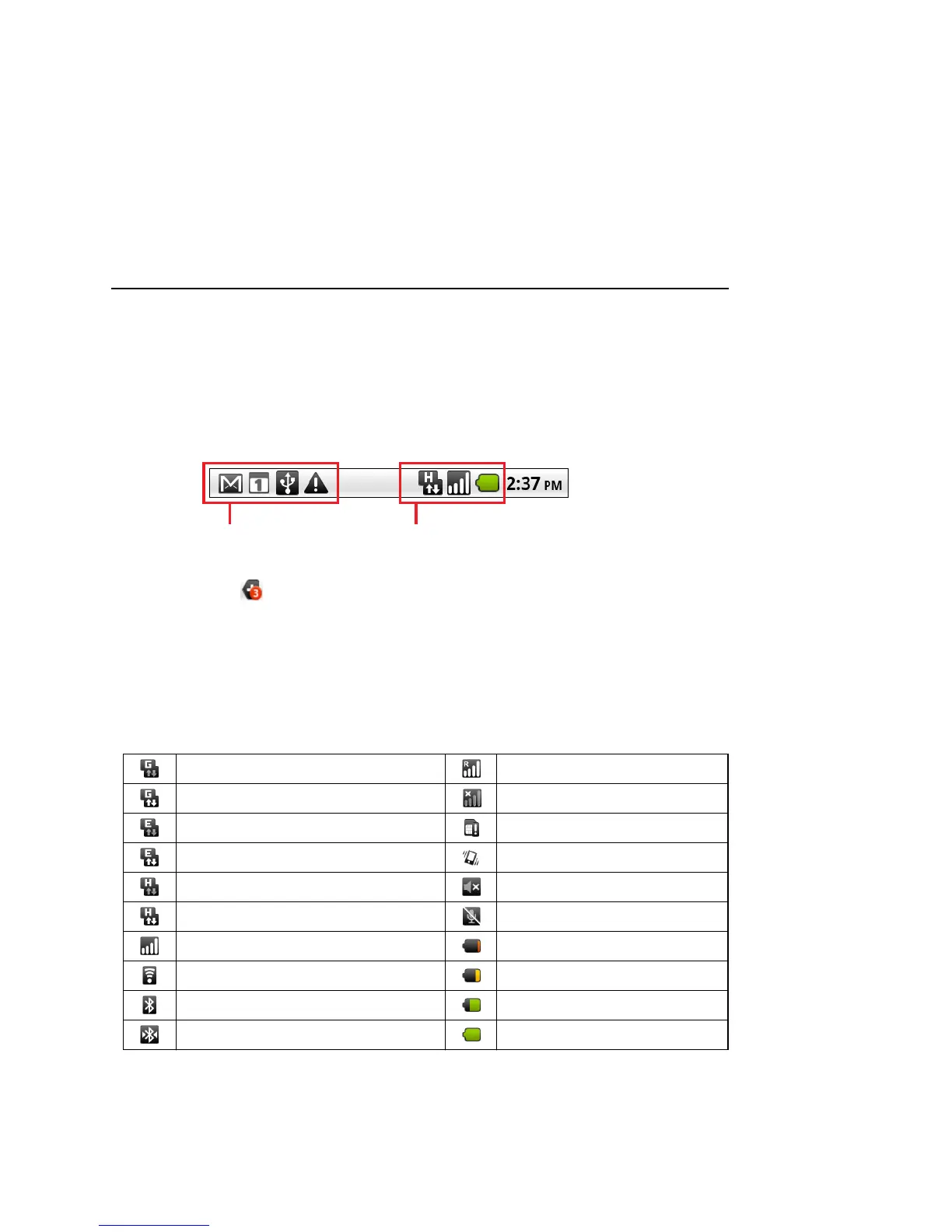38 Android basics
User’s Guide T-Mobile G2
Monitoring your phone’s status
The Status bar appears at the top of every screen. It displays icons
indicating that you’ve received notifications (on the left) and icons
indicating the phone’s status (on the right), along with the current
time.
If you have more notifications than can fit in the status bar, a plus
icon prompts you to open the Notifications panel to view them
all. See “Managing notifications” on page 40.
Status icons
The following icons indicate the status of your phone. To learn more
about the different kinds of mobile networks, see “Connecting to
networks and devices” on page 66.
Connected to GPRS mobile network Roaming
GPRS in use No signal
Connected to EDGE mobile network No SIM card installed
EDGE in use Vibrate mode
Connected to 3G mobile network Ringer is silenced
3G in use Phone microphone is mute
Mobile network signal strength Battery is very low
Connected to a Wi-Fi network Battery is low
Bluetooth is on Battery is partially drained
Connected to a Bluetooth device Battery is full
Notification icons
Status icons
