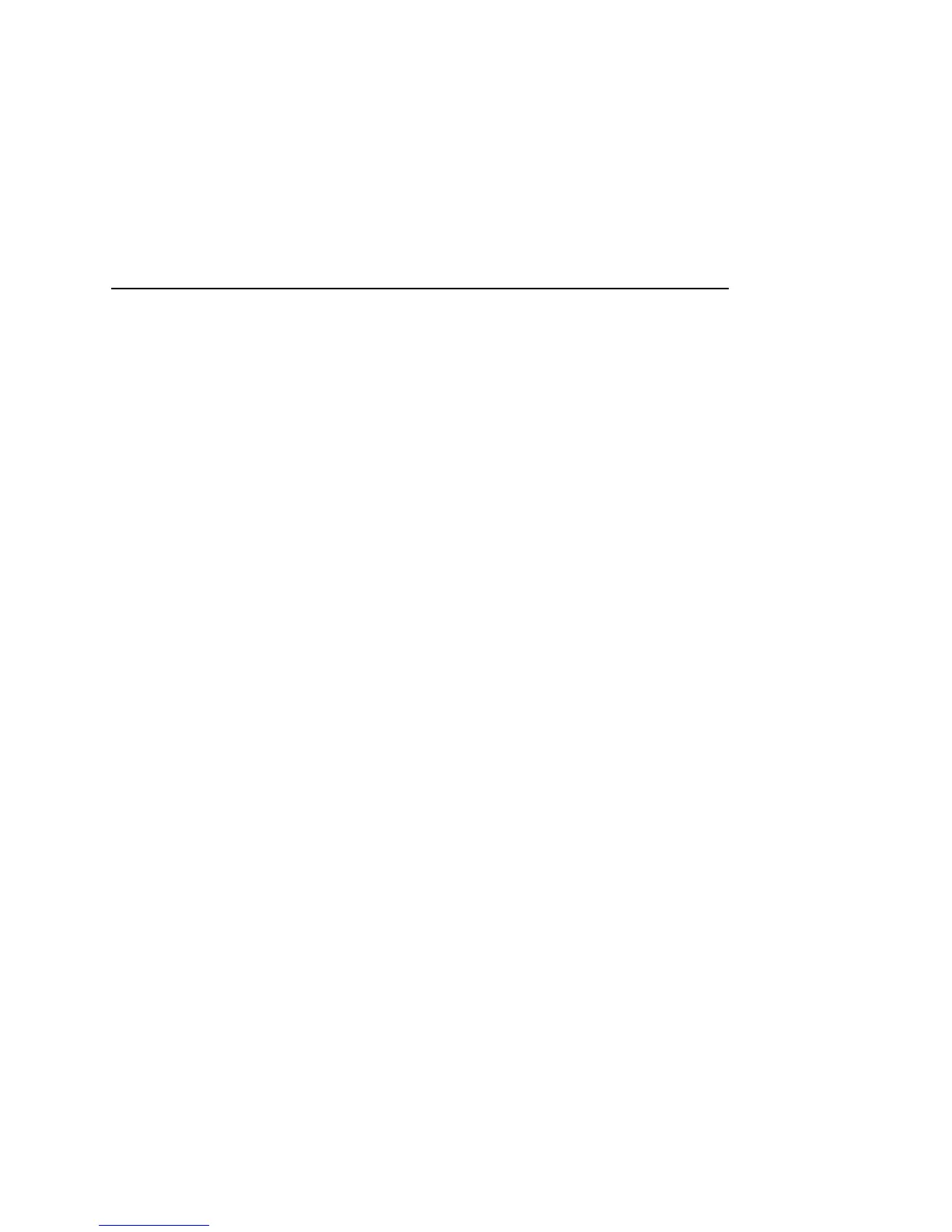Gallery 263
T-Mobile G2 User’s Guide
To view the location of a picture in Google Maps
If you have configured Camera to save location data with your
pictures (see “Changing Camera settings” on page 249), you can
view the location where you took the picture in Google Maps.
1 Touch a picture to view the controls and touch Menu.
2 Touch More.
3 Touch Show on map.
Google Maps opens, centered on the location stored in the
picture.
To share a picture
You can share a picture by sending it to friends or posting it in a
Picasa web album.
You can also share albums of images or videos, as described in
“Working with albums” on page 256.
1 Touch a picture to view the controls and touch More.
2 Touch Share.
3 In the menu that opens, touch the application to use to share the
selected picture.
The application you selected opens with the picture (or a link)
attached to a new message. For information about addressing
and sending the message, see the section about that application.
Important If you are sharing a picture via Gmail, do not delete the original picture
before the message is completely sent (that is, it has the Sent label, not the
Outbox label), or the attached picture will not be sent.
To delete a picture
You can delete a picture from your SD card.
1 Touch a picture to view the controls and touch Menu.
2 Touch Delete.
3 Touch OK in the dialog that opens.
