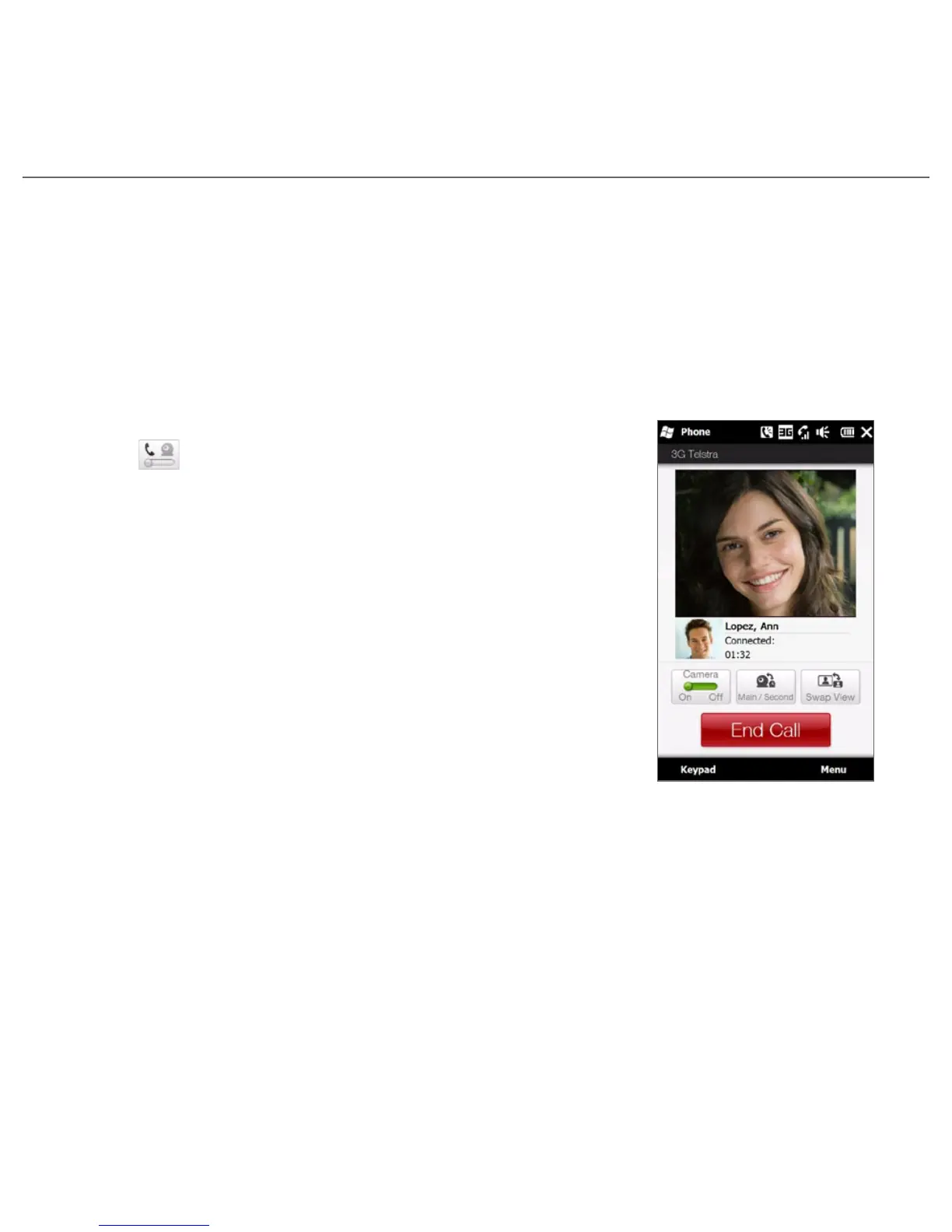Quick Start Guide 15
To reject the call and automatically send a preset text message to the caller
When you receive a phone call, tap Send Text to reject the call and automatically send a
preset text message to the caller.
Note To change the automatic text message that is sent to the caller when you reject the call, on
the Phone screen, tap Menu > Options > Advanced tab.
11. Making a Video Call
On the Phone screen, tap the phone number to call,
tap , then tap the Video Call button.
Notes • The other party’s image will appear on the screen
about 3 to 5 seconds after a connection is established,
depending on the signal strength. The streaming
images quality may also be influenced by the signal.
• You need to use a 3G-enabled SIM card and activate
the video calling service on your call plan to make
video calls.
Changing the video call settings
On the Phone screen, or on the screen of the ongoing
video call, tap Menu > Video Call Options and set the
general video call and services options.
Note While on a video call, you can change certain settings such as the size and brightness of the
image, and the camera to use. Refer to the User Manual for details.
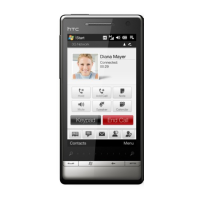