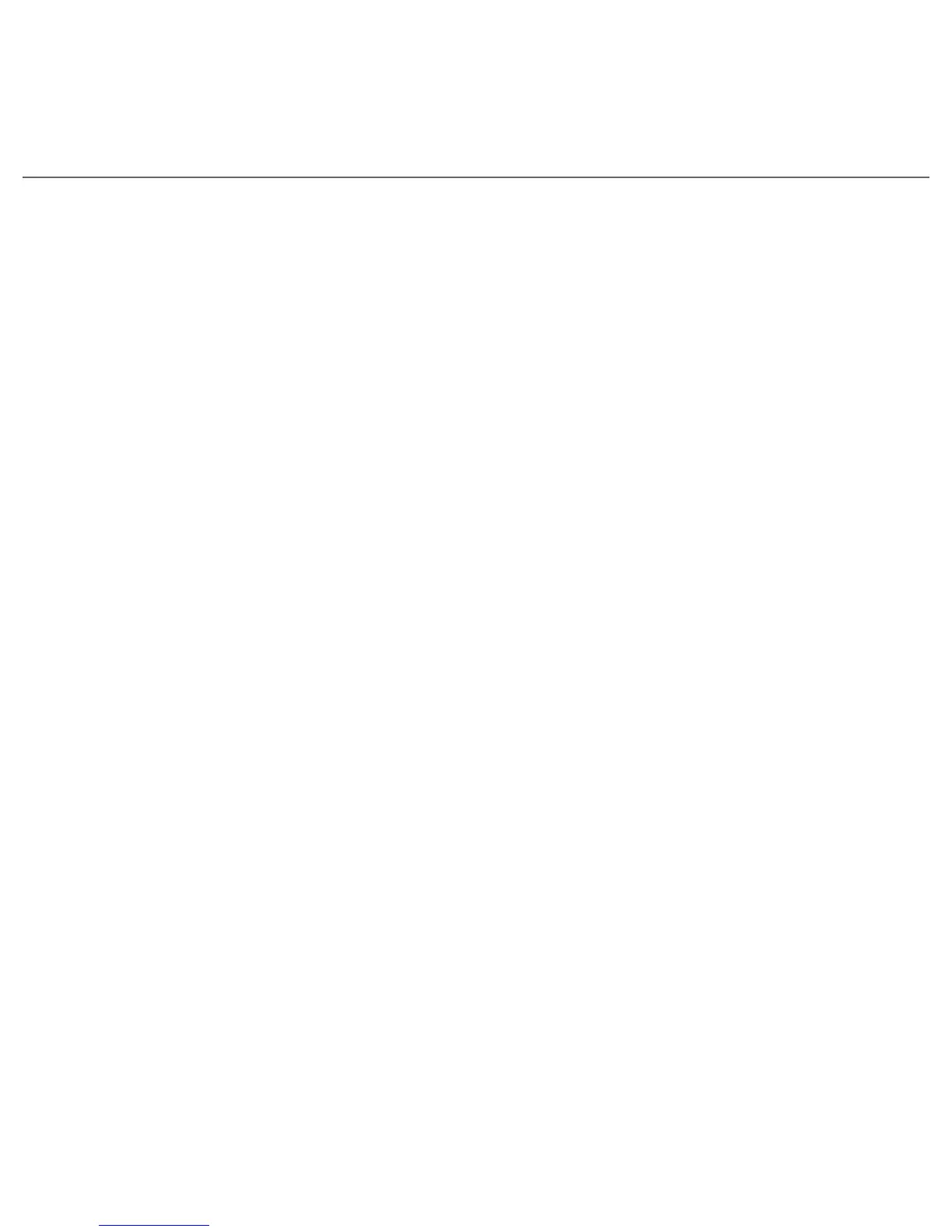Quick Start Guide 33
27. Copying Files to the Storage Card
Install a microSD™ card to your phone and have additional storage for files and programs.
See “To install a microSD™ card” earlier in this Quick Start Guide for details.
To copy files from the computer to the storage card
Make sure that the storage card is properly installed on your phone.
Connect the phone to your computer using the USB cable, select Disk Drive on the
Connect to PC screen, and then tap Done.
On your computer, navigate to the removable disk drive, and then start copying files
to the storage card.
When finished, disconnect the phone from your computer.
If you want to copy media files such as music and videos from your computer to your
phone, it is recommended that you use Windows Media Player to sync media files. See the
next section for more information.
28. Synchronizing Music Files
Sync music files from your computer to your phone so you can listen to them while on the go.
Connect your phone to your computer, and then open Windows Media® Player on
your computer.
On the Device Setup dialog box, enter a name for your phone and click Finish.
On the left panel of Windows Media® Player, right-click the name of your phone and
click Set Up Sync.
Note You can also sync your storage card if you have one installed on your phone. To sync,
right-click Storage Card.
1.
2.
3.
4.
1.
2.
3.
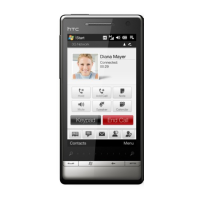