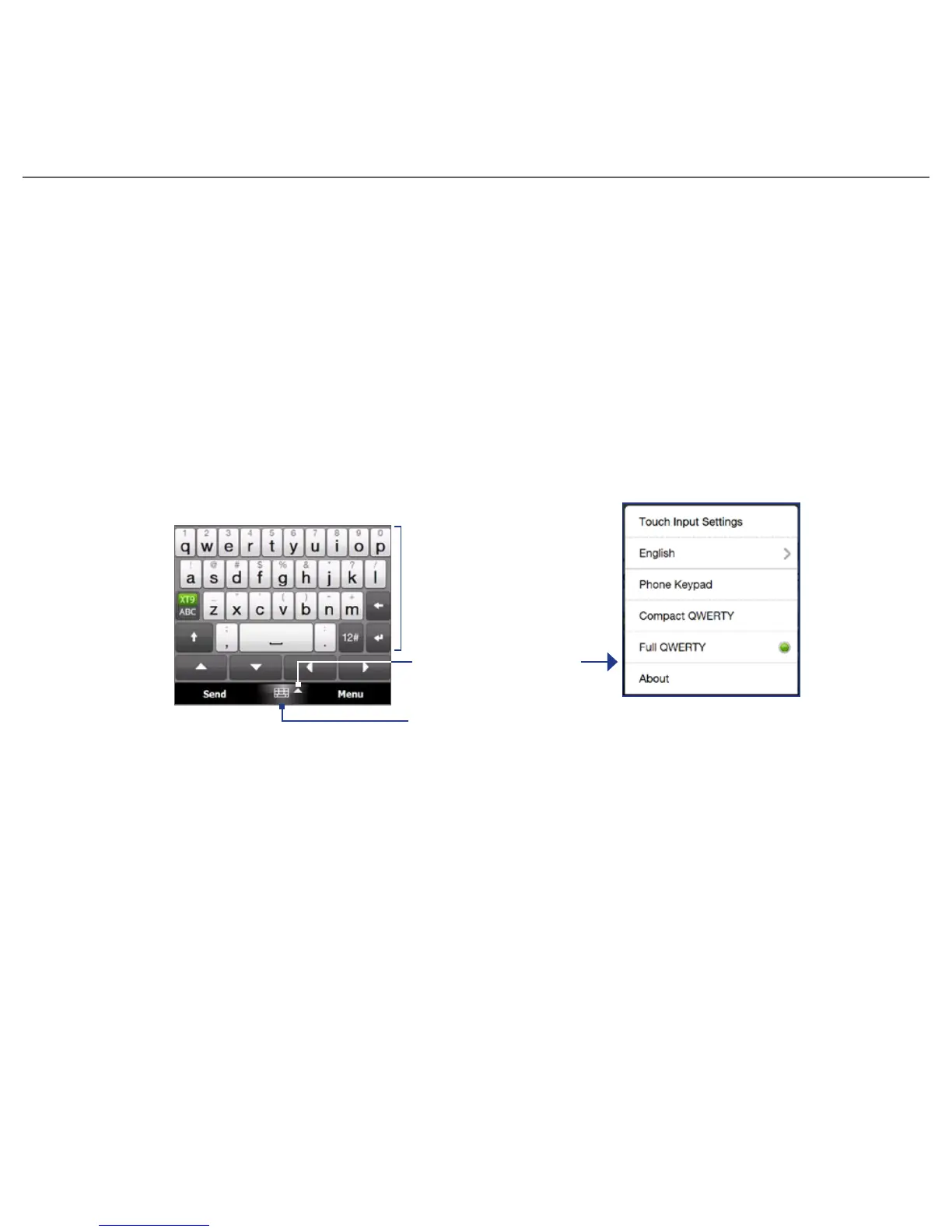16 Quick Start Guide
12. Entering Information
When you start a program or select a field that allows you to enter text or numbers, a
keyboard icon will be displayed at the bottom center of the screen to indicate that the on-
screen keyboard is available for use. Tap the keyboard icon to display or hide the on-screen
keyboard.
Tap the Input Selector arrow that appears next to the keyboard icon to open a menu from
which you can select different keyboard layouts and customize text input settings. You can
choose from these keyboard layouts: Full QWERTY, Compact QWERTY, and Phone Keypad.
Note The available options on the input panel vary according to the region in which you purchased
your phone.
Input Panel
(Full QWERTY)
Input Selector arrow
Keyboard icon
Text input methods
To enter text, simply tap the keys on the onscreen keyboard. Depending on the keyboard
layout selected, you may need to tap the same key more than once to select the desired
character.
For more information about using the different input methods, refer to the “Entering Text”
chapter in the User Manual PDF.
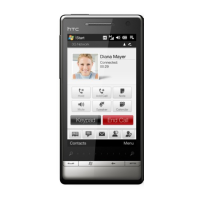