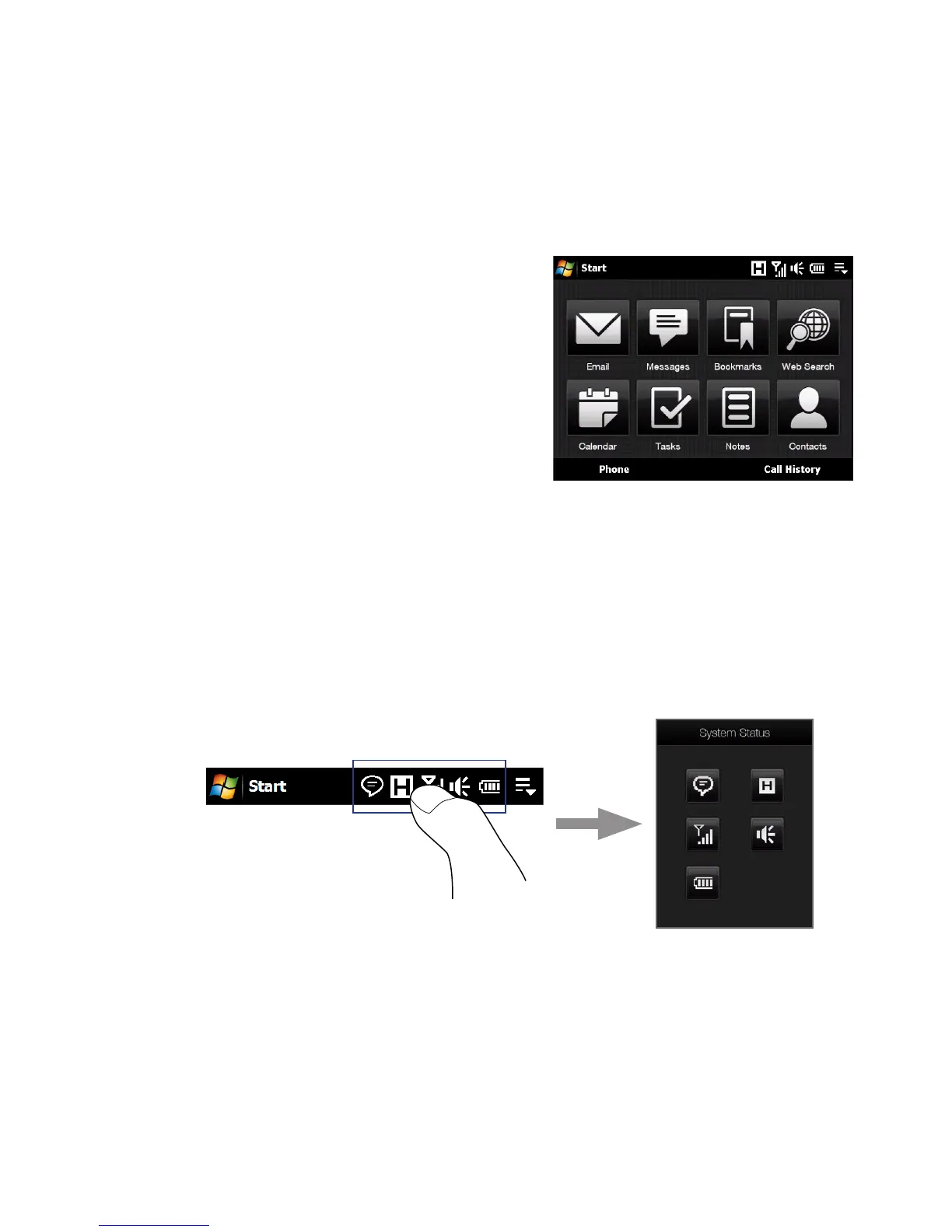Getting Started 41
Tasks screen
When you open the hardware keyboard
while on the Home screen, a screen is
shown letting you quickly start a task
such as writing an e-mail or SMS message,
creating a new appointment, opening the
web browser, and more.
Note If you do not have an e-mail account set up on your device, the E-mail setup wizard
will open when you tap Email.
1.8 Status Icons
When you touch or tap the icon area of the title bar, the System Status screen opens
and displays larger status icons so you can touch them with your finger more easily
and accurately.
Tip The System Status screen can be disabled in TouchFLO settings. See “Settings on your
Device” in Chapter 13 for details.