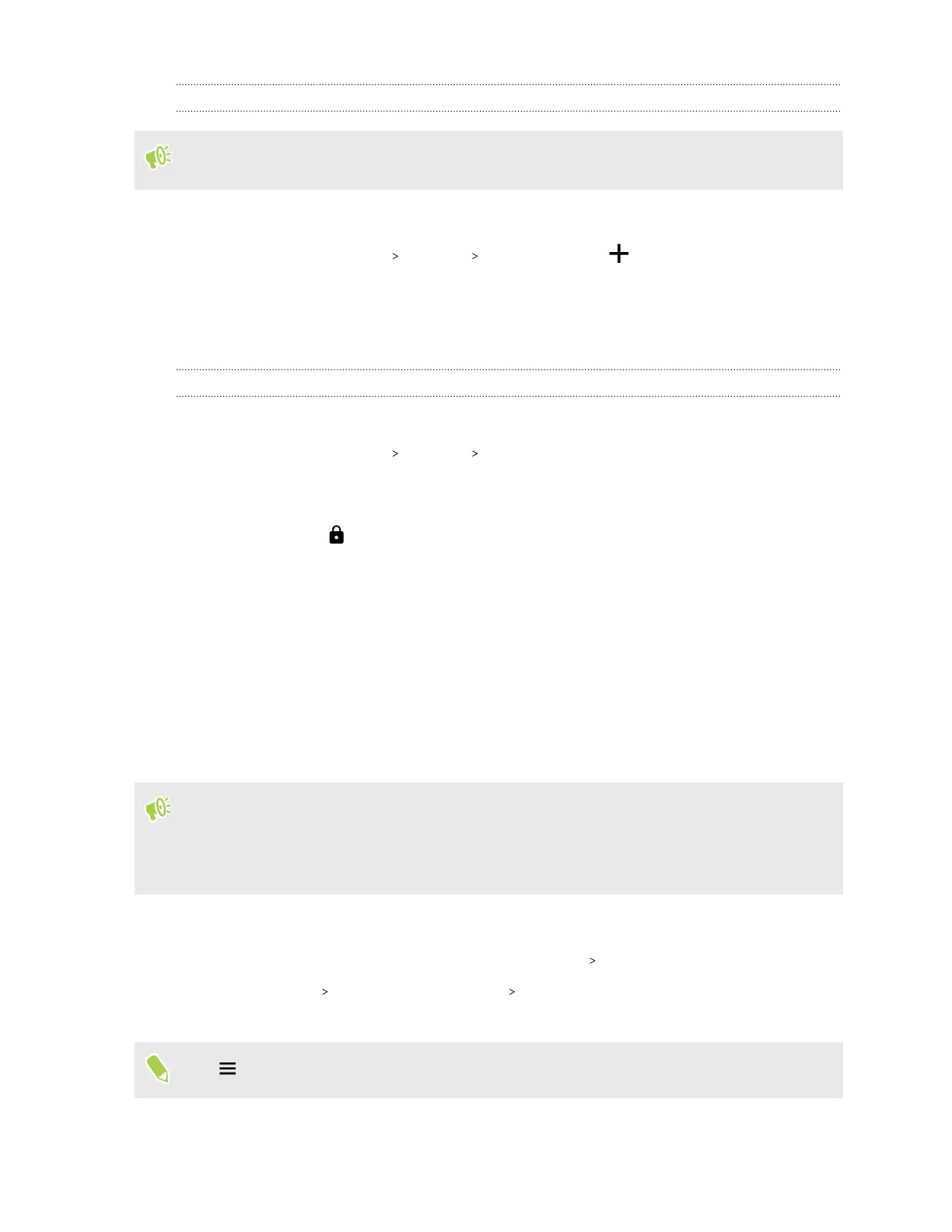Adding a VPN connection
You must first set a lock screen PIN, password, or pattern before you can use credential storage
and set up the VPN.
1. From the Home screen, swipe up and then find and tap Settings.
2. Tap Network & Internet Advanced VPN , and then tap .
3. Enter the VPN settings and set them up according to the security details your network
administrator gave you.
4. Tap Save.
Connecting to a VPN
1. From the Home screen, swipe up and then find and tap Settings.
2. Tap Network & Internet Advanced VPN.
3. Tap the VPN that you want to connect to.
4. Enter your log in credentials, and then tap Connect. When you’re connected, the VPN
connected icon appears in the notification area of the status bar.
To disconnect from a VPN connection, tap the VPN connection, and then tap Disconnect.
You can then open the web browser to access resources such as your corporate network intranet.
Installing a digital certificate
Use client and Certificate Authority (CA) digital certificates to enable HTC U19e to access VPN or
secured Wi-Fi networks, and also to provide authentication to online secure servers. You can get a
certificate from your system administrator or download it from sites that require authentication.
§ You must set a lock screen PIN or password before installing a digital certificate.
§ Some apps such as your browser or email client let you install certificates directly in the app. See
the app's help for details.
1. Save the certificate file in the root folder on HTC U19e or your storage card.
2. From the Home screen, swipe up and then tap Settings Security & location.
3. Tap Advanced Encryption & credentials Install from SD card.
4. Browse to the certificate and select it.
Tap
to browse the storage card.
113 Internet connections