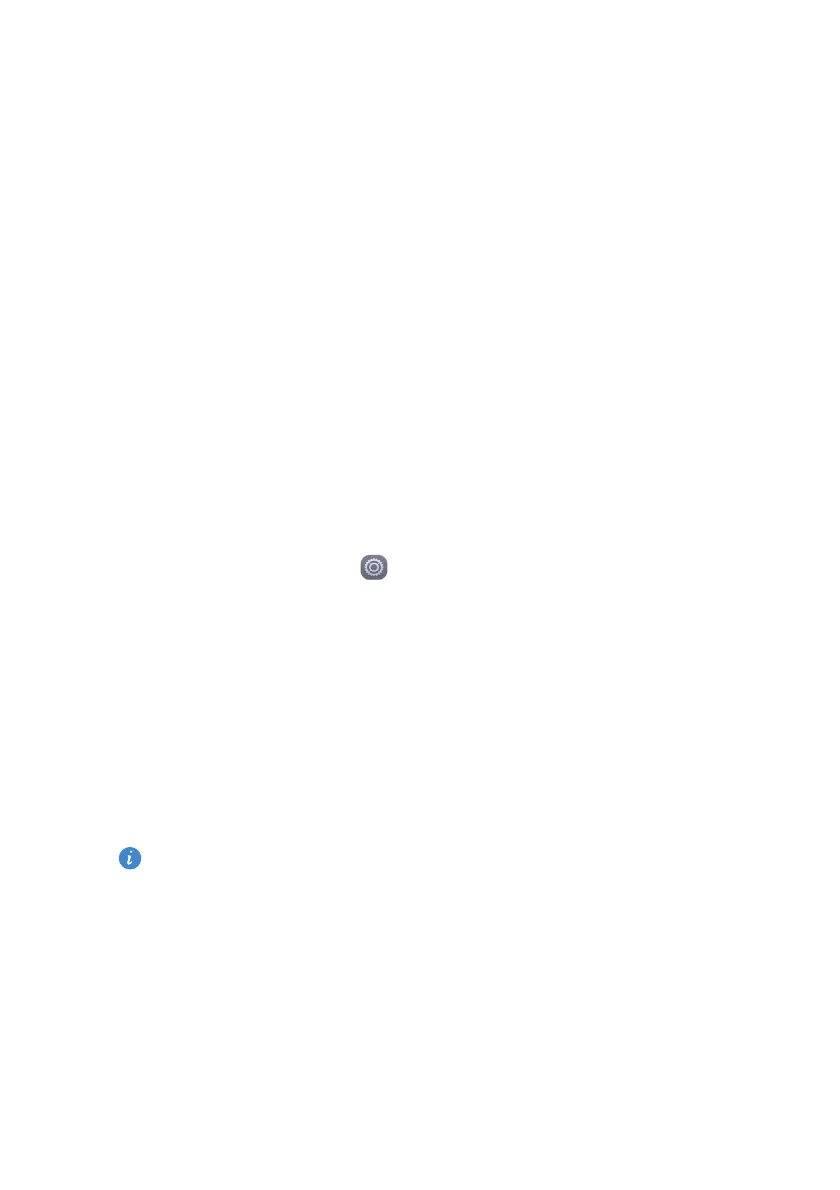51
Network and sharing
2.
Touch
Wi-Fi
.
3.
Touch the Wi-Fi switch to enable the Wi-Fi.
4.
Touch
Advanced settings
. You can then:
•
Touch
WPS connection
and press the WPS button on the Wi-Fi router.
•
Touch
WPS PIN connection
and enter the PIN generated from your phone
on your router.
Sharing your phone's mobile data
connection
Wi-Fi hotspot
Your phone can function as a Wi-Fi hotspot for other devices, sharing its
mobile data connection.
1.
On the home screen, touch
Settings
then the
All
tab.
2.
Under
Wireless & networks
, touch
More
.
3.
Touch
Tethering & portable hotspot
.
4.
Touch
Portable Wi-Fi hotspot
to turn Wi-Fi hotspot on.
5.
Touch
Configure Wi-Fi hotspot
.
6.
Set the Wi-Fi hotspot's name, encryption mode, and password. Then touch
Save
.
It is recommended that you set the encryption mode to WPA2PSK to
better secure the Wi-Fi network.
USB tethering
You can share your phone's data connection with a computer using a USB
cable.
To use USB tethering, you may need to install your phone's driver on the
computer or establish a corresponding network connection, depending on
your computer's operating system.
Downloaded from www.vandenborre.be
