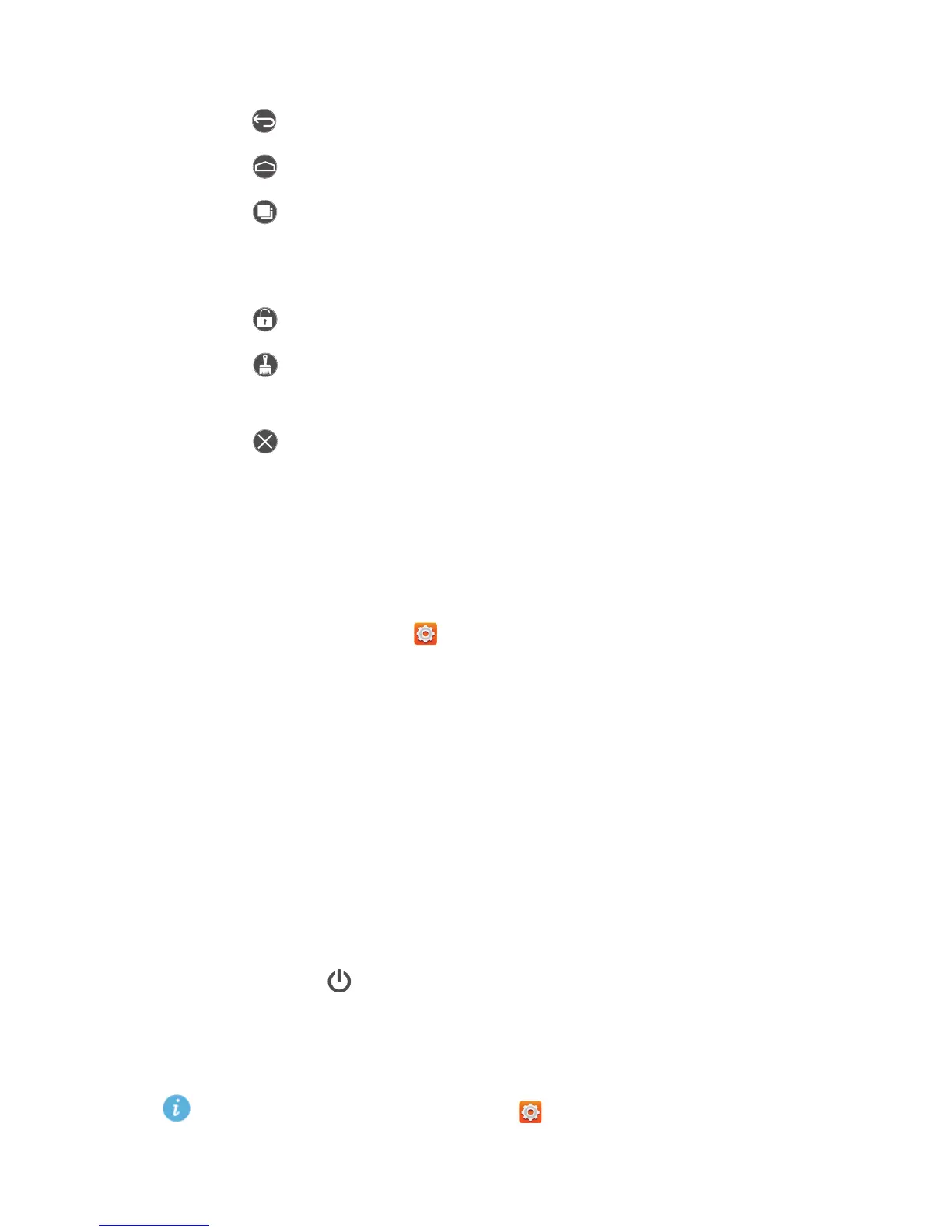11
Basic operations
4.
From the expanded menu, you can:
•
Touch to return to the previous screen or exit the current application.
•
Touch to return to the home screen.
•
Touch to expand the multi-window menu. You will then be able to
quickly open Calendar, Messaging, Notes, and Calculator and switch
between these applications without closing your current application.
•
Touch to lock the screen.
•
Touch to clean up the phone memory and close the applications
running in the background.
•
Touch to collapse the menu.
Turning on glove mode
Glove mode lets you perform touchscreen operations even when you wear
gloves.
1.
On the home screen, touch .
2.
Under
All
, touch
Gloves mode
to turn on or off glove mode.
Locking and unlocking the screen
Locking the screen not only prevents your phone from carrying out
undesirable operations when you are not using it, but also protects it from
unauthorized use. You can lock and unlock your screen in a number of ways.
The pre-installed screen unlock method is used as an example in this section.
Locking the screen
•
Method 1: Press to lock the screen.
•
Method 2: After being idle for a specified period of time, your phone
automatically locks its screen.
To set the screen lock method, touch on the home screen. On the
displayed
General
tab, touch
Screen lock
.