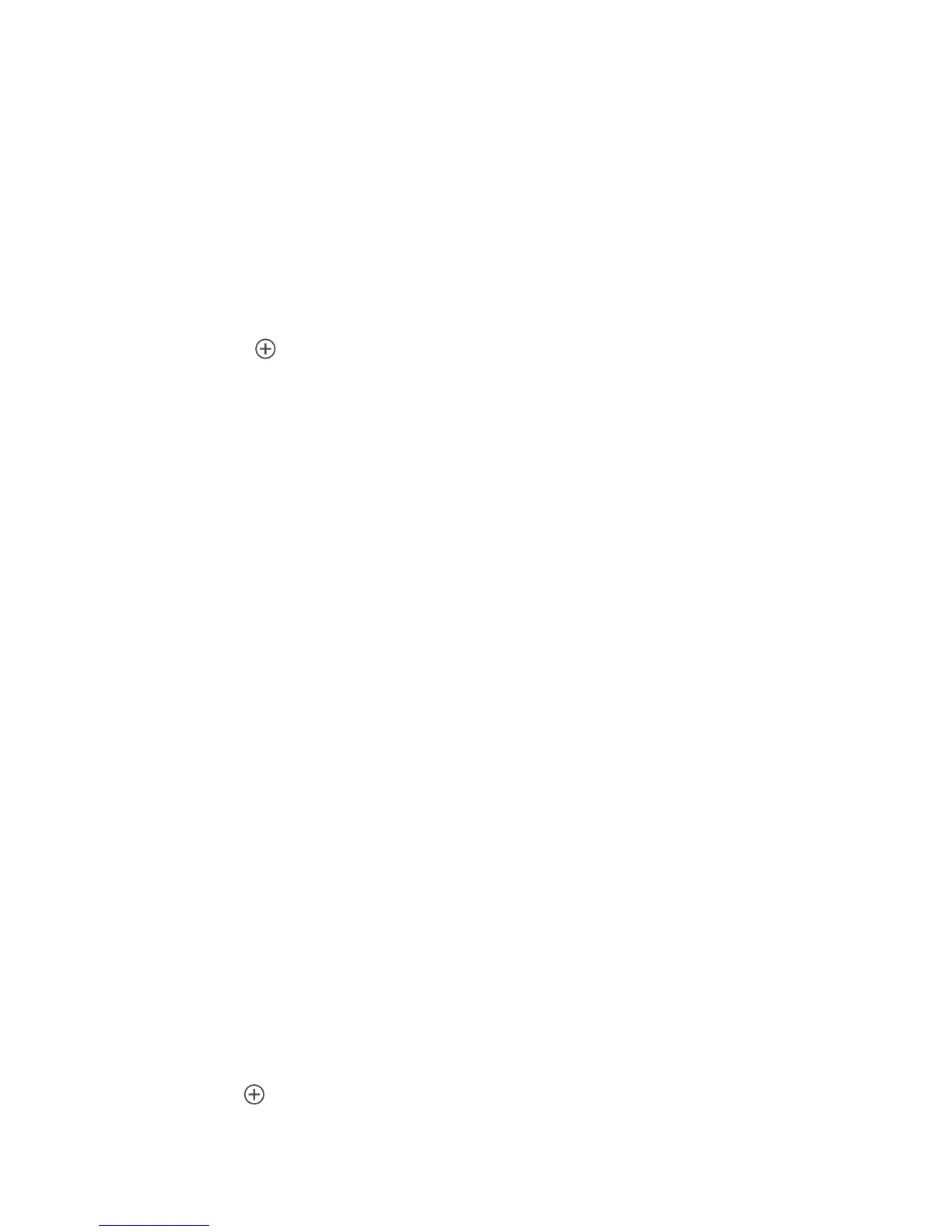Personalizing your phone
22
Organizing home screen icons using folders
Creating a folder on the home screen
1.
On the home screen, drag an item onto another one to create a folder
containing both of them.
2.
You can then:
•
Touch the folder name to rename it.
•
Touch and add more items to the folder.
Removing an item from a folder
1.
On the home screen, touch a folder.
2.
Drag an item out from the folder to remove the item.
A folder must contain at least two items; otherwise, the folder will
automatically disappear.
Customizing your home screens
Re-arranging home screens
1.
On a home screen, touch and hold a blank area to display the
Set home
screen
dialog box.
2.
Touch
Thumbnails
.
3.
Touch and hold a home screen thumbnail until your phone vibrates, and
drag it to the new location.
Adding a home screen
1.
On a home screen, touch and hold a blank area to display the
Set home
screen
dialog box.
2.
Touch
Thumbnails
.
3.
Touch to add a home screen.
