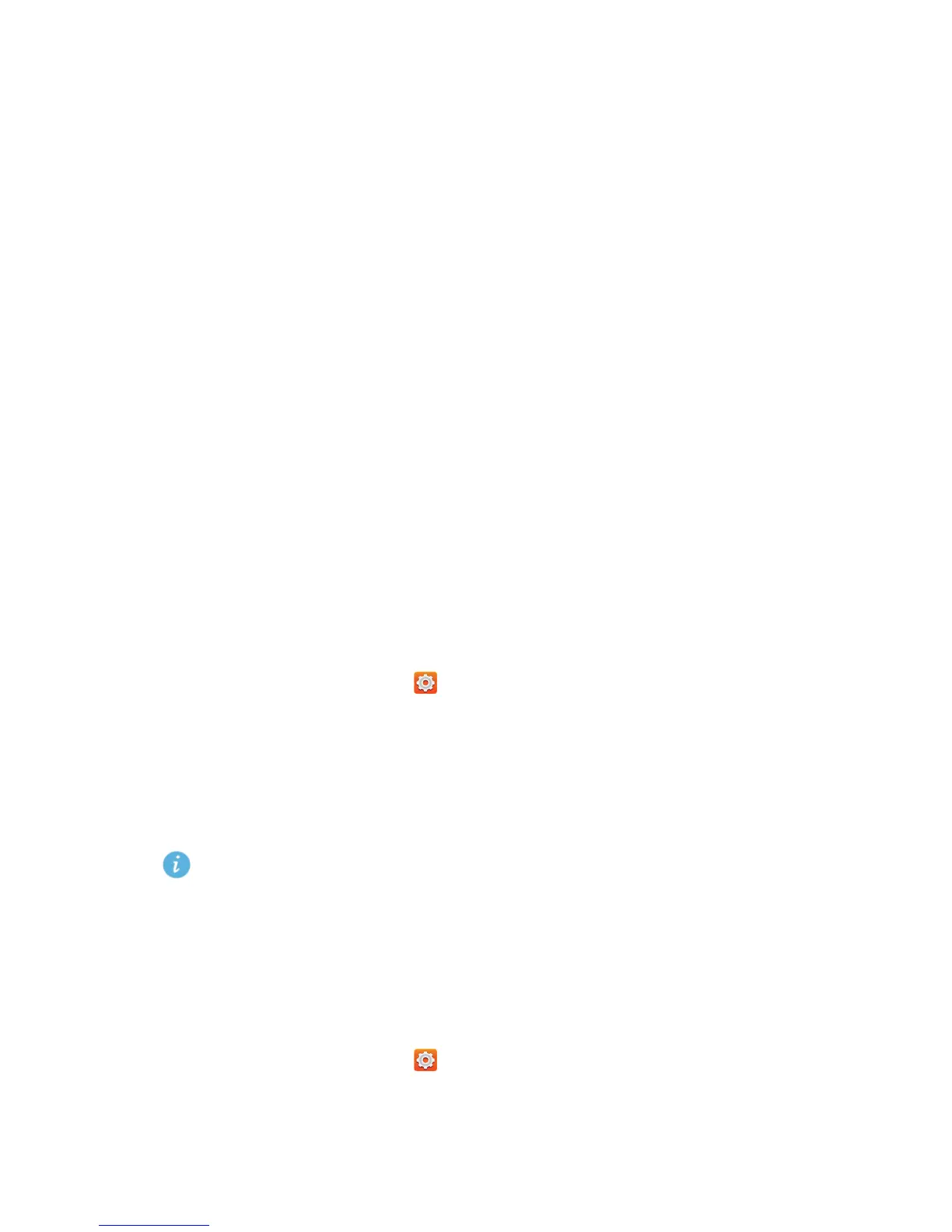Internet connection
60
Sharing your phone's mobile data
connection
Want to access the Internet from multiple devices when you are on the go?
Use USB tethering or set your phone as a Wi-Fi hotspot to share its data
connection with other devices.
USB tethering
You can share your phone's data connection with a computer using a USB
cable.
To use USB tethering, you may need to install your phone's driver on the
computer or establish a network connection, depending on your computer's
operating system. If your computer runs Windows 7, Windows Vista, or a
latest Linux operating system (such as Ubuntu 10.4), you can use your
phone's USB tethering function without configuring any settings on the
computer. If you are running an earlier version of Windows or another OS,
your PC will identify and install a driver automatically.
1.
Use a USB cable to connect your phone to the computer.
2.
On the home screen, touch then the
All
tab.
3.
Under
WIRELESS & NETWORKS
, touch
More…
.
4.
Touch
Tethering & portable hotspot
.
5.
Select the
USB tethering
check box to share your phone's data connection.
You cannot use your phone's USB tethering function when the phone is
in USB storage mode.
Wi-Fi hotspot
Your phone can also function as a Wi-Fi hotspot for other devices, sharing its
mobile data connection.
1.
On the home screen, touch then the
All
tab.
2.
Under
WIRELESS & NETWORKS
, touch
More…
.
3.
Touch
Tethering & portable hotspot
>
Configure Wi-Fi hotspot
.
