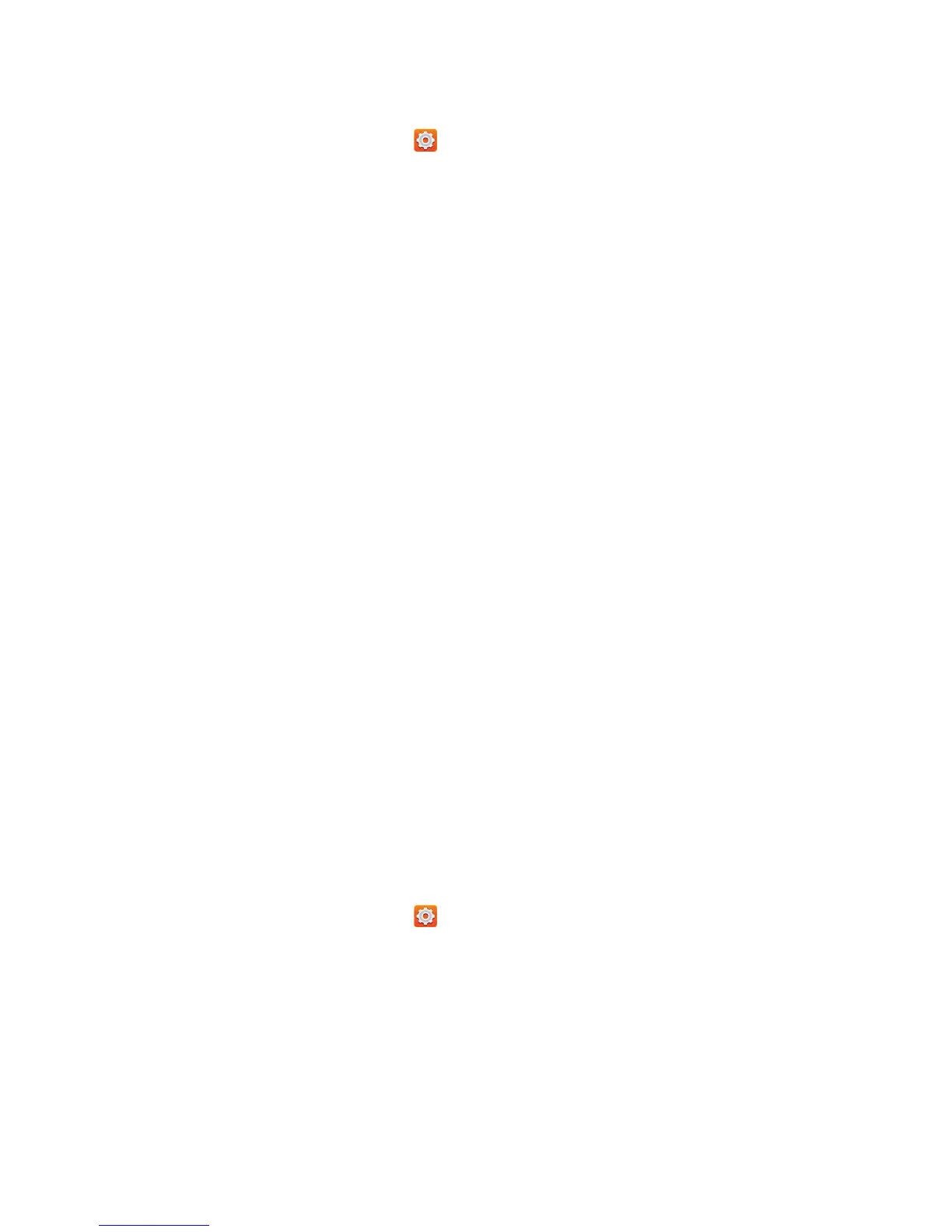Settings
88
Display settings
1.
On the home screen, touch then the
All
tab.
2.
Under
DEVICE
, touch
Display
.
3.
On the settings screen, you can:
•
Touch
Brightness
to set the screen brightness. To manually adjust the
brightness, clear the
Automatic brightness
check box.
•
Touch
Wallpaper
to set the lock screen and home screen wallpapers.
•
Touch
Auto-rotate screen
to turn on or off the screen auto-rotate
function. If this function is turned on, your screen's orientation will
automatically change with the way you hold your phone when you
perform certain operations, such as browsing a web page, viewing a
picture, or writing a message.
•
Touch
Sleep
to set a screen timeout period. If idle for the specified period,
your phone automatically locks its screen to save battery power.
•
Touch
Daydream
to turn on or off the screen saver. If this function is
enabled, the screen saver will automatically run while your phone is being
charged.
•
Touch
Font size
to change the display font size.
Setting the date and time
By default, your phone relies on the network-based date and time. You can
also manually set the date and time.
1.
On the home screen, touch then the
All
tab.
2.
Under
SYSTEM
, touch
Date & time
.
3.
From the settings screen, you can:
•
Clear the
Automatic date & time
check box to stop your phone from
automatically obtaining the network date and time.
•
Clear the
Automatic time zone
check box to stop your phone from
automatically obtaining the network time zone.