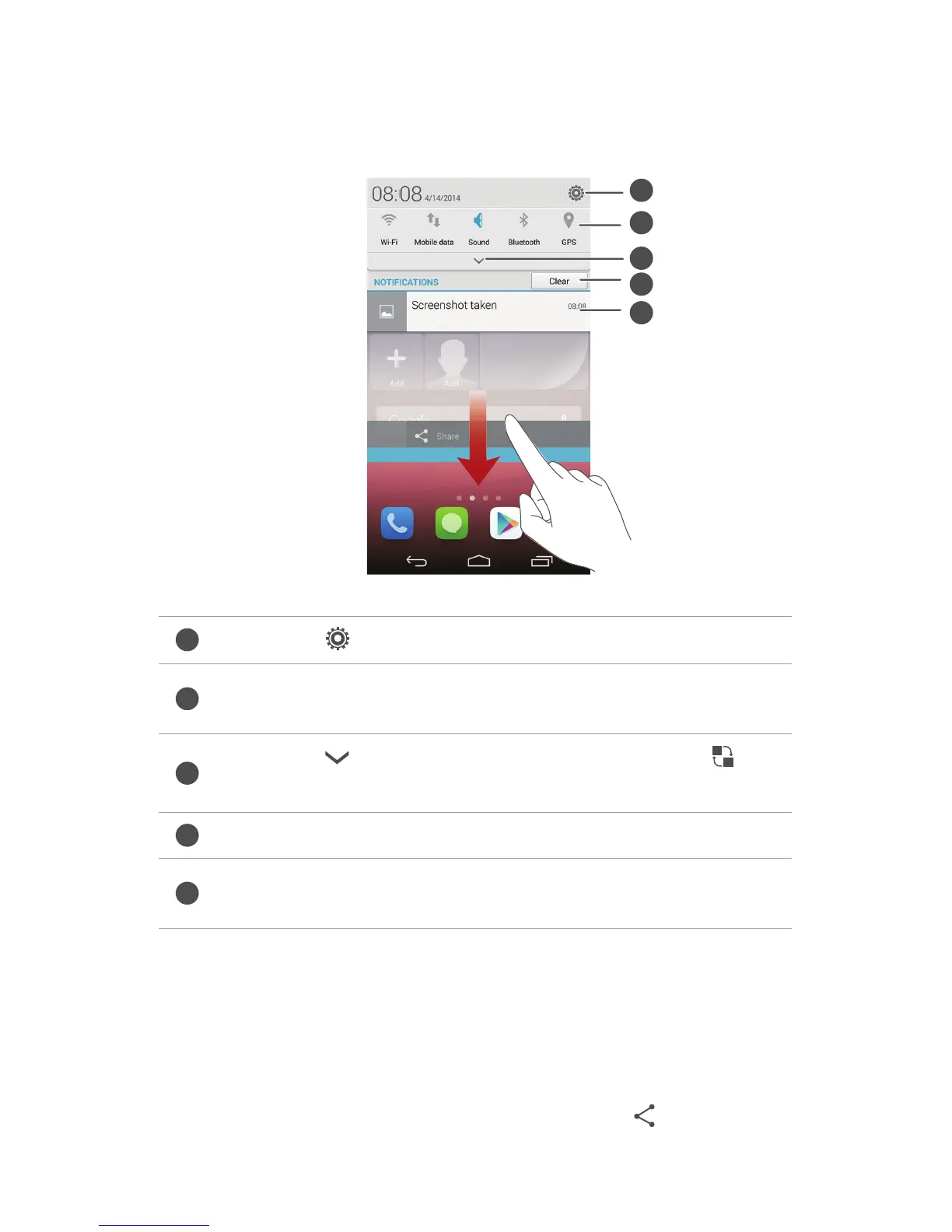Getting started
14
Using the notification panel
Flick down from the status bar to open the notification panel.
Taking a screenshot
Want to share an interesting scene in a movie or show off your new high score
in a game? Take a screenshot and share away.
Press the power and volume down buttons simultaneously to take a
screenshot. Then, open the notification panel and touch
to share the
Touch to display the settings screen.
Touch the shortcut switches on the notification panel to turn
on or turn off the functions.
Touch to display the shortcut switches and touch in the
upper right corner to edit it.
Touch
Clear
to dismiss all notifications.
Touch an application to view it and flick left or right across a
notification to dismiss it.
