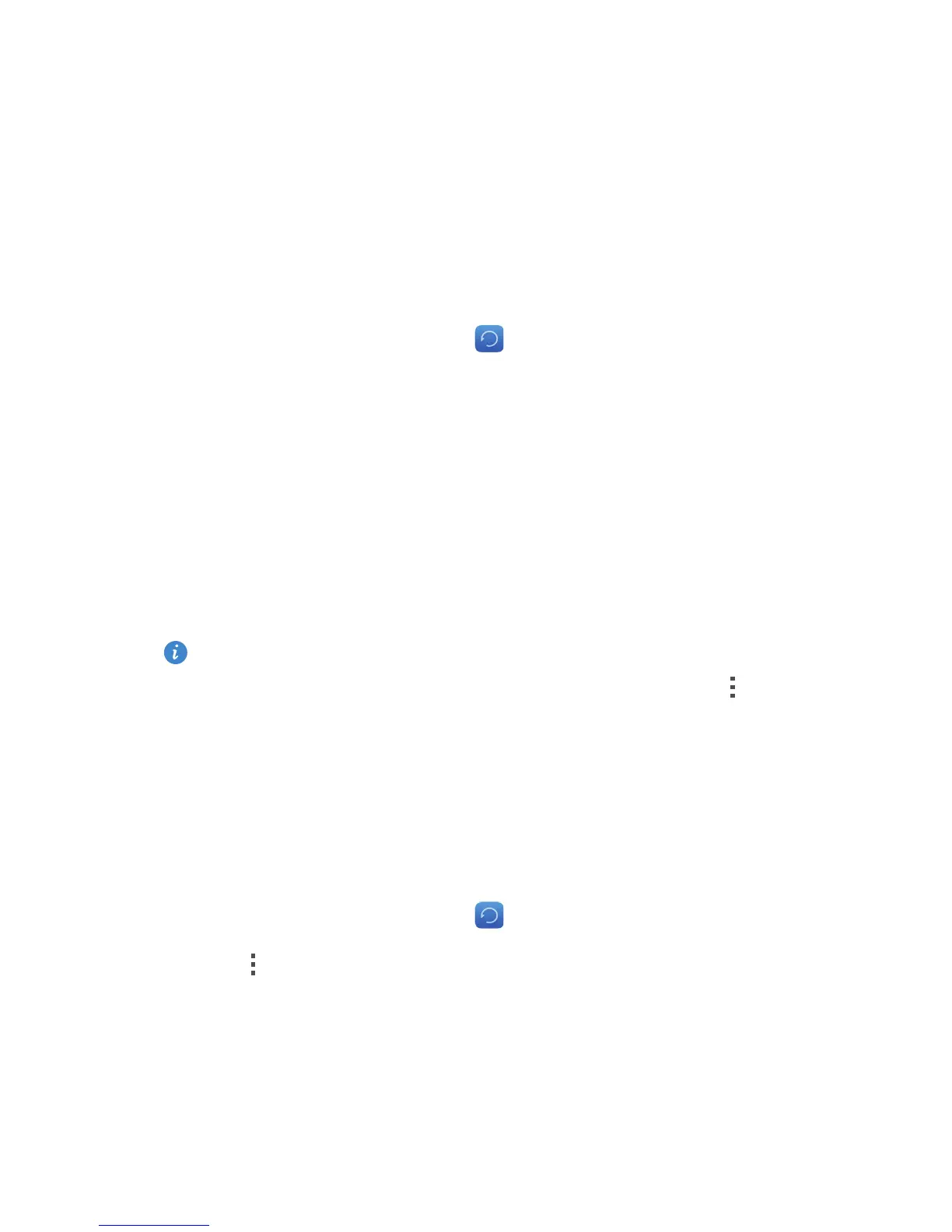88
Backup, restoration, and
update
Backing up data to the local storage
1.
On the home screen, touch
Tools
> .
2.
Select or clear the
Encrypt your backup
check box. Once the backup file is
encrypted, you need to enter the password to access it.
3.
Touch
New backup
.
4.
Select the data you want to back up, and follow the onscreen instructions
to back it up.
By default, backup files are saved to the
HuaweiBackup
folder in
File
Manager
.
Encrypted backup files can only be restored by
Backup
version 3.2.26 or
later. To check the version you have, open
Backup
, and touch >
Settings
>
About
.
Backing up data to a USB storage device
Connect the USB storage device to your phone using a USB OTG cable. Make
sure your phone can detect the USB storage device.
1.
On the home screen, touch
Tools
> .
2.
Touch >
Back up to external USB storage
.
3.
Select or clear the
Encrypt your backup
check box.
4.
Touch
New backup
.
