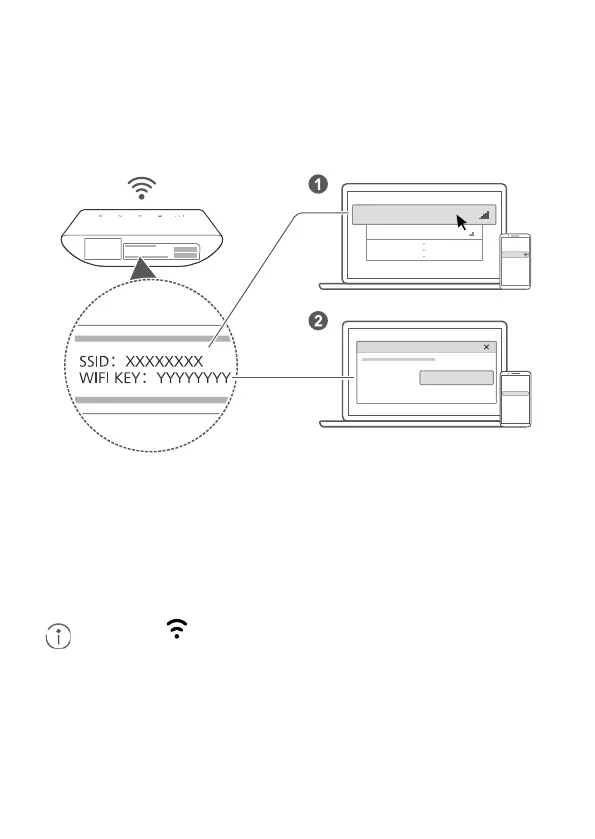3
3 Connecting to your router's Wi-Fi
network
SSID
:
....................
W IFI KEY
:
............
ab cdefg
XXXXXXXX
WIFI KEY
:
YYYYYYYY
XXXXXXXX
WIFI KEY
:
YYYYYYYY
Once the router has connected to a mobile data network, you can connect
your computer or mobile phone to the router's Wi-Fi network to access the
Internet. Please refer to the label on the bottom of the router for the default
wireless network name (SSID) and password (WIFI KEY).
When the indicator is steady on, Wi-Fi is enabled. To enable or
disable Wi-Fi, refer to the help section on the router's web-based
management page.
Ensure that you promptly change the Wi-Fi network name and password
on the web-based management page to prevent unauthorized access to
your Wi-Fi network. Once you have changed the password, you will need
to reconnect to the router's Wi-Fi network.
