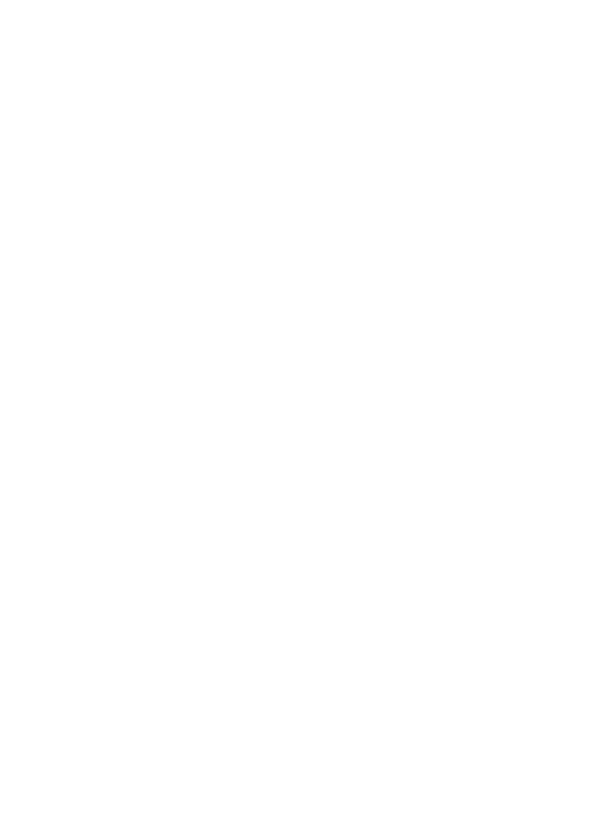10
2. If your device is connected to the router over Wi-Fi, move your device around to receive better
signal.
3. Switch to Wi-Fi 5 GHz if it is supported by your device.
4. Restart the router and your device, and try again.
5. Check if you have reached your data traffic limit for the month. If so, your carrier may limit
your Internet speed.
How can I connect to the router using Wi-Fi Protected Setup (WPS)?
1. Ensure that Wi-Fi is enabled on the client.
2. Press and hold the WPS button on the router for two to five seconds to set up a 2.4 GHz WPS
connection, or press and hold the WPS button on the router for more than five seconds to set
up a 5 GHz WPS connection.
Why can't I access the router's web-based management page?
1. Ensure that your computer is connected to the router through an Ethernet cable or Wi-Fi.
2. Ensure that your computer is set to obtain an IP address and DNS server address
automatically.
3. Restart your browser, or try using another browser.
4. If the problem persists, restore the router to its factory settings.
Why is the content displayed on the web-based management page not up to date?
Depending on your browser's cache, the content for your device on the web-based management
page may not be up to date. Manually clear your browser's cache (for example, open your
browser and choose Internet Options > General > Browsing history > Delete.) and re-launch
the web-based management page.
If you are experiencing any issues with the router:
1. Restart the router.
2. Restore the router to its factory settings.
3. Refer to the help section on the web-based management page.
4. Contact your network service provider.