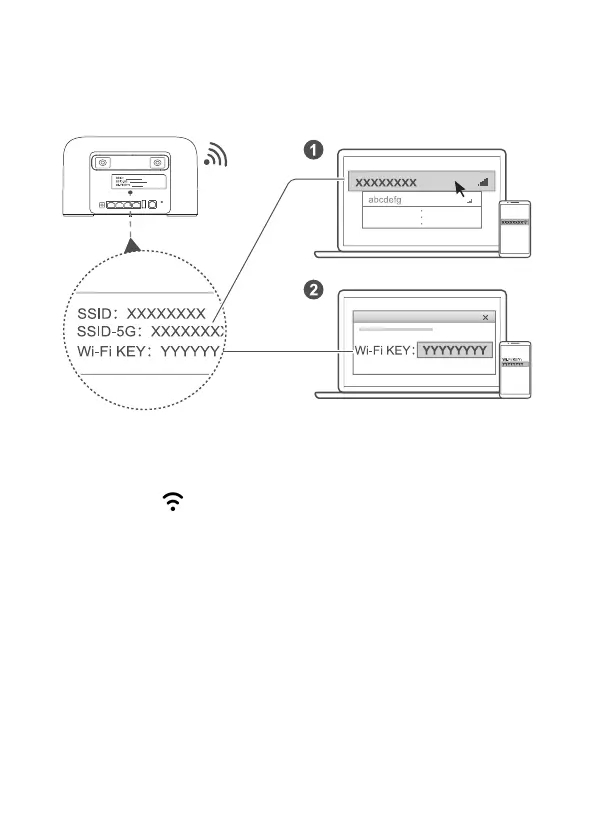4
3 Connecting to your router's Wi-Fi
network
Once the router has connected to a mobile data network, you can connect your computer or
mobile phone to the router's Wi-Fi network to access the Internet. The default wireless network
name (SSID) and password (Wi-Fi KEY) are printed on the router’s label.
Note:
When the indicator is steady on, Wi-Fi is enabled. To enable or disable Wi-Fi,
refer to the help section on the router's web-based management page.
Ensure that you promptly change the Wi-Fi network name and password on the web-
based management page to prevent unauthorized access to your Wi-Fi network.
Once you have changed the password, you will need to reconnect to the router's
Wi-Fi network.
