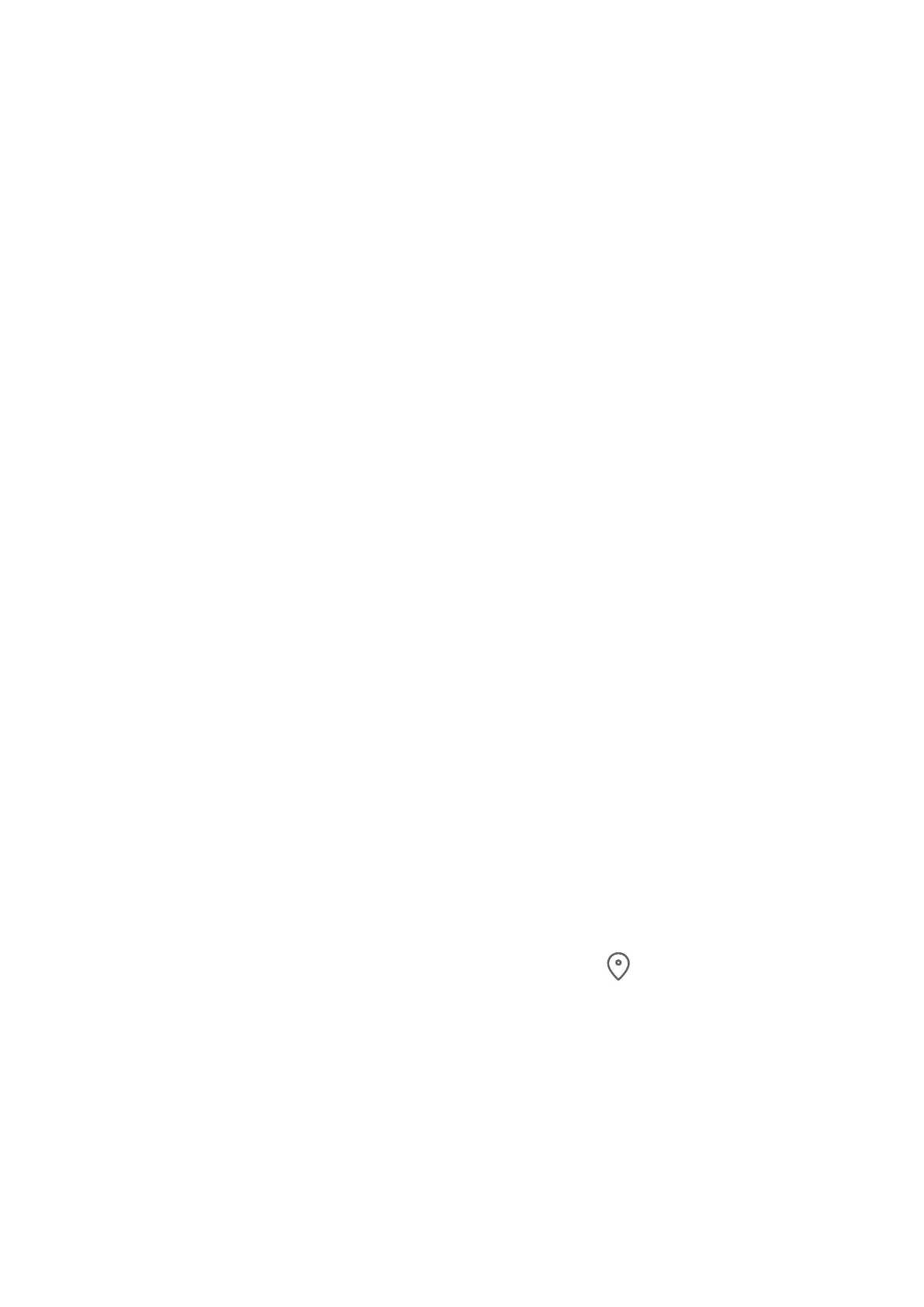AI Touch
Enable AI Touch
When you see any content that you are interested in on your tablet, touch and hold the
screen with two
ngers spread slightly apart to bring up AI Touch to learn more.
Go to Settings > HUAWEI Assistant > AI Touch and enable AI Touch.
Shop with AI Touch
When you see an item you wish to buy on your tablet, you can use AI Touch to quickly
search for the item and compare prices across multiple shopping platforms before making
the purchase.
Touch and Hold the Screen with Two Fingers for Visual Shopping
1 Go to Settings > HUAWEI Assistant > AI Touch and enable AI Touch.
2 When you see an item you wish to buy on your device, touch and hold the screen with
two
ngers spread slightly apart to bring up AI Touch.
3 When several items are displayed on the screen, adjust the size and position of the
identication box to t around the item you wish to identify.
4 You will be provided with purchase links to dierent shopping platforms once the object
has been recognized.
AI Search
Search for Local and Online Content
You can search for keywords to
nd apps, settings, les, contacts, and notes on your tablet or
even nd web pages, videos, and other online content.
Swipe down from the center of the screen and enter keywords in the search box, such as an
app name or a setting, to nd the corresponding content.
If you are searching for an app installed on your device, touch to locate the app.
Easy Projection
Project Your Tablet Screen Wirelessly
Project your tablet wirelessly to stream movies and work on a bigger screen (such as a TV).
Dierent display devices support dierent projection protocols. Therefore, the projection
method may vary. Choose a suitable method based on the protocol supported by your device.
Smart Features
29
