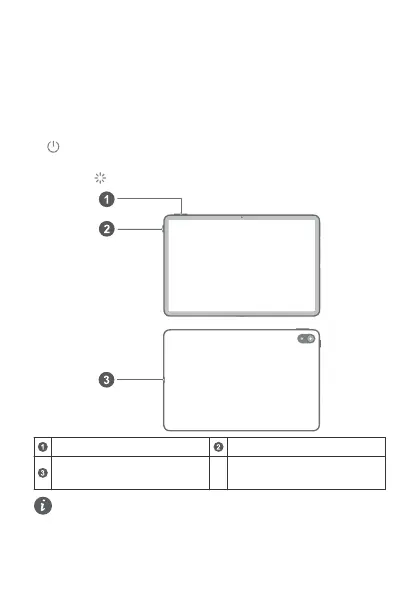Norsk
Bli kjent med enheten din
Bli kjent med grunnleggende funksjoner før du bruker enheten.
• For å slå på enheten trykk og hold strømknappen nede til
skjermen slår seg på.
• For å slå av enheten, trykk på strømknappen, og berør deretter
.
• For å omstart enheten, hold inne strømknappen, og berør
deretter .
Volumknapp Av/på-knapp
USB type-C port / digital
hodetelefonkontakt
• USB Type-C porten på dette produktet støtter bare digital
lydutdata. Bruk en digital lydenhet eller en lydenhet som er
digital-til-analog.
64