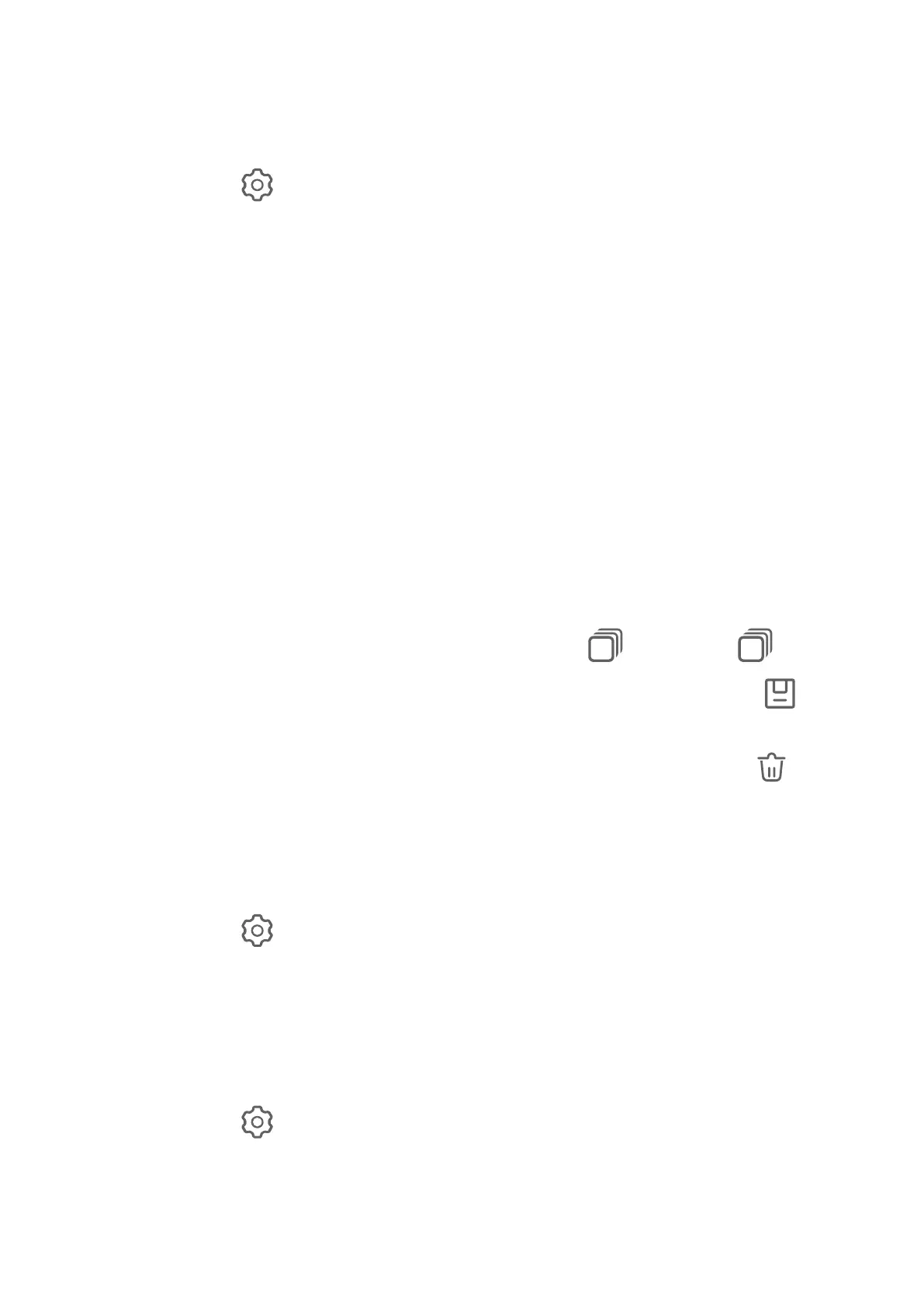Use the Floating Shutter to Take Photos
You can enable the oating shutter to display it in the camera viewnder, and drag it
anywhere you like to take photos quickly.
1 Go to Camera > and enable Floating shutter.
2 The oating shutter will then be displayed in the viewnder. You can drag it anywhere you
like.
3 Touch the oating shutter to take a photo.
Take Burst Photos
Use Burst mode to take a sequence of photos in quick succession so you can choose the best
one.
1 Open Camera, select Photo mode, and make sure the rear camera is in use.
2 Press and hold the shutter button or one of the Volume buttons to take burst photos.
When shooting, you'll see a number, which indicates how many photos you've taken so
far.
3 Release your
nger to stop shooting.
Select the Burst Photos You Want to Keep
1 Open Gallery. Touch a burst photo (which is tagged with
), then touch .
2 Swipe through the burst photos, select the ones you want to keep, then touch and
follow the onscreen instructions.
To delete the whole burst photo, touch and hold to select the photo, then touch .
Take Timed Photos
The camera timer allows you to set a countdown so you can get into position after you have
touched the shutter button.
1 Go to Camera > > Timer and select a countdown.
2 Return to the viewnder and touch the shutter button. Your tablet will take a photo when
the countdown ends.
Use Audio Control to Take Photos
You can use your voice to take photos without having to touch the shutter button.
1 Go to Camera > > Audio control, and select an option.
2 Go back to the viewnder, then say your command to take a photo.
Take Panoramic Photos
Camera and Gallery
36
