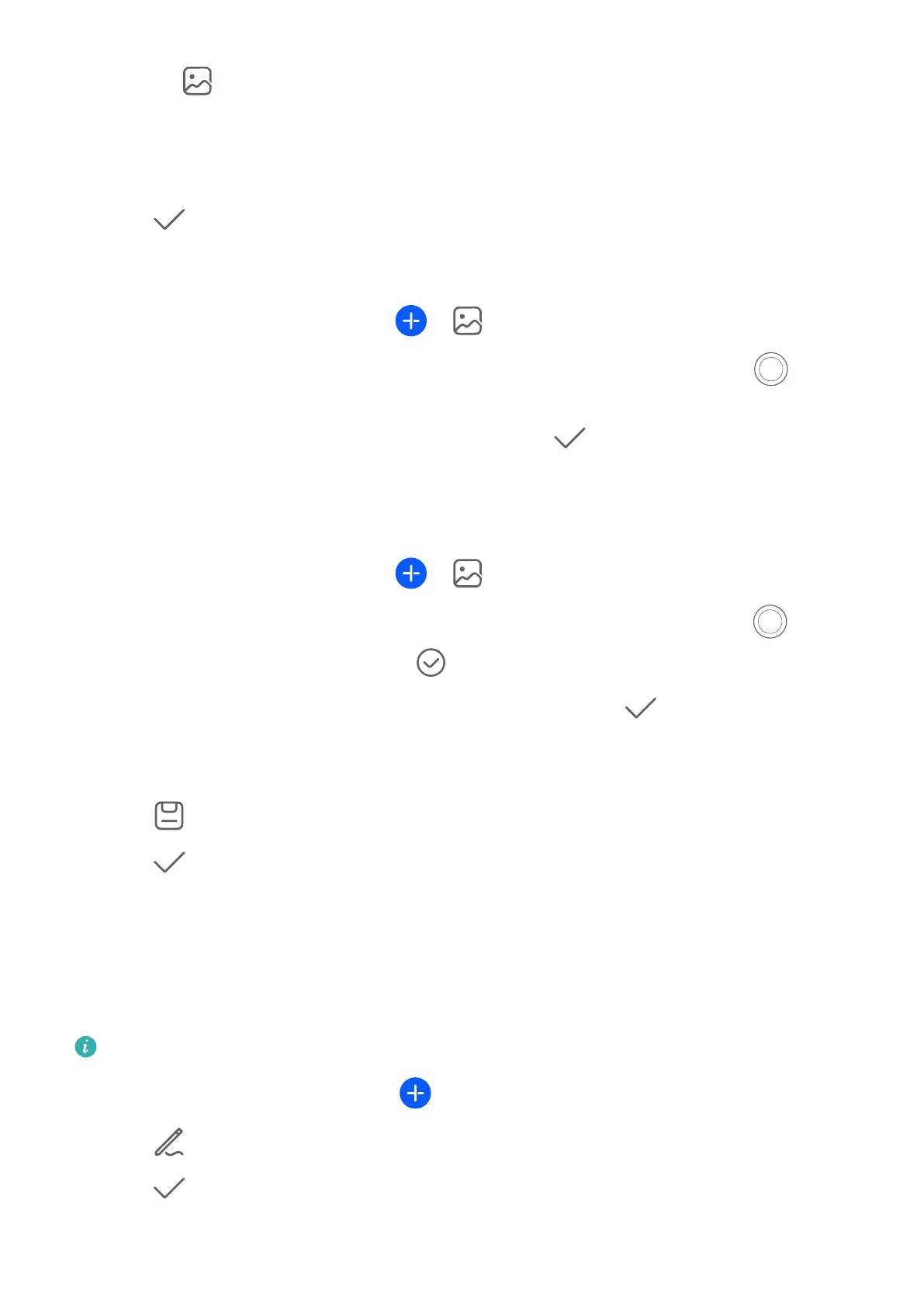• Touch to insert a picture. Touch and hold the picture, then drag it to the desired
position in the note.
• To organize your notes for easier access and viewing, categorize a note after nishing
it.
3 Touch to save the note.
Add a Note by Scanning Documents
1 Open Notepad and go to Notes >
> > Scan document.
2 Align your device camera with the picture or
le you want to scan and touch to start
scanning. The scanned pages are saved in Notepad.
3 Go to Extract text > Save > Save images and text >
to save the note.
Create Notes by Scanning Certicates or Cards
You can scan certicates or bank cards for future use and add watermarks to prevent theft.
1 Open Notepad and go to Notes > > > Add card.
2 Point the camera to the certicate or bank card you want to scan, and touch to scan
it one by one or consecutively. Touch to preview the scanned copies.
3 (Optional) If you manually unskew the scanned copies, touch
to preview them again.
4 To add a watermark to the scanned copies, touch Full-screen watermark or Single
watermark.
5 Touch to insert the modied scanned copy into the note.
6 Touch
to save the note.
Add a Handwritten Note
You can add a handwritten note to write down thoughts and inspirations that would be
dicult to convey through text. If you have a stylus pen, use the pen to touch the screen
when it's o to enable Quickly access Notepad.
The feature availability varies by device.
1 Go to Notepad > Notes and touch .
2 Touch to write or draw the content you want to note down in the selected color.
3 Touch
to save the note.
Apps
58
