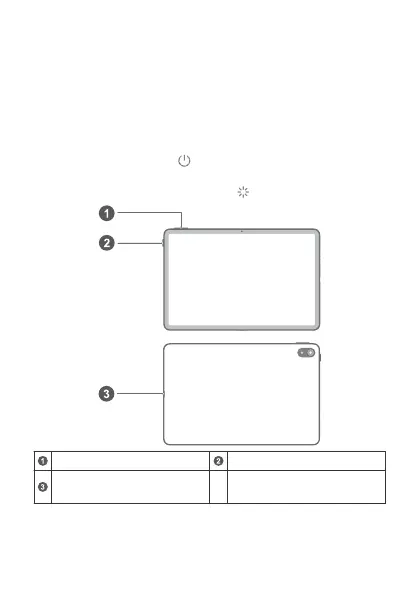Lietuvių
Pažinkite savo įrenginį
Prieš pradėdami naudoti įrenginį, susipažinkite su jo bazinėmis
operacijomis.
• Norėdami įjungti įrenginį, paspauskite ir palaikykite maitinimo
mygtuką, kol įsijungs ekranas.
• Norėdami įrenginį išjungti, paspauskite ir palaikykite maitinimo
mygtuką, tada palieskite .
• Norėdami paleisti įrenginį iš naujo, paspauskite ir palaikykite
maitinimo mygtuką, tada palieskite .
Garsumo mygtukas Maitinimo mygtukas
C tipo USB lizdas /
skaitmeninis ausinių lizdas
84