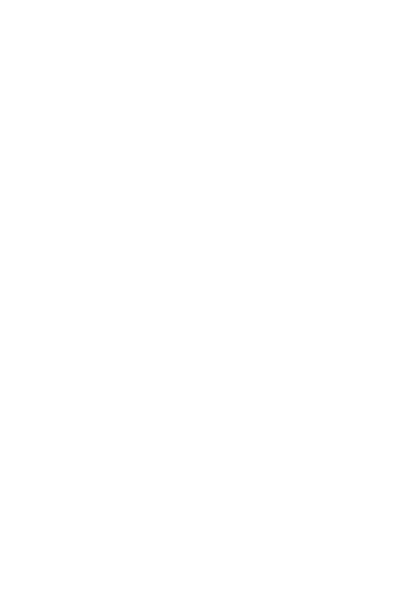Copyright © 2023 Huawei Device Co., Ltd. Wszelkie
prawa zastrzeżone.
WSZYSTKIE ZDJĘCIA I ILUSTRACJE W TEJ INSTRUKCJI, W TYM
MIĘDZY INNYMI PRZEDSTAWIAJĄCE KOLOR I ROZMIAR
URZĄDZENIA ORAZ ZAWARTOŚĆ EKRANU, MAJĄ WYŁĄCZNIE
CHARAKTER POGLĄDOWY. FAKTYCZNY WYGLĄD URZĄDZENIA
MOŻE ODBIEGAĆ OD PRZEDSTAWIONEGO. ŻADNA CZĘŚĆ TEJ
INSTRUKCJI NIE STANOWI WYRAŹNEJ ANI DOROZUMIANEJ
GWARANCJI JAKIEGOKOLWIEK TYPU.
Zasady ochrony prywatności
Aby przekonać się, jak chronimy dane użytkowników, zachęcamy
do zapoznania się z zasadami ochrony prywatności pod adresem
https://consumer.huawei.com/privacy-policy.
83