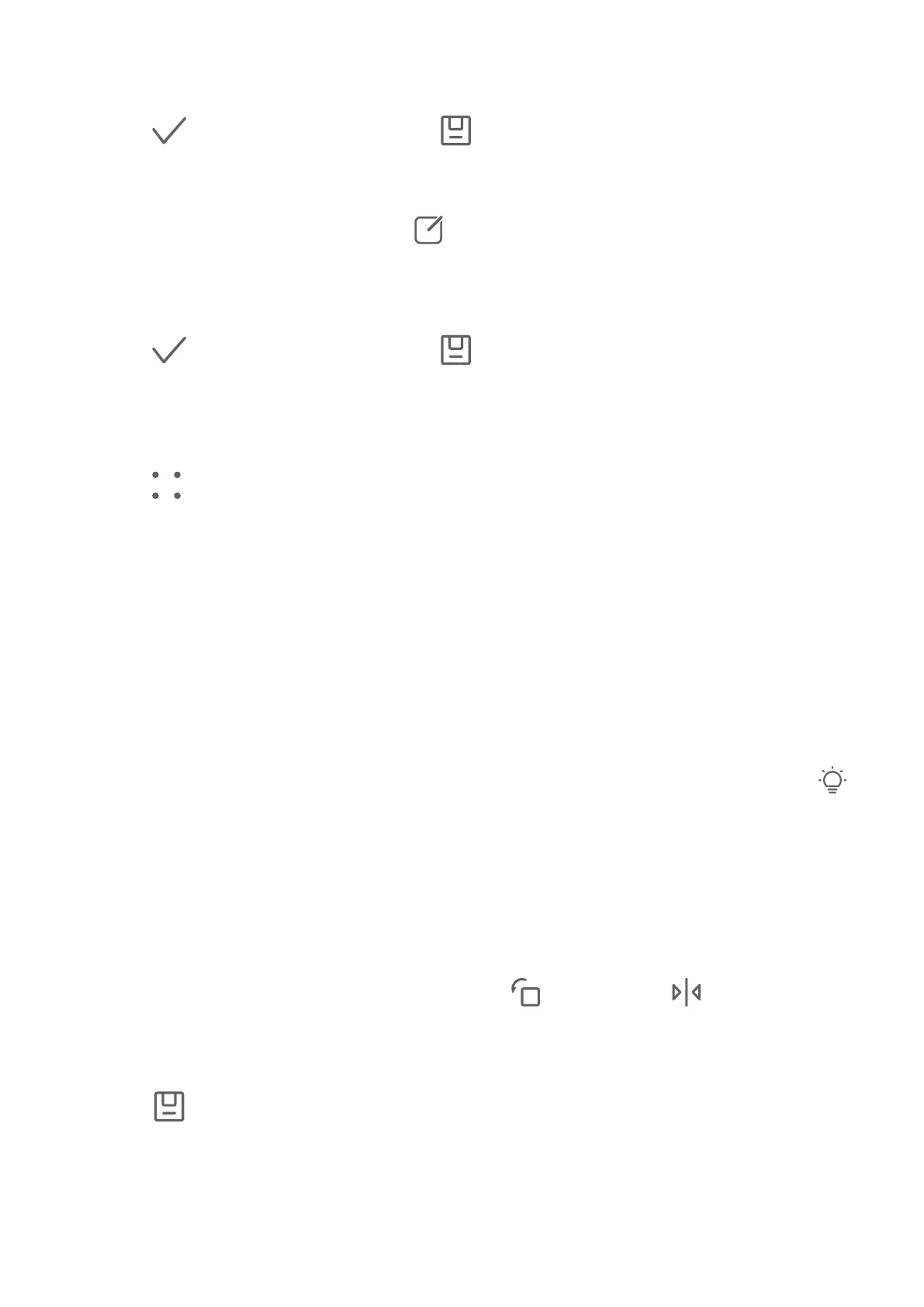You can also edit the text in some types of stickers. Touch the editable area which is
typically encircled with dash lines to enter the new text.
3 Touch to save your edits and touch to save the photo.
Pixelate Photos
1 In Gallery, touch a photo, then go to
> More > Mosaic.
2 Select a mosaic style and size to cover parts of the photo.
3 To remove the mosaic, touch Eraser and wipe it o the photo.
4 Touch
to save your edits and touch to save the photo.
Rename Photos
1 In Gallery, touch the photo thumbnail you want to rename.
2 Go to > Rename and enter a new name.
3 Touch OK.
Collage
You can use the collage feature in Gallery to quickly combine multiple photos into one for
easier sharing.
1 You can access the collage feature in the following ways (depending on your device
model):
• On the Discover tab, touch Create collage, select some photos, then touch Create.
• On the Photos or Albums tab, touch and hold to select some photos, then go to >
Collage.
2 Select a template. You can then:
• Relocate a photo: Touch and hold the photo and drag it to a
dierent position.
• Adjust the displayed portion of a photo: Slide on the photo, or pinch in or out on it so
that only the part you want to see is displayed in the grid.
• Rotate a photo: Touch the photo, then touch
to rotate it or to ip it.
• Add or remove borders: By default, borders are displayed between photos and along
the grid edges. To remove them, touch Frame.
3 Touch
to save the collage.
To view the saved collage, go to Albums > Collages.
Edit Videos
1 Open Gallery and select a video you want to edit from an album or the Photos tab.
Camera and Gallery
43
