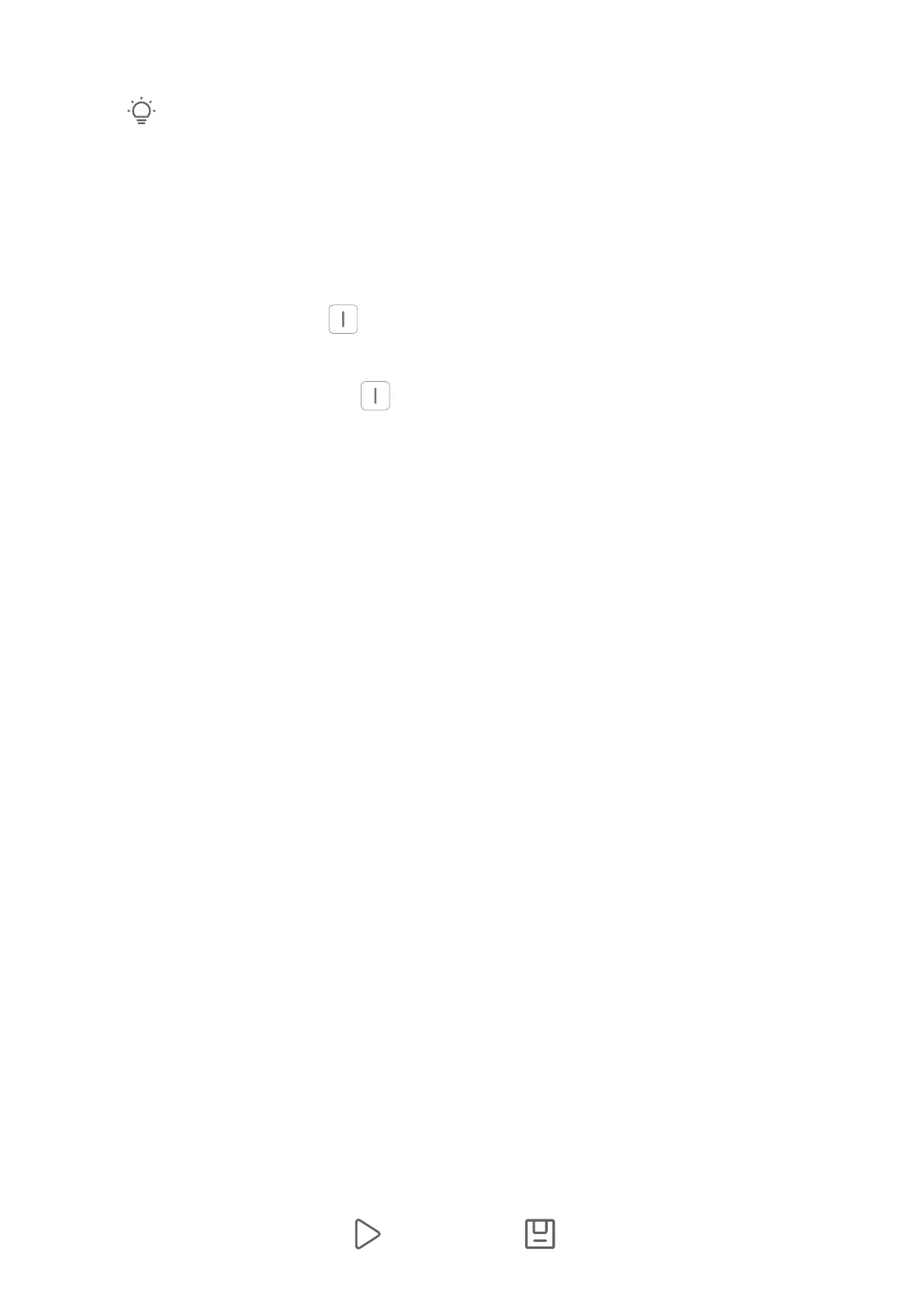• On the Photos or Albums tab, touch and hold to select photos and videos, then go to
> Video.
2 Your tablet will automatically create a vlog, for which you can:
• Select a theme: Touch Template and select a preset theme to automatically add lters
and background music to the video.
• Adjust the timeline: Pinch or spread two ngers on the timeline to zoom in or out to
make your preferred adjustments.
• Add a transition: Touch between clips to select a transition. You can also touch
Edit, slide on the timeline to position the playhead where you want to add a transition,
and touch Cut. Then touch on the timeline to select a transition.
This eect can be applied to all transitions.
• Edit the clips: Touch Edit, then touch the timeline and drag the sliders at both ends to
trim the video to the desired length or adjust the display duration of a photo.
• Sort the clips: Touch and hold a clip, then drag it to where you want it to be.
• Adjust the playback speed: You can adjust the playback speed of clips in your vlog.
Select the clip on the timeline, touch Edit, touch Speed, then drag the slider to adjust
the playback speed of the clip. If the video has been cut into multiple clips, you can
adjust the playback speed for a clip separately.
• Change the frame: On the Edit screen, touch Frame and select an aspect ratio.
• Export a frame: On the Edit screen, position the playhead on the frame you want to
export as a still image, then touch Export frame.
• Delete a clip: On the Edit screen, select a clip to be deleted, then touch Delete.
You can also add cuts before and after the clips you want to delete on the Edit screen,
then touch Delete.
• Apply a
lter: Touch Filters and select a lter. Drag the slider to adjust the lter
eects.
• Edit background music: Touch Music and then touch Add music to choose from preset
background music or your locally saved music. You can also touch Extract audio to
extract audio from a video.
You can then: Touch Volume to adjust the volume of the original audio or background
audio; touch Fade for the background music to fade in or fade out; and extract or
delete audio by adding Cut before and after the audio clip that you want to extract or
delete audio from, selecting the clip, then dragging it to where you want it to be, or
touching Delete.
• Edit the intro and outro: Touch Text to select intro and outro eects. You can edit the
intro text style and add a sticker to the outro.
3 When you are nished, touch to preview and to export the video.
Camera and Gallery
48
