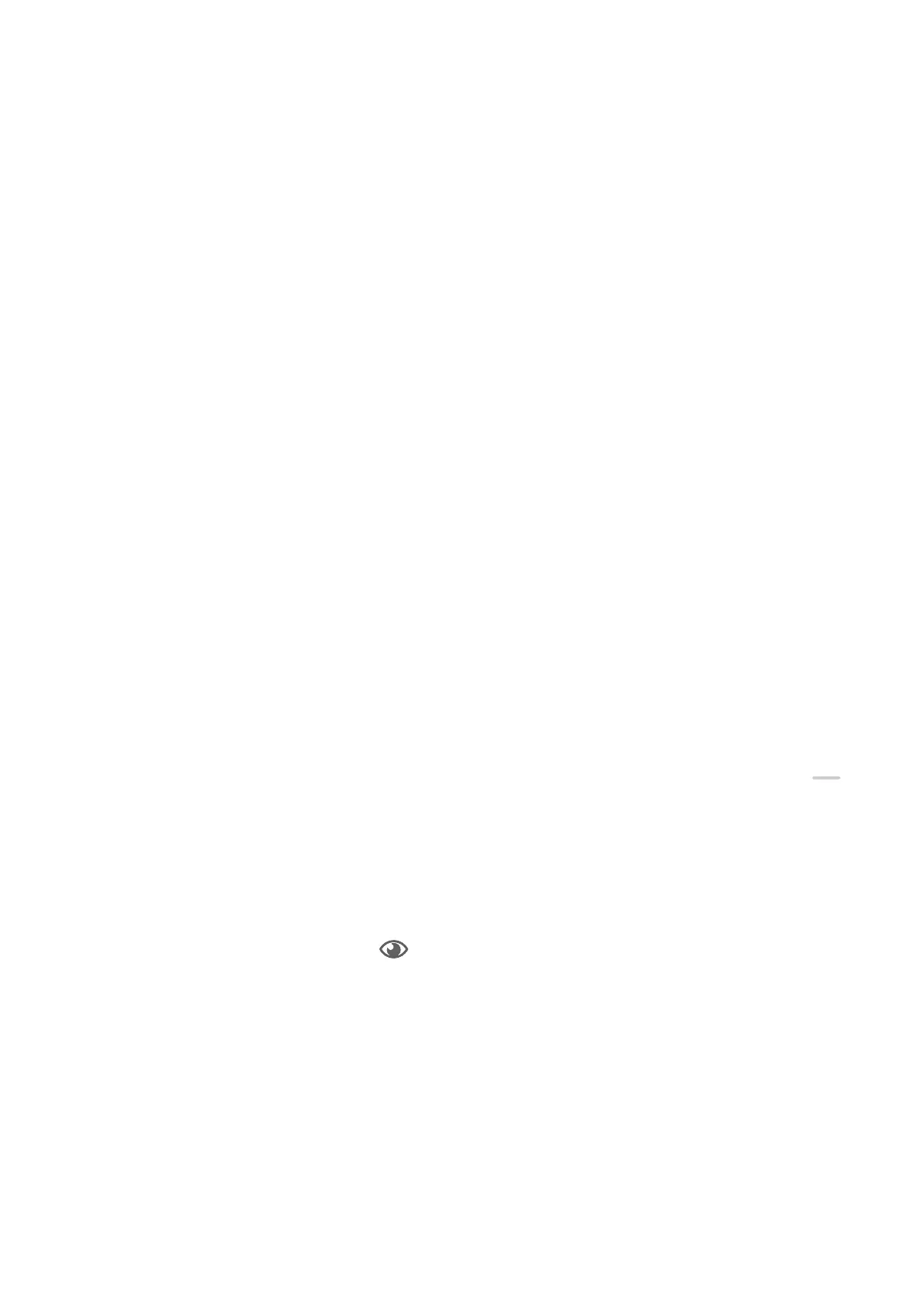Adjust the Color Temperature
Go to Settings > Display & brightness > Color > Color mode & temperature, and select the
color temperature that you prefer. Default and Warm will be easier on your eyes and are
therefore recommended.
• Default: a natural tint
• Warm: a yellowish tint
• Cool: a whitish tint
• You can touch anywhere on the color circle or drag the spot to adjust the color
temperature.
Enable or Disable Natural Tone
Natural tone enables your tablet to simulate the way human eyes adapt to ambient lighting
to automatically adjust the color temperature.
When the ambient lighting is of a warm color temperature, the screen will take on a
yellowish tint; when the ambient lighting is of a cold color temperature, the screen will take
on a whitish tint.
Go to Settings > Display & brightness > Color, and enable or disable Natural tone.
Use Eye Comfort Mode
Eye comfort mode can
eectively reduce harmful blue light and adjust the screen to display
warmer colors, relieving eye fatigue and protecting your eyesight.
Enable or Disable Eye Comfort Mode
• Swipe down from the upper right edge of the screen to display Control Panel, touch
to expand the shortcut switches panel (depending on your device model).Turn on or o Eye
Comfort. You can touch and hold Eye Comfort to access the settings screen.
• Go to Settings > Display & brightness > Eye Comfort and enable or disable Enable all
day.
Once Eye comfort mode is enabled,
will be displayed in the status bar, and the screen
will take on a yellow tint since less blue light is being emitted.
Set a Schedule for Eye Comfort Mode
Go to Settings > Display & brightness > Eye Comfort, enable Scheduled, then set Start and
End according to your preferences.
Customize Eye Comfort Mode
Go to Settings > Display & brightness > Eye Comfort, enable Enable all day or set up
Scheduled, and adjust the slider under Filter level to customize how much blue light you
would like to be ltered.
Settings
80
