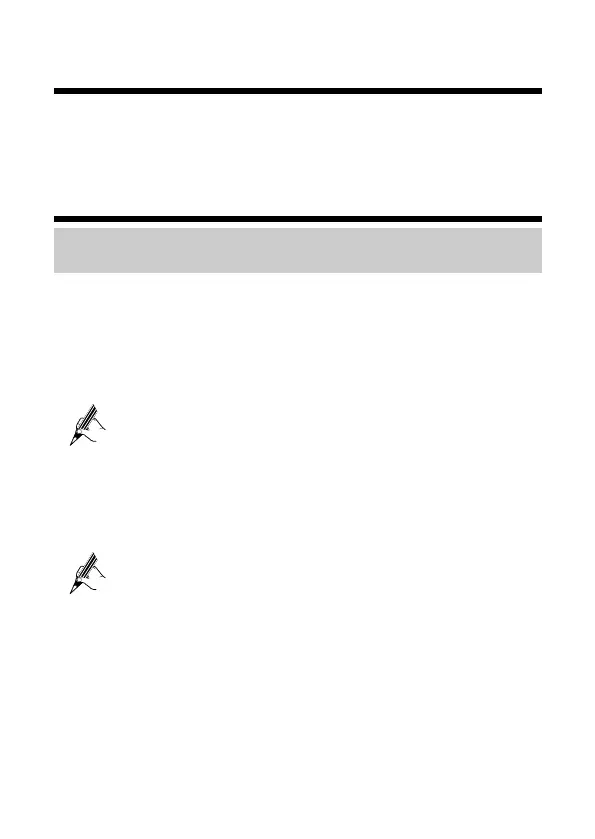2
3 Powering On the HG532s
Press the On/Off button on the side panel to power the HG532s on.
The ADSL indicator lights up and starts blinking. This indicates that the asymmetric digital
subscriber line (ADSL) port activation is in progress. The blinking may last from 40 seconds
to 3 minutes. When the ADSL indicator stops blinking and remains on, the HG532s
is working correctly.
4 Setting Network Access Parameters
Accessing the Network Through the Embedded PPP Dial-up
Software on the HG532s
If you select this method for accessing the network, the HG532s starts to set up a dial-up
connection automatically after the startup. You can access the network after you power on
your computer. You do not need to install any special dial-up software on your computer or
perform dial-up operations on your computer. To configure the HG532s and your computer
for the network access, do as follows:
Step 1
Verify the HG532s and the PC have connected properly, and the PC has obtained the
IP address.
By default, the DHCP function of the HG532s is enabled. In this case, the
HG532s assigns an IP address to your computer automatically and you do
not need to configure the IP address of your computer.
Step 2
Log in to the Web-based configuration utility of the HG532s.
1. Launch the Internet Explorer on your computer. Enter http://192.168.1.1 in the
address bar, and then press Enter.
2. In the login dialog box, enter the user name (admin by default) and the password
(admin by default), and then click Login.
If the user name and password have been changed, use the correct user
name and password for login.
After the user name and the password are verified, you can access the Web-based
configuration utility.
Step 3
Enable the embedded dial-up function.
1. In the navigation tree on the left, choose Basic > WAN.
2. Click the connection whose name is O2 Fixed.
3. Select DSL from the Link Type option button.
4. Select Enable for WAN connection.
5. Enter the VPI and VCI parameters that are provided by the network operator in
the VPI/VCI text boxes.
6. Select INTERNET from the Service list option button.
