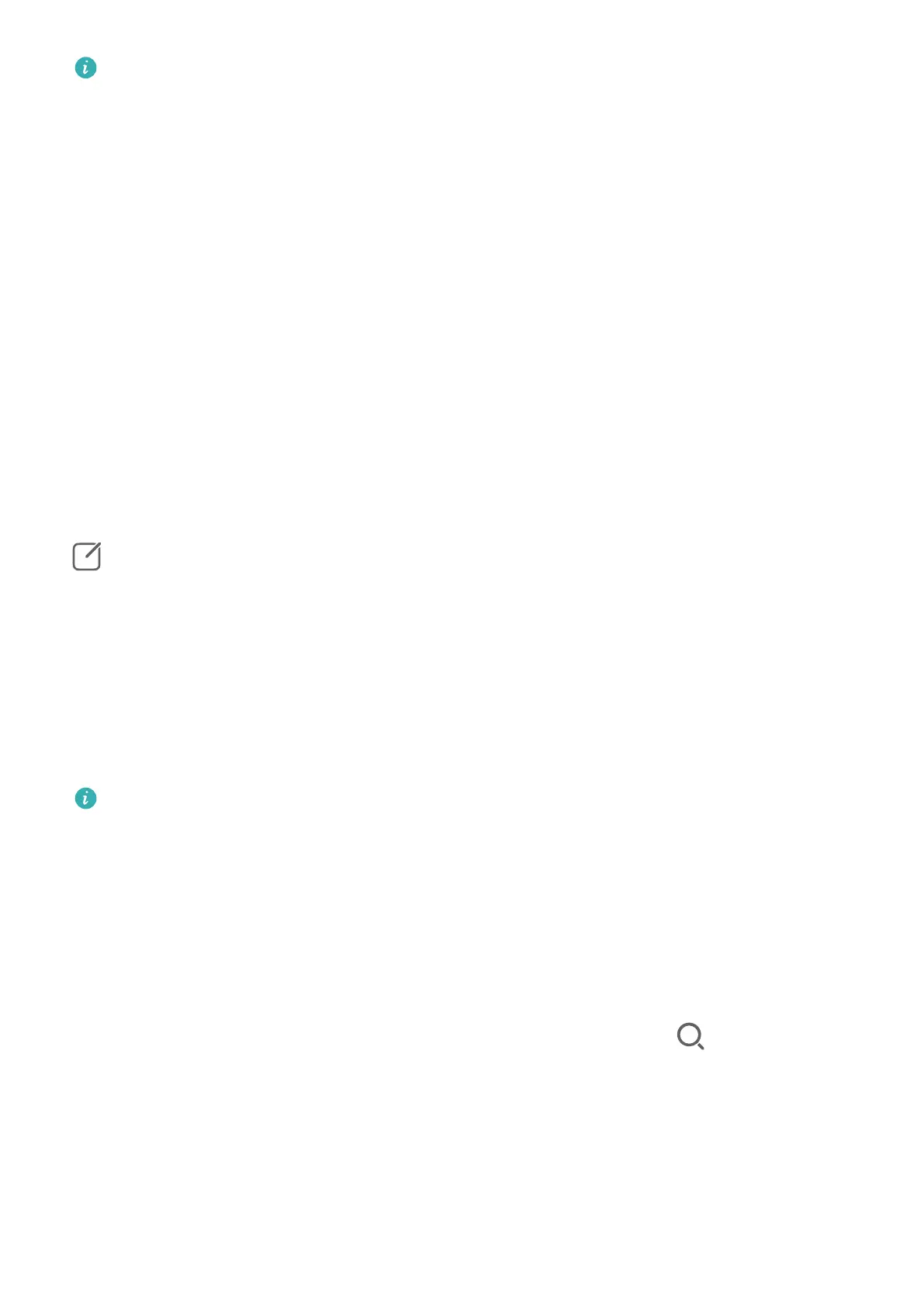Please make sure your device has been updated to the latest system version.
Set Device+
Currently, Device+ supports linking phones with the following types of devices. To use this
feature, make sure that devices to be connected support Device+. Before you get started,
enable Bluetooth and Wi-Fi and log in to your HUAWEI ID on your phone. For other devices,
perform the following settings:
• Tablet: Enable Bluetooth and Wi-Fi, and ensure that it is logged in to the same HUAWEI ID
as your phone.
• Computer: Enable Bluetooth and Wi-Fi, and ensure that it is logged in to the same
HUAWEI ID as your device and can access the Internet.
• Vision: Ensure that it is connected to the same LAN and logged in to the same HUAWEI ID
as your device.
• Bluetooth device: Some Bluetooth devices (such as Bluetooth headsets) can be linked with
your device via Device+ after establishing a Bluetooth connection.
Show Device+: If Device+ is hidden or cannot be found, go to Control Panel and then to
> Show Device+.
Transfer MeeTime Calls and Audio or Video Being Streamed to Other Devices
When you are making MeeTime calls on your device, watching videos (such as in HUAWEI
Video, Youku, or other video streaming apps), or listening to music, you can transfer any of
these ongoing tasks to another device via Device+ and pick up from where you left o on
the new device. For instance, you can transfer a MeeTime call to your Vision and a video
being streamed to your tablet.
MeeTime: This feature is only available in some countries and regions.
You can select dierent devices to transfer the following tasks:
• Videos: Can be transferred to tablets and Visions.
• MeeTime calls: Can be transferred to Visions.
• Music: Can be transferred to Bluetooth earphones and Visions (either when the screen is on
or o).
1 Swipe down from the upper right edge of your device to display Control Panel. Available
devices will be displayed in the Device+ section. You can also touch to search for
nearby devices manually.
2 Touch a device that you want to transfer the ongoing tasks to.
Essentials
11
