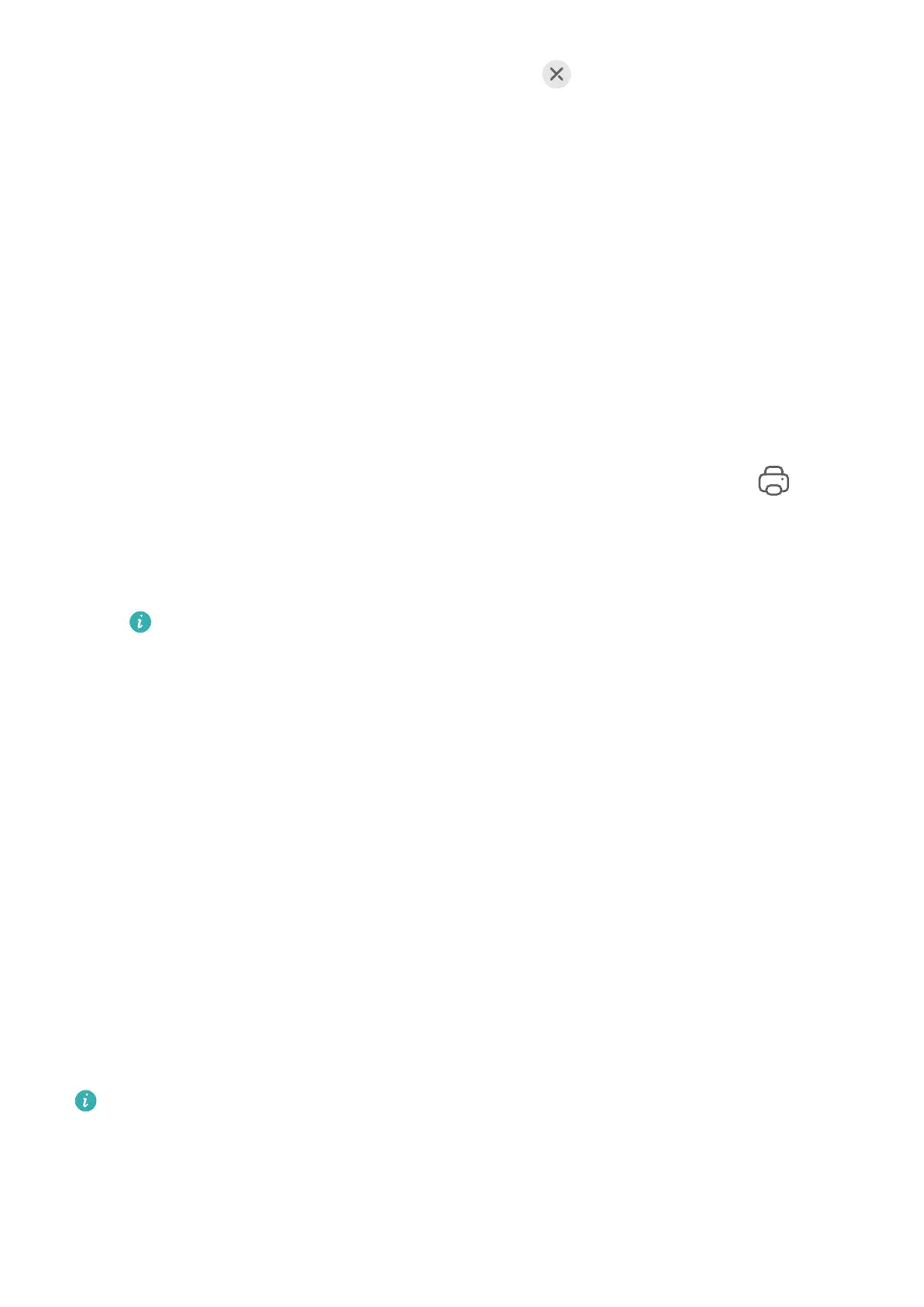• On the phone window displayed on the tablet, touch to disconnect.
• Swipe down from the upper left edge of your phone or tablet screen to display the
notication panel and touch DISCONNECT.
Huawei Print
Print Files Using Huawei Print
Your device can easily detect nearby printers that support Huawei Print and allows you to
print photos and documents stored on your device with just a touch.
1 Power on the target printer and ensure that it is connected to the same Wi-Fi network as
your device or that Wi-Fi Direct is enabled.
2 You can print
les stored in dierent locations on your device:
• Gallery: Open one or select multiple photos in Gallery and go to Share > .
• Files: Select one or more
les in Files and go to Share > Print.
• Third-party apps: Open the document you want to print in a third-party app, such as
WPS, and go to Share > Huawei Print.
The operations may vary depending on the app you use.
3 Touch Select to detect nearby printers and select the one you need. You can then set the
number of copies, colour, paper size, and other options on the preview screen, then touch
PRINT.
If no printer is detected, download and install the printer plug-in as prompted on the
Select printer screen.
Multi-Device Collaboration
Work Seamlessly Across Devices with Device+
Device+ allows for collaboration between
dierent devices, making your phone the hub of
your nearby tablets, computers, Visions, and other supported devices for them to be
controlled conveniently. You can also seamlessly transfer ongoing tasks on your phone, from
MeeTime calls to audio and video content being streamed, to your Vision with just a tap, and
you can easily view the phone screen projected to your computer, or edit les on your phone
using your computer.
Please make sure your device has been updated to the latest system version.
Set Device+
Currently, Device+ supports linking phones with the following types of devices. To use this
feature, make sure that devices to be connected support Device+. Before you get started,
Smart Features
26
