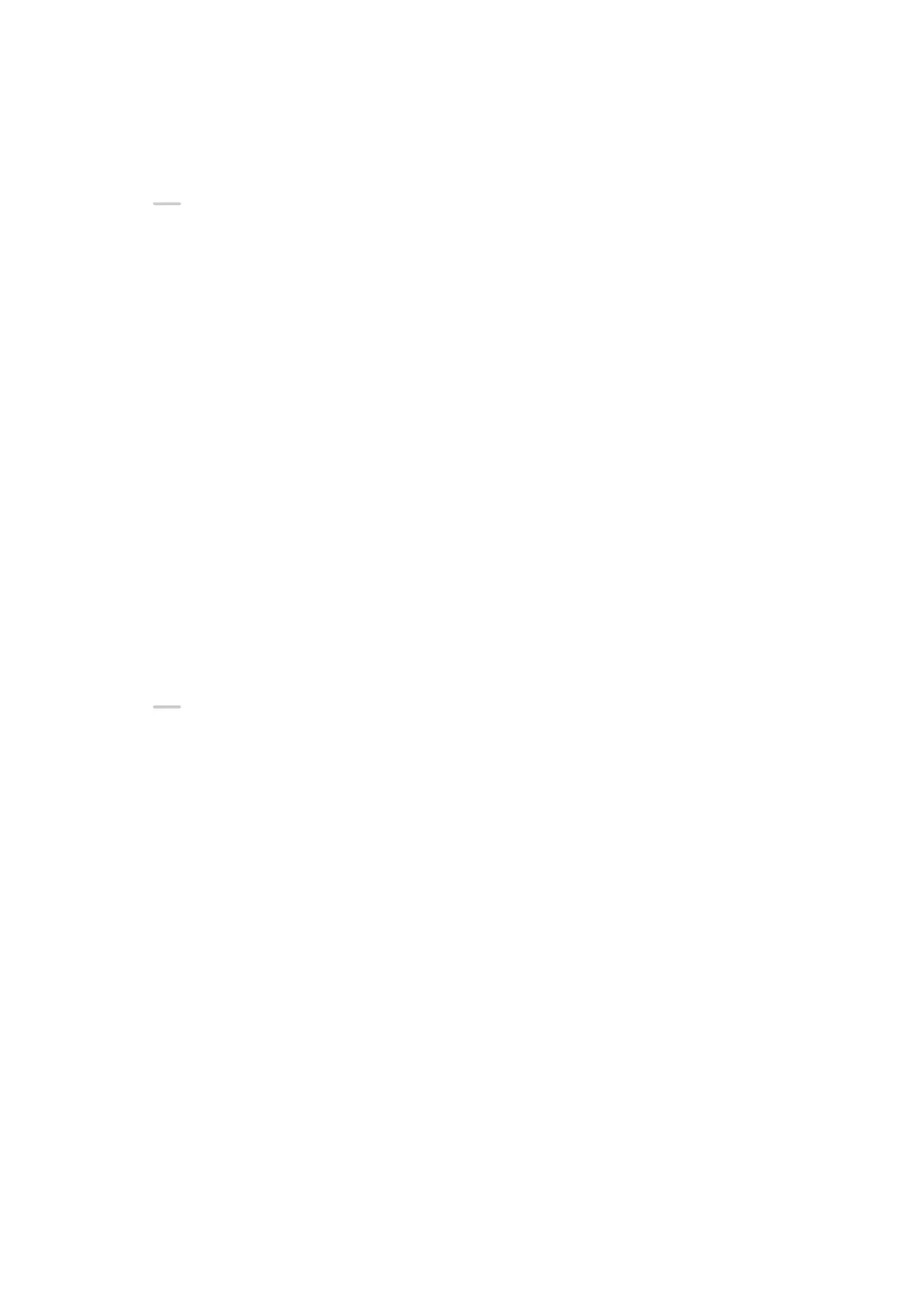Connect your phone and tablet and enable Multi-screen Collaboration using one of the
following methods(depending on your device model):
Connect over Bluetooth:
1 Swipe down from the upper right edge of the tablet screen to display Control Panel,
touch to expand the shortcut switches panel (depending on your device model), and
enable Multi-Screen Collaboration.
2 Swipe down from the upper right edge of the phone screen to display Control Panel and
enable Bluetooth.
3 Hold your phone close to your tablet and follow the onscreen instructions to establish a
connection.
Scan a QR code to connect:
1 Open Multi-Screen Collaboration on your tablet and touch Scan to connect on the
Multi-Screen Collaboration screen.
2 Ensure that your phone is connected to the Internet and connect your phone and tablet as
prompted.
Connect by tapping against an NFC-capable keyboard:
You can place your phone against the standard NFC-capable keyboard that comes with your
tablet to enable Multi-screen Collaboration.
1 Make sure that your tablet has been paired with the keyboard.
2 Swipe down from the upper right edge of the phone screen to display Control Panel,
touch
to expand the shortcut switches panel (depending on your device model), and
enable NFC.
3 Tap the NFC area at the back of your phone (near the rear cameras) against the NFC area
of the keyboard until your phone vibrates or plays a tone.
4 Connect your phone and tablet as prompted.
Drag to Transfer Files Between Your Phone and Tablet
1 Open Gallery or Files, and touch and hold a picture, video, or document.
2 Select more les if needed, touch and hold any of the selected les, then drag them when
an icon for dragging les appears.
For example, you can:
• Drag to transfer les in Gallery or Files between your phone and tablet.
• Drag to transfer les in Files between your phone and tablet.
• Drag a picture, text, or
le from your phone to an open document on your tablet, such as a
Microsoft Oce document, memo, or email.
Disconnect Your Phone from Your Tablet
After you have nished using your phone and tablet, you can disconnect them using the
following methods:
Smart Features
25
