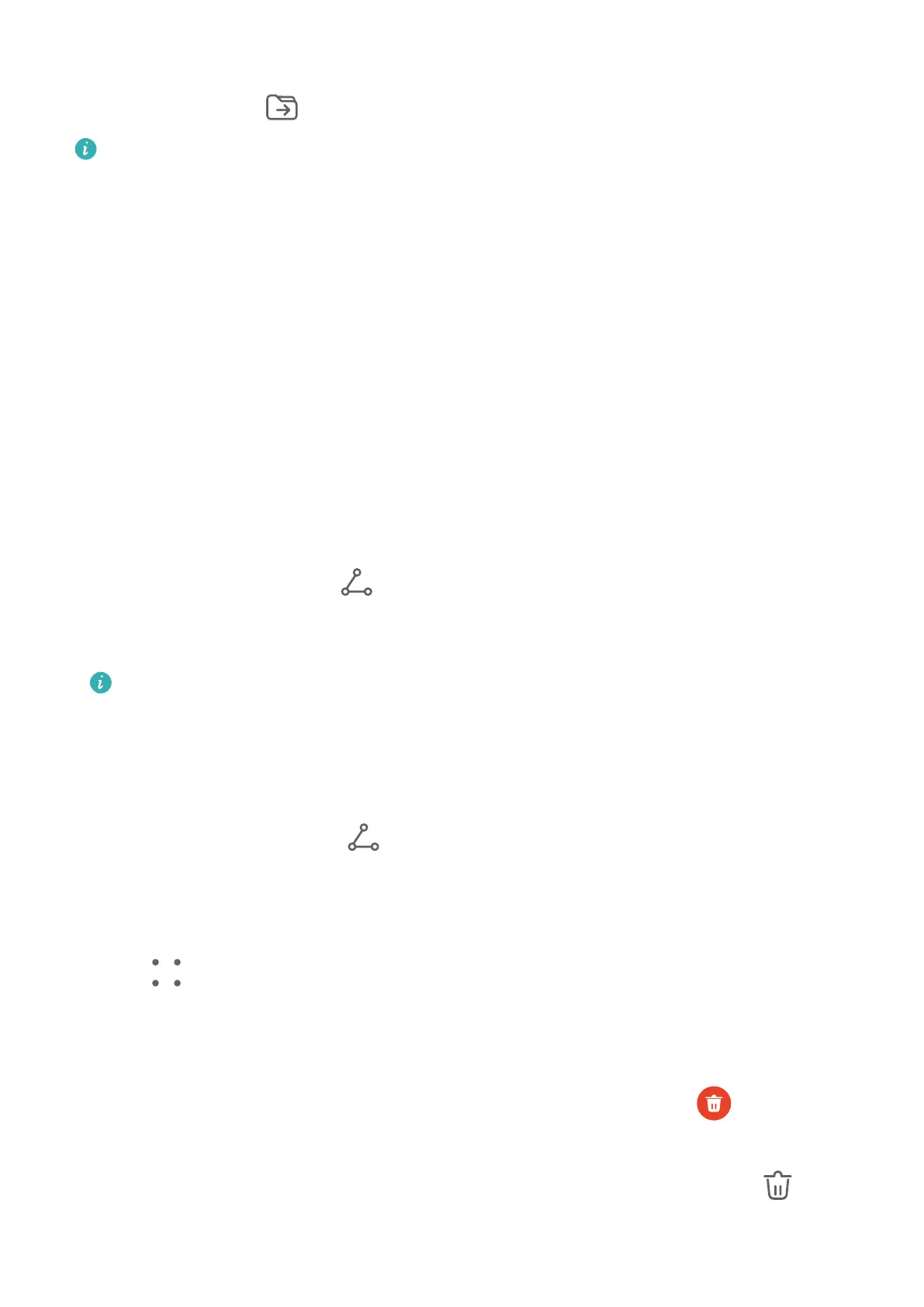• Touch and hold a note or to-do item, select the ones you want to classify under the same
category, then touch to move them to the target category.
Items in an Exchange account cannot be moved.
Sync Notepad Items
Sync Exchange email data: You can sync the data in your Exchange account to Notepad to
record important events anytime and anywhere.
1 Log in to Exchange on your device.
2 Swipe down from the Exchange mail list to sync the notes and tasks from your Exchange
account to Notepad. The corresponding notes and to-do items will then be generated
automatically.
A folder named after the Exchange account will also be automatically generated for easy
management.
Share Notepad Items
You can share Notepad items in the following ways:
• To share a single note or to-do item, open the one you want to share from the All notes or
All to-dos screen, then touch and share it as prompted.
Notes can be shared by touching As image, As text, Export as document, or To another
device.
Handwritten notes do not support Export as document, and other types of notes can
be exported into TXT or HTML les when using Export as document. You can view
saved notes as follows: Open Files, search for and touch Documents, then touch
Notepad.
• To share multiple notes, access the All notes screen, touch and hold a note, select the ones
you want to share, then touch
and share them as prompted.
Print Notepad Items
1 On the All notes screen, open the item you want to print.
2 Go to
> Print, then select a printer and congure printing settings as prompted.
Delete Notepad Items
You can delete Notepad items using either of the following methods:
• On the All notes or All to-dos screen, swipe left on an item, and touch to delete it.
• Touch and hold a note or to-do item you want to delete, select or drag over the check
boxes of any other notes or to-do items you want to delete as well, then touch
.
Apps
58
