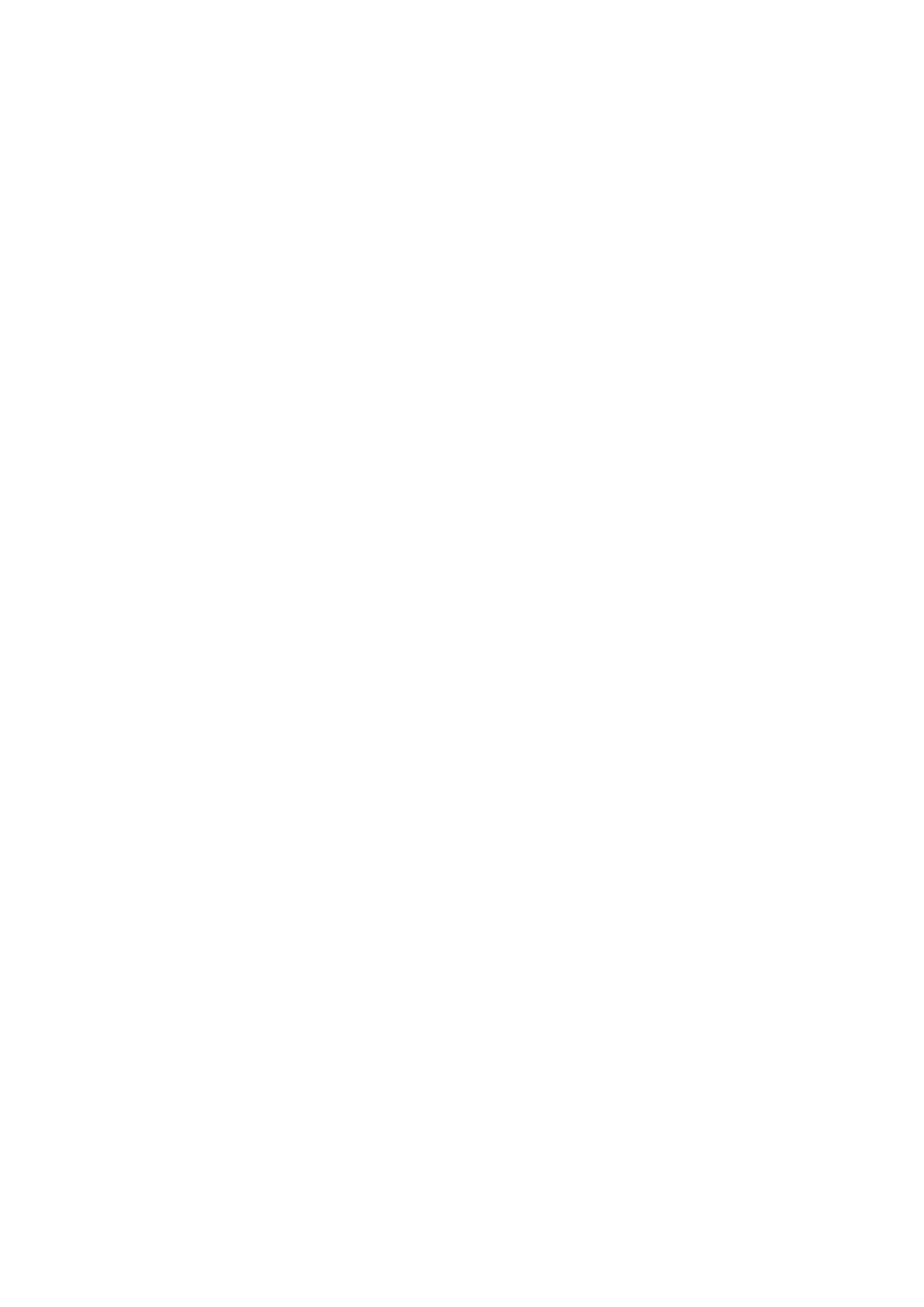Settings
Biometrics & Password
Set Fingerprints
You can enrol a
ngerprint and then use it to unlock the screen and access your Safe, App
lock, and more.
Enrol a Fingerprint
1 Go to Settings > Biometrics & password > Fingerprint ID or Settings > Biometrics &
password > Fingerprint ID > Fingerprint management(depending on your device
model) and follow the instructions to set or enter the lock screen password.
2 Touch New
ngerprint to begin enroling your ngerprint.
3 Place your ngertip on the ngerprint sensor. When you feel a vibration, lift your nger
then press again. Move your nger around to enrol dierent parts of it.
4 When the enrolment has been completed, touch OK.
You can now place your nger on the ngerprint sensor to unlock the screen.
Rename or Delete a Fingerprint
1 Go to Settings > Biometrics & password > Fingerprint ID or Settings > Biometrics &
password > Fingerprint ID > Fingerprint management(depending on your device
model) and enter your lock screen password.
2 In the Fingerprint list section, touch an enroled
ngerprint to rename or delete it.
Fingerprint
Identication
Fingerprint identication allows you to match your ngers with the enrolled ngerprints.
1 Go to Settings > Biometrics & password > Fingerprint ID or Settings > Biometrics &
password > Fingerprint ID > Fingerprint management(depending on your device
model) and enter the lock screen password.
2 In the Fingerprint list section, touch Identify ngerprint.
3 Touch the ngerprint sensor with your nger. The recognised ngerprint will be
highlighted.
Use Your Fingerprint to Access Your Safe
1 Go to Settings > Biometrics & password > Fingerprint ID or Settings > Biometrics &
password > Fingerprint ID > Fingerprint management(depending on your device
model) and enter your lock screen password.
2 Turn on the switch for Access Safe and follow the onscreen instructions to link your
ngerprint with the Safe.
Now you can go to Files > Me, touch Safe, then use your ngerprint to access it.
60