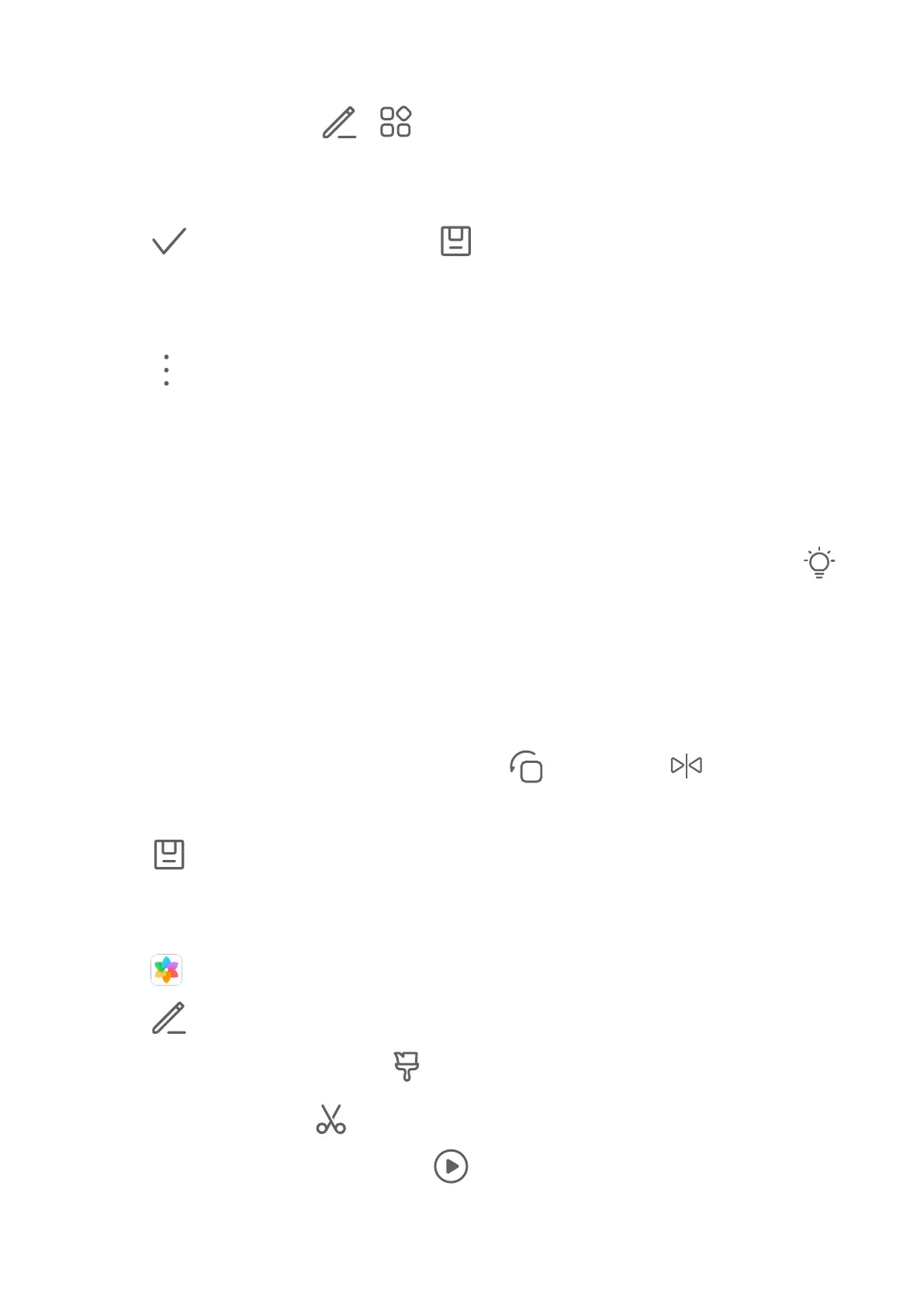Pixelate Photos
1 Touch a photo, then go to > > Mosaic.
2 Select a mosaic style and size to cover parts of the photo.
3 To remove the mosaic, touch Eraser and wipe it o the photo.
4 Touch to save your edits and touch to save the photo.
Rename Photos
1 In Gallery, touch the photo thumbnail you want to rename.
2 Go to
> Rename and enter a new name.
3 Touch OK.
Collage
You can use the collage feature to quickly combine multiple photos into one for easier
sharing.
1 On the Photos or Albums tab, touch and hold to select desired photos, then go to
>
Collage.
2 Select a template. You can then:
• Relocate a photo: Touch and hold the photo and drag it to a
dierent position.
• Adjust the displayed portion of a photo: Slide on the photo, or pinch in or out on it so
that only the desired part is displayed in the grid.
• Rotate a photo: Touch the photo, then touch
to rotate it or to ip it.
• Add borders: Touch Frame to add borders to the collaged photos.
3 Touch to save the collage.
To view the saved collage, go to Albums > Collage.
Edit Videos
1 Go to
Gallery > Albums > Videos and touch the video you want to edit.
2 Touch
. Then you can:
• Select a video template: Touch
.
• Crop the video: Touch
, then drag the slider at both ends of the video clip to select
which part you want to keep. Touch
to preview the cropped video.
Camera and Gallery
34