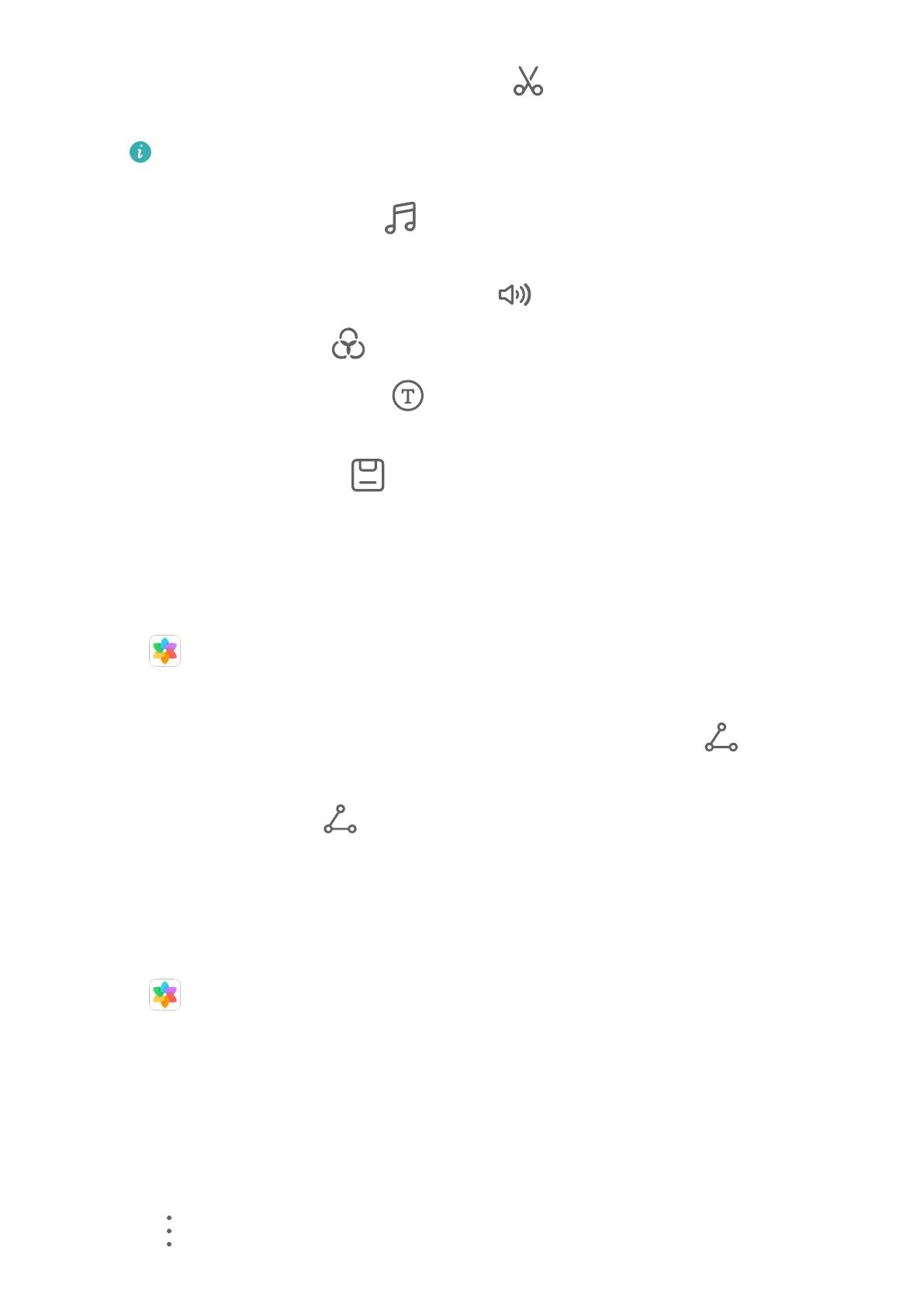• Adjust the frame and video resolution: Touch , then touch Frame to select a frame,
and Resolution to select a video resolution.
A higher resolution will result in a higher quality video, but will also take up more
storage space.
• Edit background music: Touch and choose from preset background music or your
locally saved music.
To turn
o the original video sounds, touch .
• Add lter eects: Touch to select a lter. Drag the slider to adjust the lter eect.
• Edit the intro and outro: Touch to select an intro and outro. After the preview is
complete, touch the screen to edit the text content and style of the intro.
3 When you are nished, touch to export the video.
The edited videos are saved in the Video Editor album, and the original video is left
unchanged.
Share Photos and Videos
There are several ways to share photos and videos from Gallery.
1 Open Gallery.
2 Use either of the following methods:
• Share a single photo or video: Touch the photo or video, then touch .
• Share multiple photos or videos: In an album, touch and hold to select multiple photos
and videos, then touch
.
Manage Gallery
Organise photos and videos into albums to easily sift through them.
Add Albums
1 Open Gallery, then touch Albums.
2 Touch Add album, then name the album.
3 Touch OK.
4 Select the photos or videos you want to add.
Move Photos and Videos
1 Open an album, then touch and hold to select the photos and videos you want to move.
2 Touch > Move to select the desired album.
Camera and Gallery
35