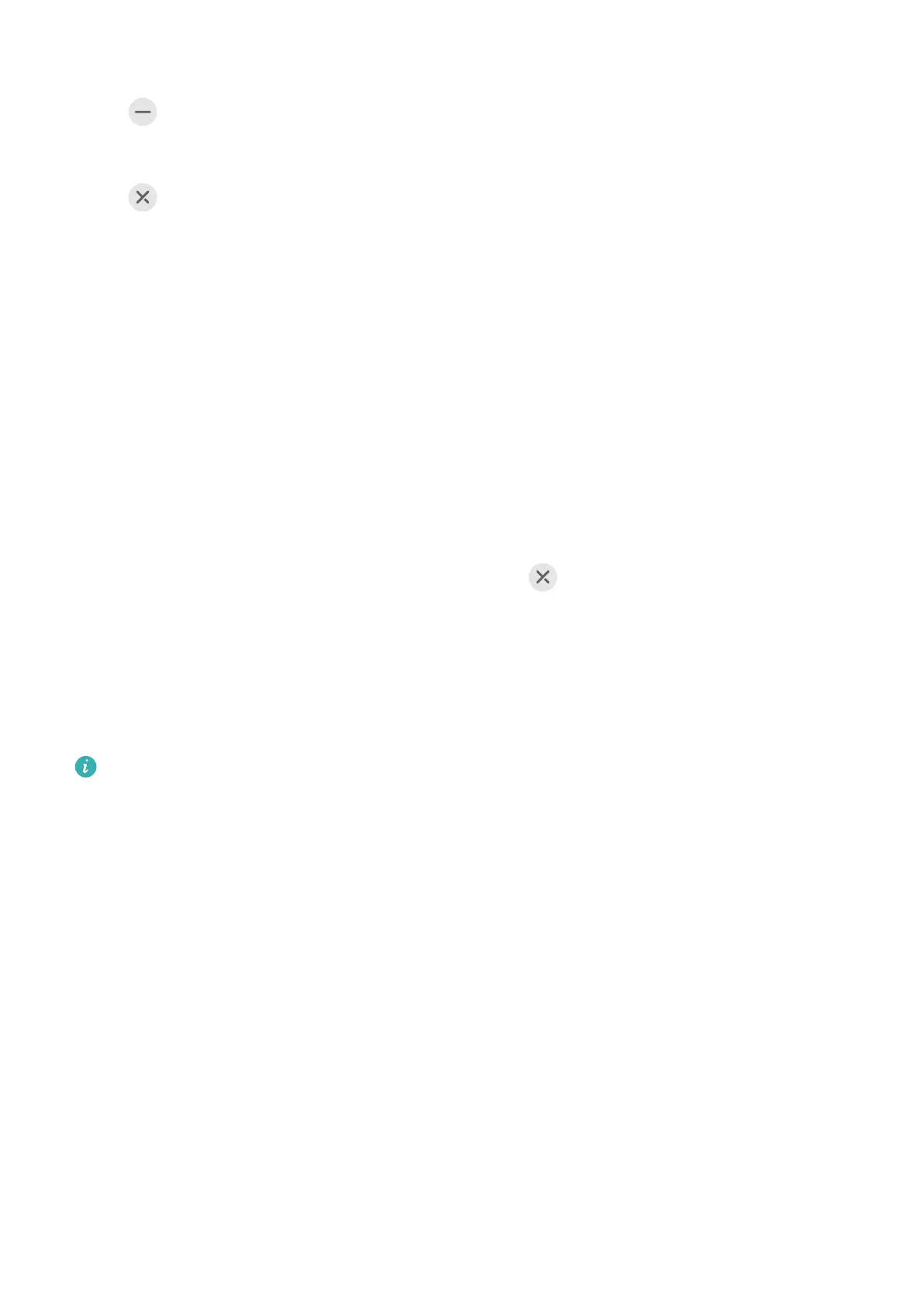Minimise the oating window:
Touch at the top of the oating window to minimise and shrink it into a oating bubble.
Close the oating window:
Touch at the top of the oating window to close it.
Find and Switch Between Floating Windows for Apps
You can quickly nd and switch between oating windows for apps using the oating
window management function.
1 Make sure that you have opened oating windows for multiple apps and minimised them
into the oating ball.
2 Touch the oating ball to display all oating window previews:
• Browse through the oating window previews: Swipe up or down to nd the
oating window preview of the app you are looking for.
• Display the oating window for an app: Touch the oating window preview of the
app to display it in a oating window.
• Close the oating window for an app: Touch on the oating window preview to
close it.
Open an Attachment in a Floating Window
You can open a link or attachment within specic apps (such as Email and Notepad) in a
oating window.
This feature is unavailable in some apps.
1 Open the Email app.
2 Touch a link or attachment in the Email app to open it in the oating window.
• Open a link: Touch a link in the Email app to display it in a oating window.
• Open an attachment: Touch an attachment (such as a document, image, or video) in
the Email app to display it in a oating window.
Essentials
19
