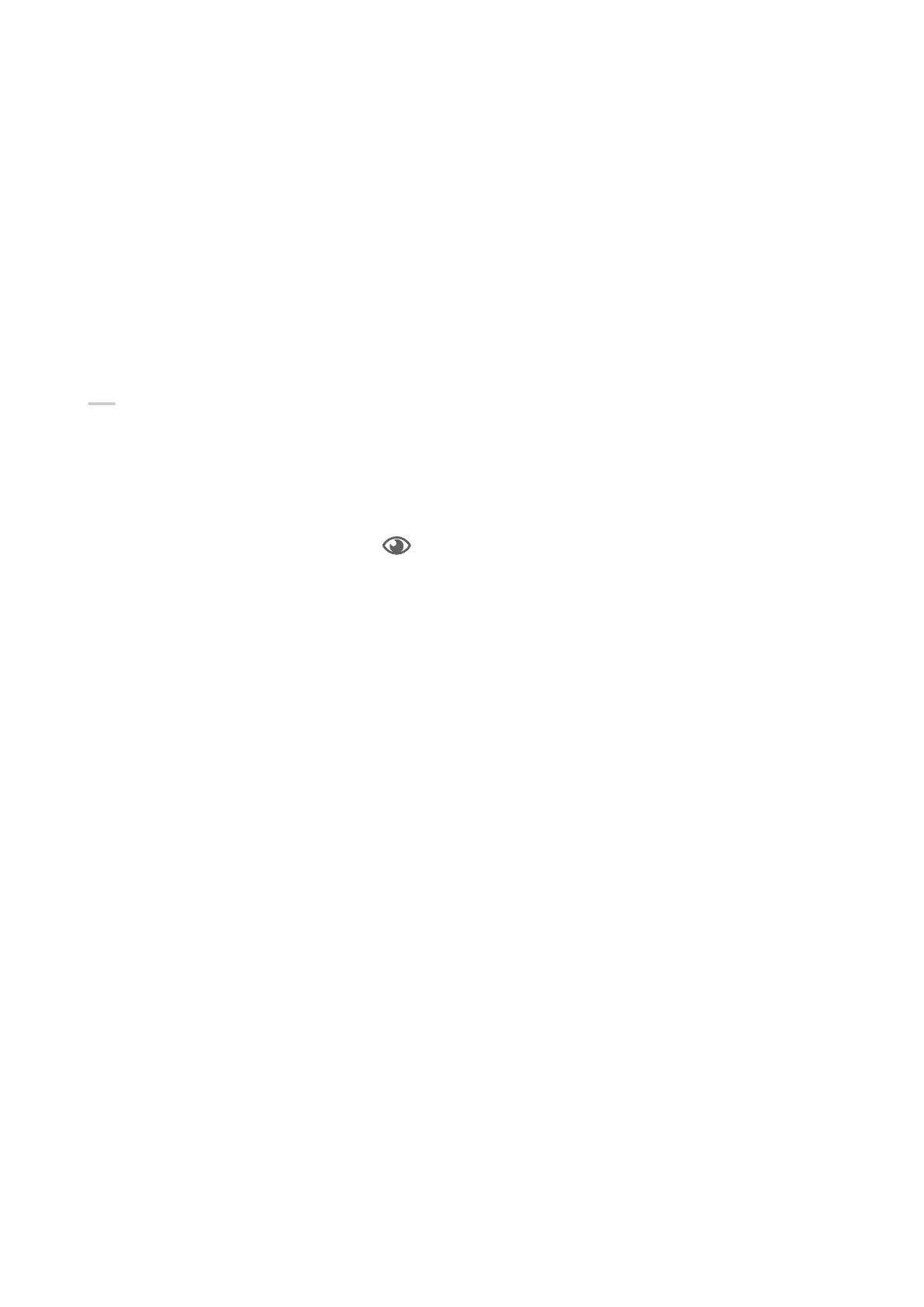Settings
Display & Brightness
Use Eye Comfort Mode
Eye comfort mode can
eectively reduce harmful blue light and adjust the screen to display
warmer colours, relieving eye fatigue and protecting your eyesight.
Enable or Disable Eye Comfort Mode
• Swipe down from the upper right edge of the screen to display Control Panel and touch
to expand the shortcut switches panel (depending on your device model). Enable or
disable Eye Comfort. Touch and hold Eye Comfort to access the settings screen.
• Go to Settings > Display & brightness > Eye Comfort and enable or disable Enable all
day.
Once Eye Comfort mode is enabled, will be displayed in the status bar, and the screen
will take on a yellow tint since less blue light is being emitted.
Set a Schedule for Eye Comfort Mode
Go to Settings > Display & brightness > Eye Comfort, enable Scheduled, then set Start and
End according to your preferences.
Adjust the Blue Light Filter in Eye Comfort Mode
Go to Settings > Display & brightness > Eye Comfort, enable Enable all day or set up
Scheduled, and adjust the slider under Filter level to customise how much blue light you
would like to be ltered.
Biometrics & Password
Set Fingerprints
You can enrol a
ngerprint and then use it to unlock the screen and access your Safe, App
lock, and more.
Add Fingerprints
1 Go to Settings > Biometrics & password > Fingerprint ID or Settings > Biometrics &
password > Fingerprint ID > Fingerprint management (depending on your device
model), and follow the onscreen instructions to set or enter the lock screen password.
2 Touch New ngerprint or New rear ngerprint (depending on your device model) to
begin enrolling your ngerprint.
51
