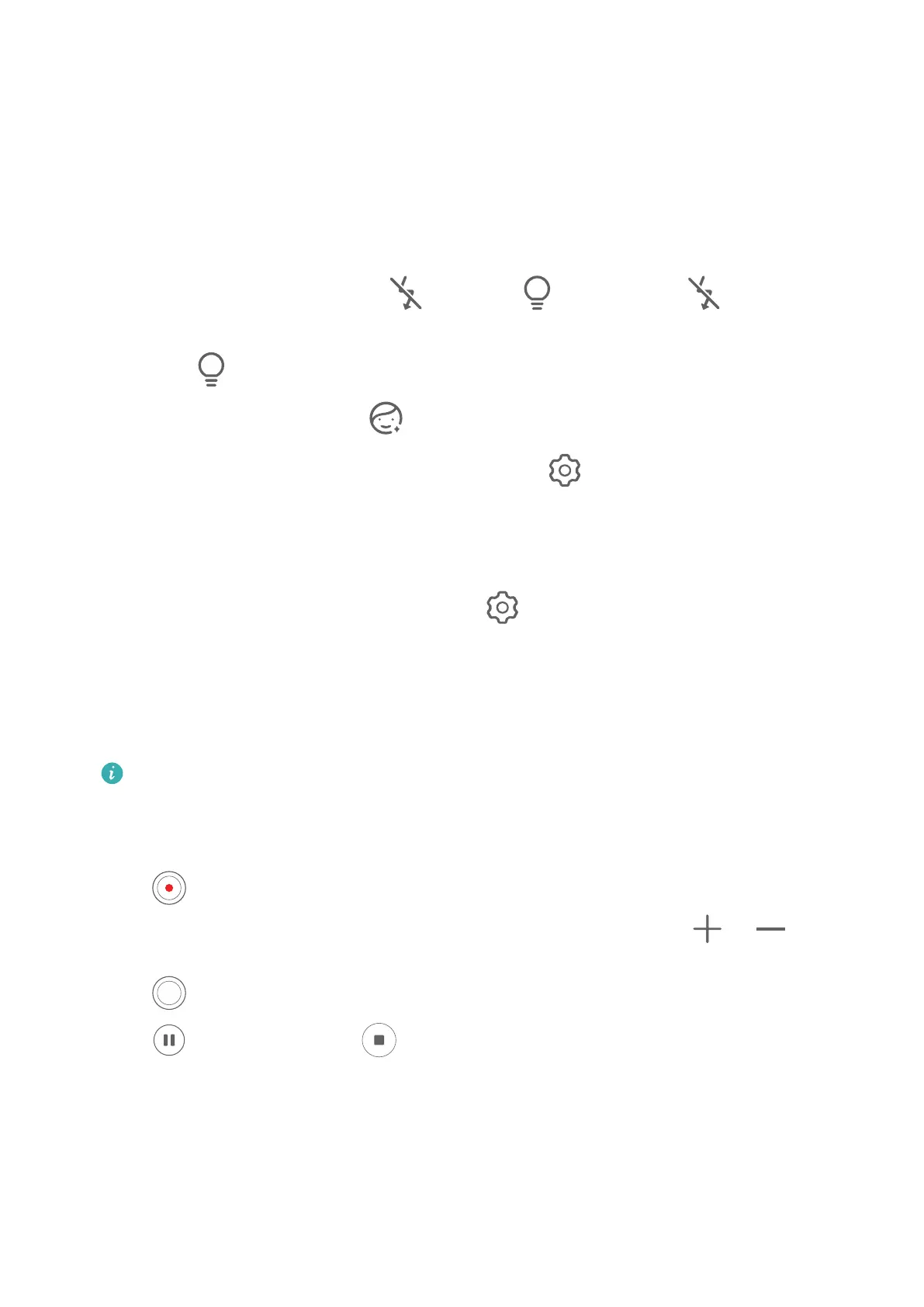Capture Video
1 Open Camera and select Video mode.
2 Adjust the following settings:
• Zoom in or out: Pinch in or out on the viewnder, or drag the zoom slider.
• Focus: Touch the location you want to focus on. Touch and hold the
viewnder to lock
the exposure and focus.
• Turn the ash on or o: Touch and select (steady on) or (o).
When using the front camera to record videos in low-light conditions, you can set the
ash to (steady on). The camera will provide light compensation.
• Adjust beauty
eects: Touch and drag to adjust the eects.
• Adjust the video resolution and frame rate: Go to > Video resolution and select
the desired resolution. A higher resolution will result in a higher quality video with a
larger le size.
You can touch Frame rate to select your desired frame rate.
• Select a space-saving video format: Touch
and toggle on the Ecient video
format switch.
When this feature is enabled, your device will use a video format that takes up less
storage space. However, videos in this format may not play on other devices. Please
exercise caution when selecting this option.
• Not all devices support these features.
• Changing a specic setting will sometimes cause other settings to change as well.
Adjust them according to your actual requirements.
3 Touch to shoot.
When recording videos with the rear camera, you can touch and hold
or to zoom
in or out.
Touch to take a shot of the current frame.
4 Touch to pause and touch to stop shooting.
Slow-Mo Recording
Camera and Gallery
35
