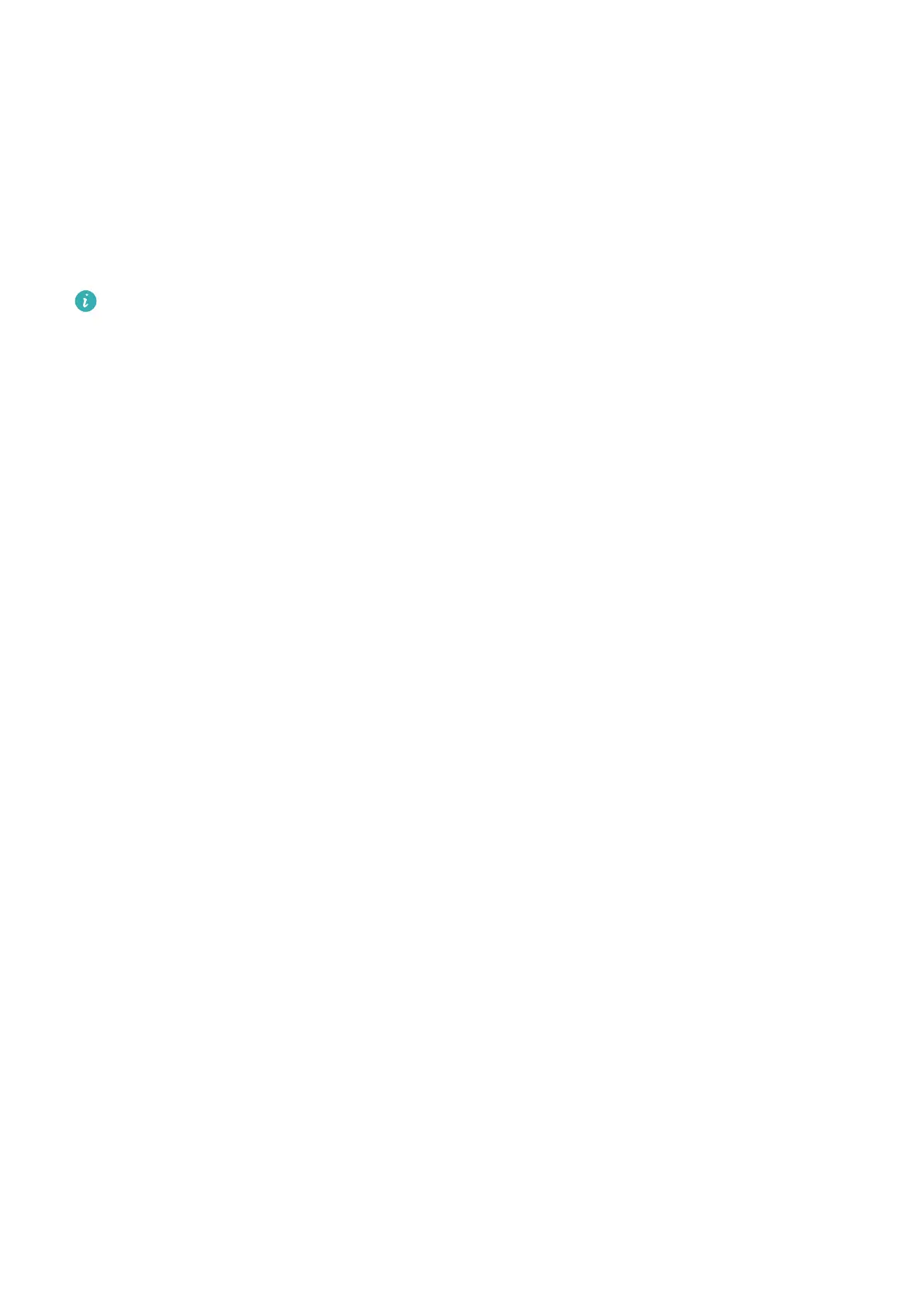Turn On the Screen
You can turn on the screen in any of the following ways (depending on your device model):
• Press the Power button.
• Go to Settings > Accessibility features > Shortcuts & gestures > Wake screen, and
enable and use Raise to wake, Double-tap to wake, or Show palm to wake.
• Go to Settings > Accessibility features > Motion control > Raise, and enable and use
Wake device.
If your device does not have this option, it indicates that this feature is not supported.
Unlock Your Screen
Password unlock: Once the screen is turned on, swipe up from the middle of the screen to
display a panel where you can enter your lock screen password.
Face unlock: Once the screen is turned on, bring your face in front of the screen. Your device
will unlock automatically after recognising your face.
Fingerprint unlock: Touch the ngerprint sensor zone with a nger that you have enrolled.
Be sure to rst wake the screen, if your device has an in-screen ngerprint sensor.
Get Familiar with the Home Screen
Create and Use Large Folders
You can group similar apps in a large folder and name the folder for better management.
You can also turn a standard folder into a large one (both the folder and the app icons in it
will be enlarged) to access apps more easily.
Create a Large Folder
1 Touch and hold an app icon and drag it over another icon to create a new folder.
2 Touch and hold a folder to switch between display modes. For example, you can touch
and hold a new folder and select Enlarge from the displayed menu to create a large
folder.
3 You can touch the lower right corner of the large folder to open it and then touch the
folder name to rename it.
You can also rename the folder by touching and holding it and selecting Rename.
Operations in a Large Folder
You can perform the following operations in large folders:
• Open apps: In a large folder, touch an icon to access the app directly.
• Enter and exit folders: Touch the lower right corner of a large folder to enter it. Touch a
blank area in the folder to exit it.
Essentials
5