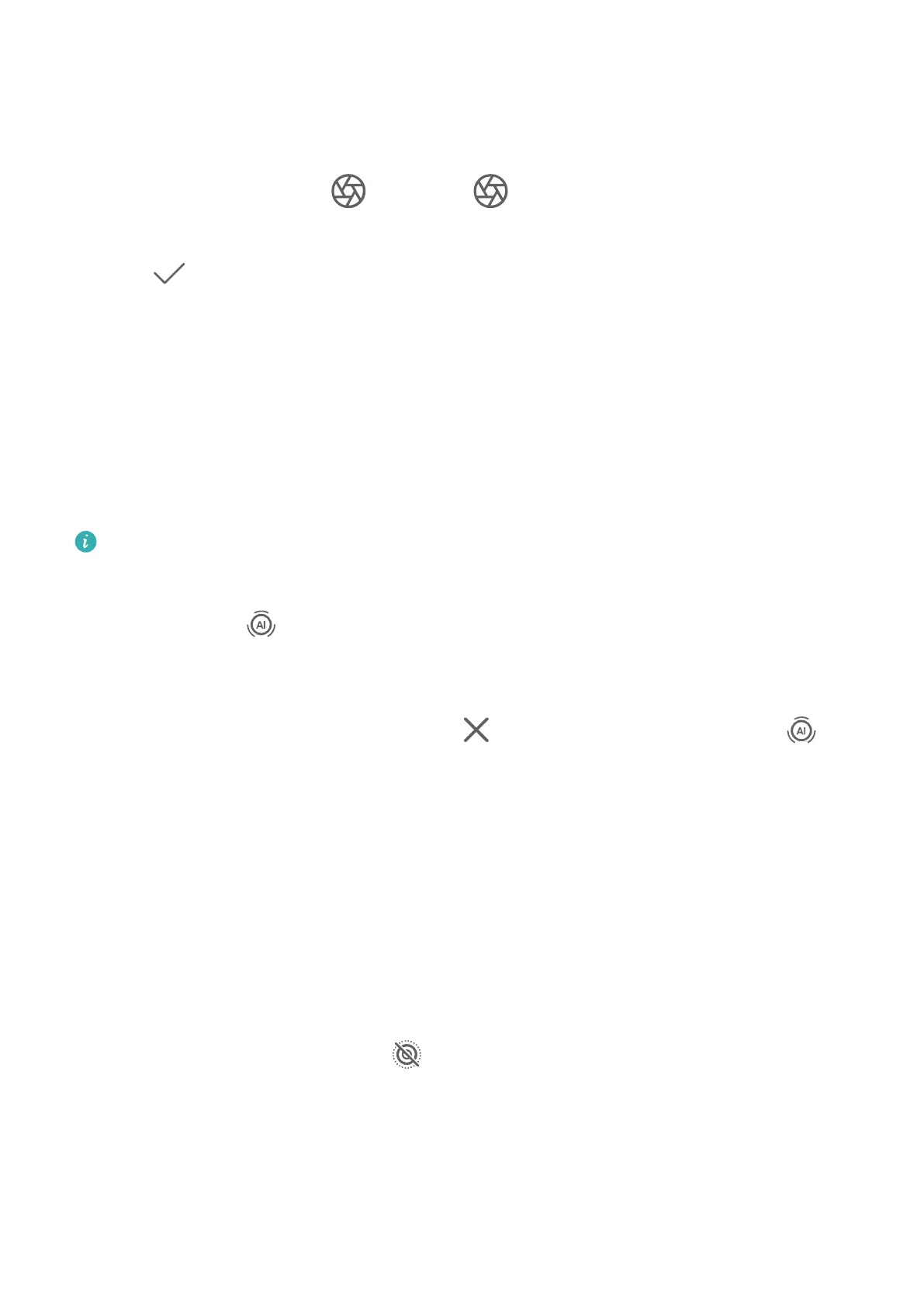Edit Background Blur in Wide Aperture Photos
You can adjust the focus and background blur after you've taken a wide aperture photo.
1 Go to Gallery > Albums > Camera.
2 Touch a photo tagged with
, then touch at the top of the photo.
3 Touch the photo to adjust the focus. Drag the slider at the bottom to adjust the aperture.
4 Touch to save the settings.
Master AI
Take Professional-Looking Photos
Master AI is a pre-installed camera feature that helps you take better photos by intelligently
identifying objects and scenes (such as food, beaches, blue skies, and greenery, as well as
text) and optimising the colour and brightness settings accordingly.
Master AI is displayed as AI photography or AI camera on some devices.
1 Open Camera and select Photo mode.
2 Touch to turn on
.
3 Frame the subject within the viewnder. Once the camera identies what you are
shooting, it will automatically recommend a mode (such as portrait, greenery, or text).
4 To disable the recommended mode, touch
next to the mode text or turn o .
Moving Pictures
Take Moving Pictures to Bring Photos to Life
Can't quite capture that perfect moment? Moving picture shoots a short period of movement
and sound before and after you touch the shutter button, to bring that elusive snapshot you
just missed… into full view!
Take Moving Pictures
1 Go to Camera > Photo and touch
to enable Moving picture, or go to Camera > More
and select Moving picture (depending on your device model).
2 Touch the shutter button to shoot.
Play Moving Pictures
Moving pictures are saved in JPG format in Gallery.
Camera and Gallery
31