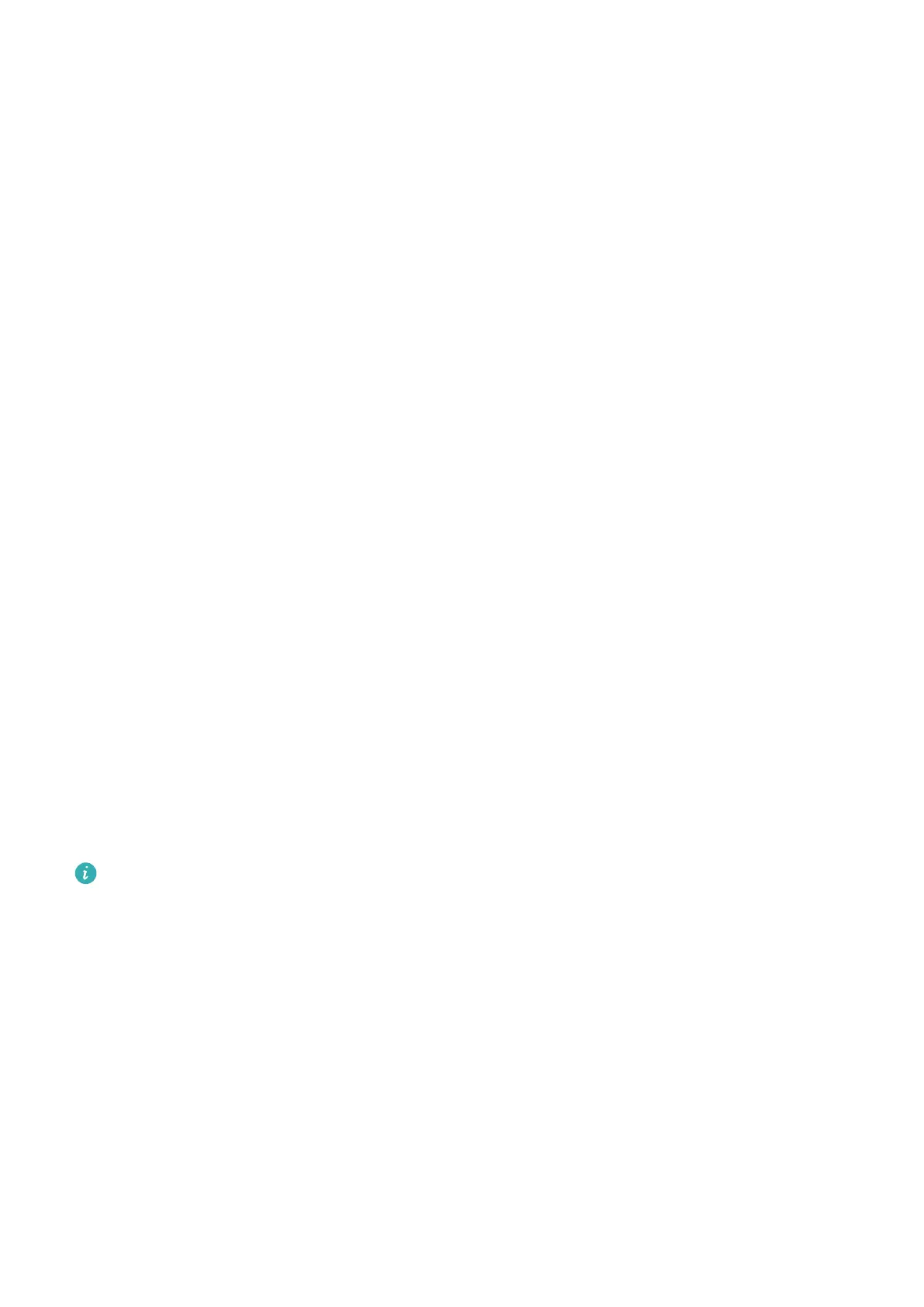3 Place your ngertip on the ngerprint sensor. When you feel a vibration, lift your nger
and then press down again. Move your nger around until the entire ngerprint is
captured.
4 Once enrolment is complete, touch OK.
You can now place your nger on the ngerprint sensor to unlock the screen.
Rename or Delete a Fingerprint
1 Go to Settings > Biometrics & password > Fingerprint ID or Settings > Biometrics &
password > Fingerprint ID > Fingerprint management(depending on your device
model) and enter your lock screen password.
2 In the Fingerprint list section, touch an enrolled ngerprint to rename or delete it.
Fingerprint Identication
Fingerprint identication allows you to match your ngers with the enrolled ngerprints.
1 Go to Settings > Biometrics & password > Fingerprint ID or Settings > Biometrics &
password > Fingerprint ID > Fingerprint management(depending on your device
model) and enter the lock screen password.
2 In the Fingerprint list section, touch Identify
ngerprint.
3 Touch the ngerprint sensor with your nger. The recognised ngerprint will be
highlighted.
Use Your Fingerprint to Access Your Safe
1 Go to Settings > Biometrics & password > Fingerprint ID or Settings > Biometrics &
password > Fingerprint ID > Fingerprint management(depending on your device
model) and enter your lock screen password.
2 Turn on the switch for Access Safe and follow the onscreen instructions to link your
ngerprint with the Safe.
Now you can go to Files > Me, touch Safe, then use your ngerprint to access it.
Please make sure your device has been updated to the latest system version.
Use Your Fingerprint to Access a Locked App
1 Go to Settings > Biometrics & password > Fingerprint ID or Settings > Biometrics &
password > Fingerprint ID > Fingerprint management(depending on your device
model) and enter the lock screen password.
2 Turn on the Access App Lock switch and follow the onscreen instructions to link your
ngerprint with App Lock.
You can then touch a locked app on your home screen and use your ngerprint to access it.
Enable and Use Fingerprint Payment
You can use your ngerprint to verify your payments in a payment app.
Go to the payment app and follow the onscreen instructions to enable this feature.
Settings
52
