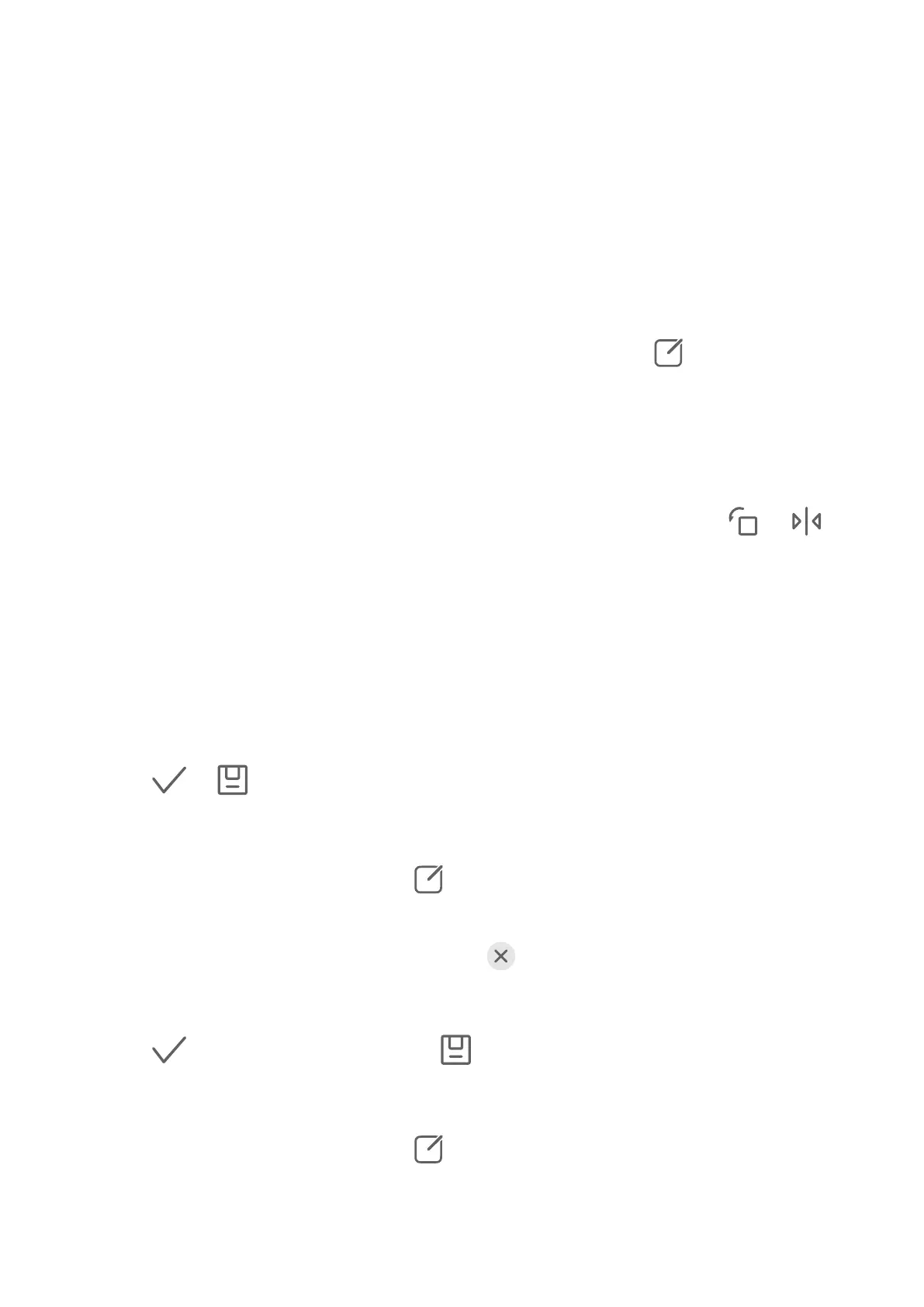1 Go to Gallery, touch the search bar at the top of the screen, then type in a keyword (such
as "food" or "scenery") or touch a suggested word to start searching.
2 Thumbnails of photos related to that keyword will be displayed, and more keywords will
be suggested. Touch a suggested keyword or enter more keywords for more precise
results.
Edit Images
Gallery oers a wide range of editing features for images.
Basic Editing
1 Open Gallery, touch the photo you want to edit, and then touch . You can then:
• Crop and rotate: Touch Crop, select a frame, then drag the grid or its corners to select
which part you want to keep. You can drag the photo in the frame, or use two ngers
to zoom in or out to adjust the displayed part of the photo.
To rotate the photo, touch Crop and drag the angle wheel to the desired orientation.
To rotate the photo by a certain degree or mirror
ip the photo, touch or .
• Add a lter eect: Touch Filter to select a lter.
• Adjust photo eects: Touch Adjust to adjust the brightness, contrast, saturation, and
other aspects of the photo.
• Other: Touch More to edit the photo in other ways, such as by adding a colour splash,
blur, doodle, or text element.
When using the Adjust or Filter feature, you can touch Compare to compare the photo
before and after editing. Comparison is not supported in some editing modes.
2 Touch or to save the edits.
Add Stickers to Photos
1 In Gallery, touch a photo, then go to
> More > Stickers.
2 Select a sticker and drag it anywhere you like. Touch and hold the dot on the corner of the
sticker and drag it to resize the sticker. Touch to delete the sticker.
You can also edit the text in some types of stickers. Touch the editable area which is
typically encircled with dash lines to enter the new text.
3 Touch
to save your edits and touch to save the photo.
Pixelate Photos
1 In Gallery, touch a photo, then go to > More > Mosaic.
2 Select a mosaic style and size to cover parts of the photo.
3 To remove the mosaic, touch Eraser and wipe it o the photo.
Camera and Gallery
39
