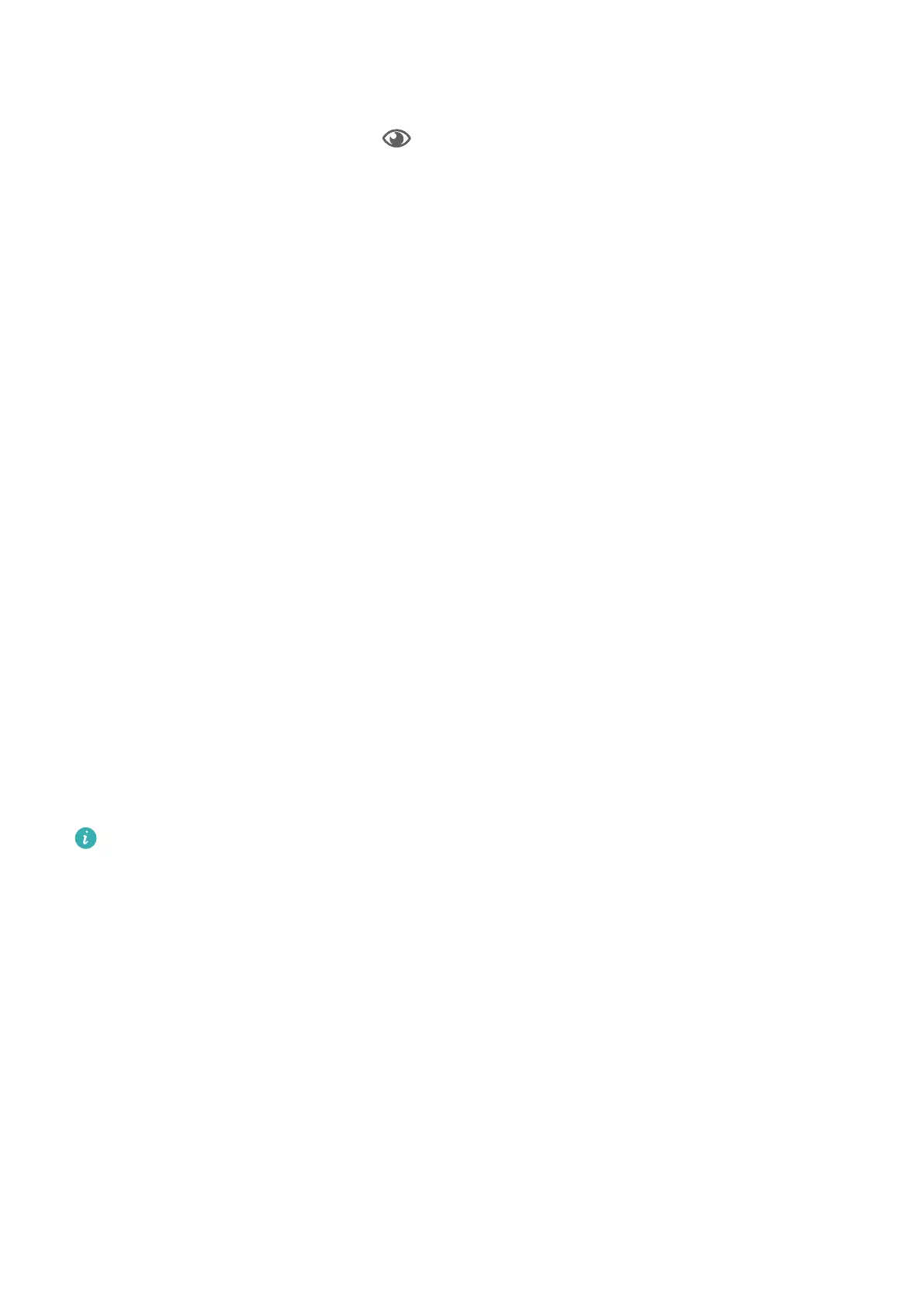• Go to Settings > Display & brightness > Eye Comfort and enable or disable Enable all
day.
Once Eye Comfort mode is enabled, will be displayed in the status bar, and the screen
will take on a yellow tint since less blue light is being emitted.
Set a Schedule for Eye Comfort Mode
Go to Settings > Display & brightness > Eye Comfort, enable Scheduled, then set Start and
End according to your preferences.
Adjust the Blue Light Filter in Eye Comfort Mode
Go to Settings > Display & brightness > Eye Comfort, enable Enable all day or set up
Scheduled, and adjust the slider under Filter level to customize how much blue light you
would like to be ltered.
Enable Dark Mode
You can enable Dark mode to apply a darker color scheme, which helps prevent excessive
screen light from irritating your eyes and saves battery power.
Go to Settings > Display & brightness > Dark mode, and follow the onscreen instructions to
set the related congurations.
Adjust Text Style Settings
You can adjust the system text size and app display size, as well as the text style.
Text Size and Weight
Go to Settings > Display & brightness > Text size and weight and drag the sliders to adjust
the Text size or Text weight.
The text size and weight adjustment feature is unavailable in certain countries and
regions.
Enlarge or Reduce Display Size
Display size determines the size of content (including text and images) displayed within
apps.
Go to Settings > Display & brightness > Display size, and drag the slider for Display size.
Use Smart Screen Resolution
Go to Settings > Display & brightness > Screen resolution and select Smart Resolution.
Your device will automatically adjust the screen resolution according to the current running
status.
Settings
143