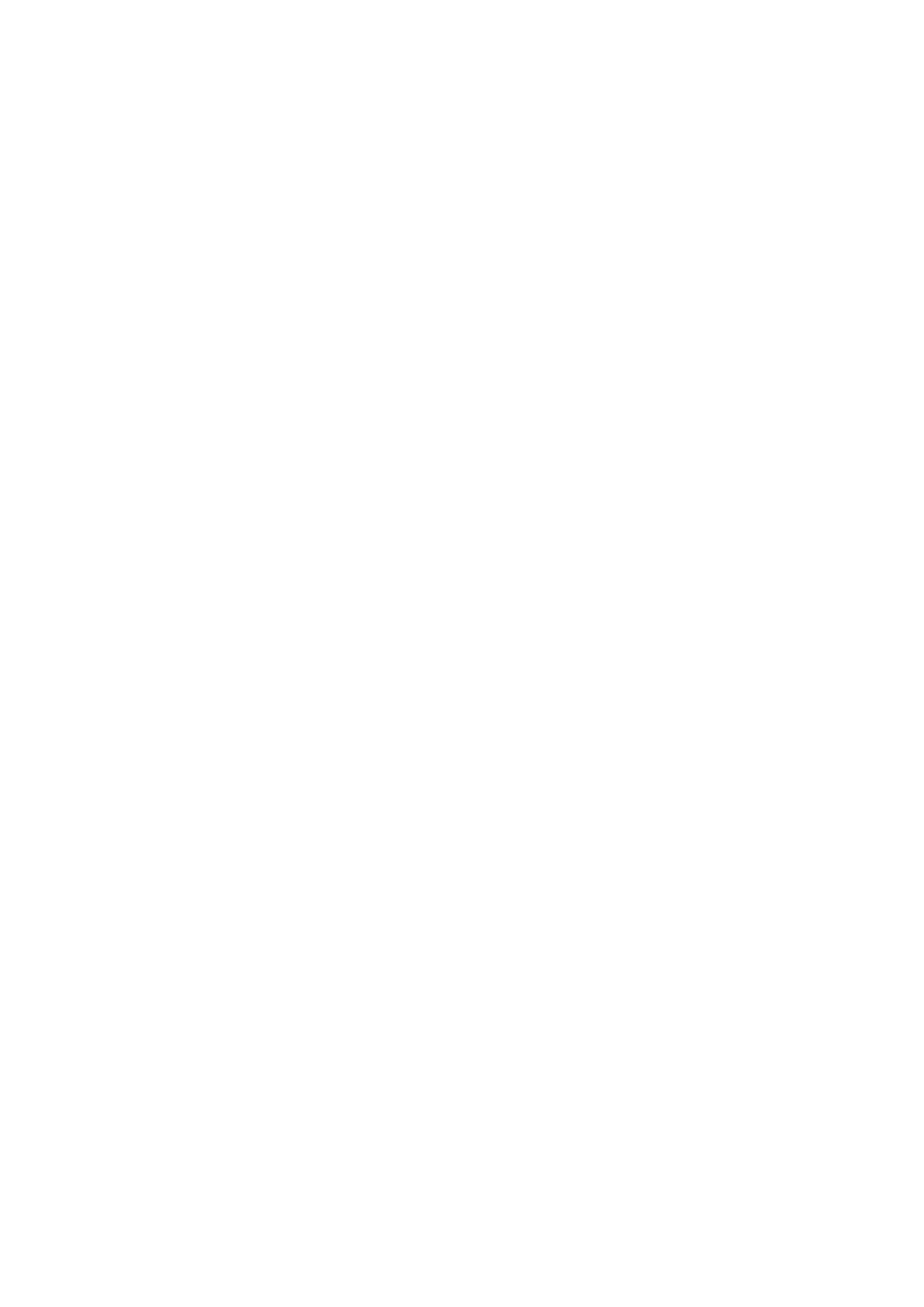Set the Screen Resolution
Go to Settings > Display & brightness > Screen resolution, and select a screen resolution
according to your preferences. A higher screen resolution will result in a clearer display, but
will consume more power.
Adjust the Screen Refresh Rate
Go to Settings > Display & brightness > Screen refresh rate, and select a screen refresh
rate that you would like to use.
A high screen refresh rate will help deliver a smoother visual experience.
Full Screen Display
Apply Full Screen Display
• Most apps installed on your phone will automatically adapt to display correctly in full
screen.
• For apps that don't, go to Settings > Display & brightness > More display settings > Full-
Screen Display, and toggle on their switches. Enabling Full-Screen Display may cause
some apps to display incorrectly, for instance, by being improperly stretched.
Show the Notch
1 Go to Settings > Display & brightness > More display settings > Cutout, and select
Auto.
2 If you want to show or hide the notch for a
specic app, touch Custom, select the app,
then select one of the following options:
• Auto
• Show cutout
• Hide cutout
Hide the Notch
You can darken the surrounding area at the top of the screen to hide the notch.
Go to Settings > Display & brightness > More display settings > Cutout and select Hide
cutout.
Display Carrier Name and Network Speed in the Status Bar
You can check the carrier name and network speed with a single glance at the status bar.
Go to Settings > Display & brightness > More display settings, and enable or disable
Display carrier name and Display network speed according to your preferences.
Settings
144