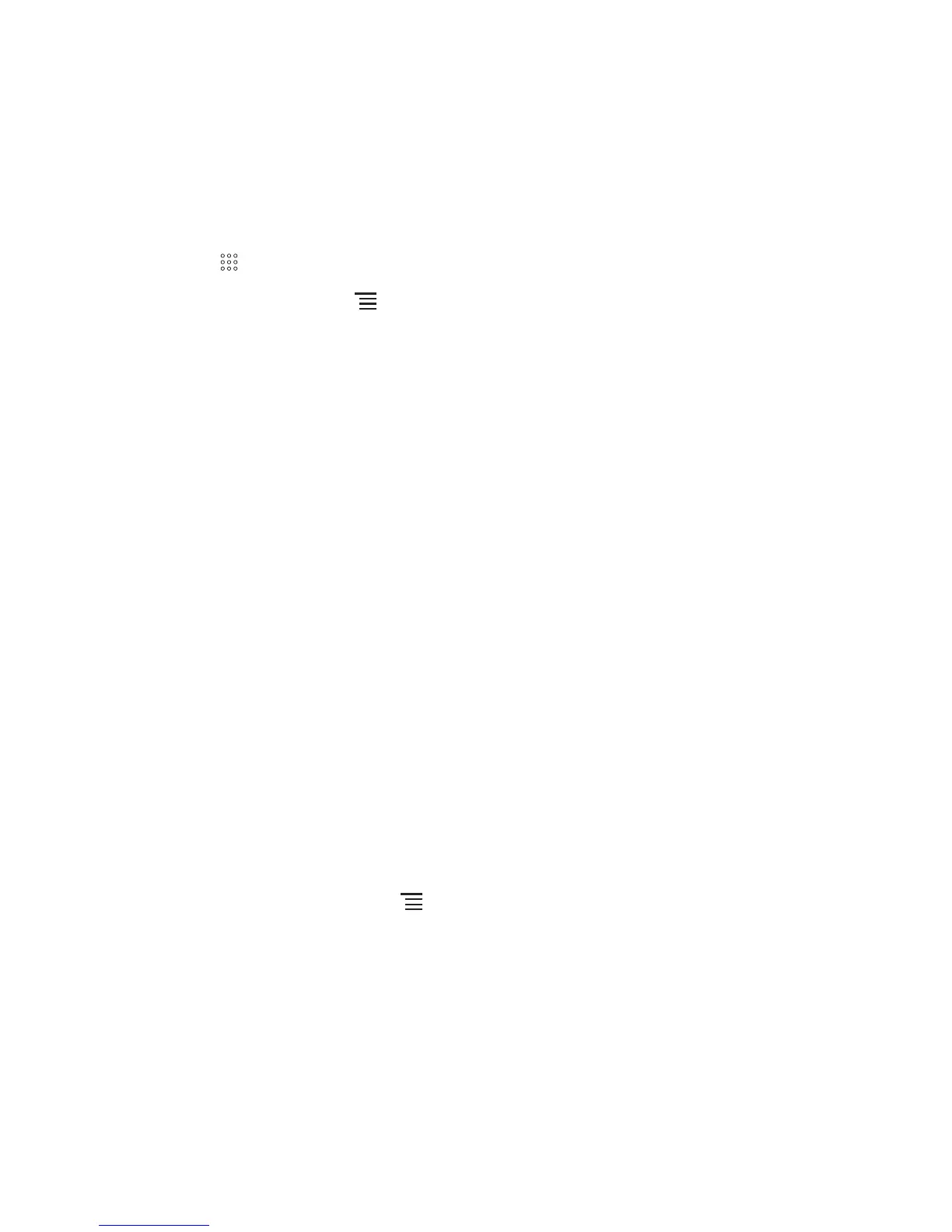25
2. Touch
OK
to confirm that you want to delete the contact.
4.9 Managing Groups
4.9.1 Creating a Group
1. Press >
Contacts
, and then touch the
Groups
tab.
2. In the groups list, touch , and then touch
Create group
.
3. Enter the name and picture you want to store for the group, and then give the group
a ringtone.
4. Touch
Add Members
to add members on the group list.
5. Select the contacts to be added to the group, and then touch
OK
6. When you are finished, touch
Done
to save the group information.
4.9.2 Editing a Group
You can always make changes to the information you have stored for a group.
1. In the groups list, touch and hold the group whose details you want to edit, and then
touch
Edit group
in the options menu.
2. Make the desired changes to the group information, and then touch
Done
. To
cancel all changes you made to the group information, touch
Cancel
.
4.9.3 Adding a Contact to Your Groups
To add a contact to your groups, you can do any of the following:
• Touch and hold the contact you want to add to
Groups
. Then touch
Add to
groups
.
• When editing a group, press , and then touch
Add Members
to select the
contacts you want to add to group.
4.10 Joining and Separating Contacts
When you add an account or add contacts in other ways, such as by exchanging
emails, you may have duplications in your Contacts. To avoid duplication, you can join
two contacts together to form a single contact.